If you’ve ever had to copy and paste information out of inFlow into your emails, then this update is for you.
Our brand new Email Designer gives you a quick and easy way to create email templates with customizable text and subject lines. It works for every email you send out of inFlow and it even applies when you send in bulk, too!
Default styling
One of the first things you might want to do with Email Designer is to set up default styling. This establishes a general look and feel for the emails you send from inFlow.
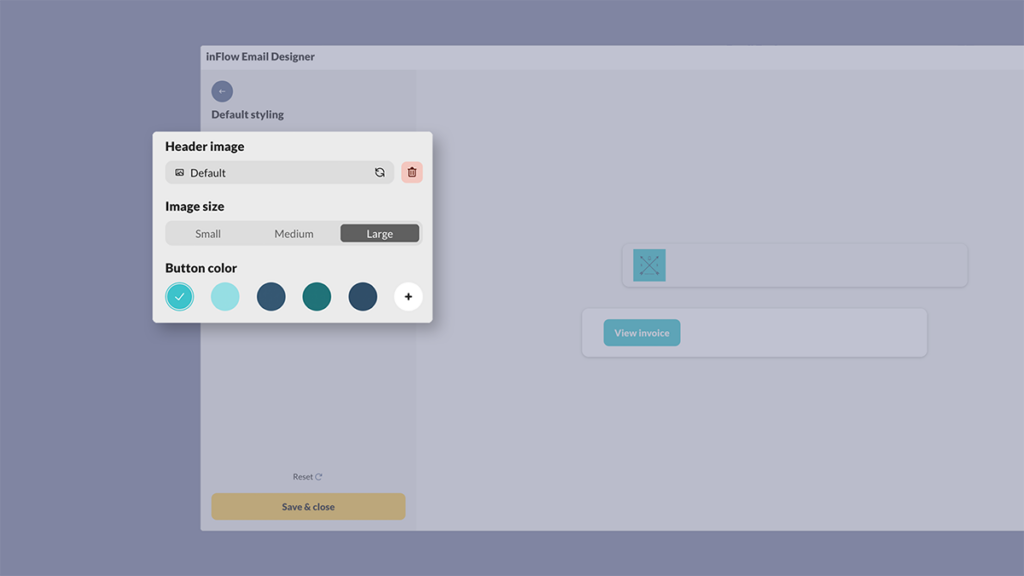
You can choose a header image, customize its size, and pick the button color. The button colors will be generated based on your header image, but you’ll also have access to a color picker if you’d really like to get specific.
Edit templates
We’ve provided default templates for every single type of email you can send from inFlow, but you can customize these further if you’d like.
You can change the subject line and body content in each email type with your own text and inFlow variables. So if you’ve got a standardized message you’d like to include with each invoice, you can now set that template up once and never have to worry about copying and pasting again.
Variables can be added with just a few clicks, and you can filter the variables just by typing some of the characters out.
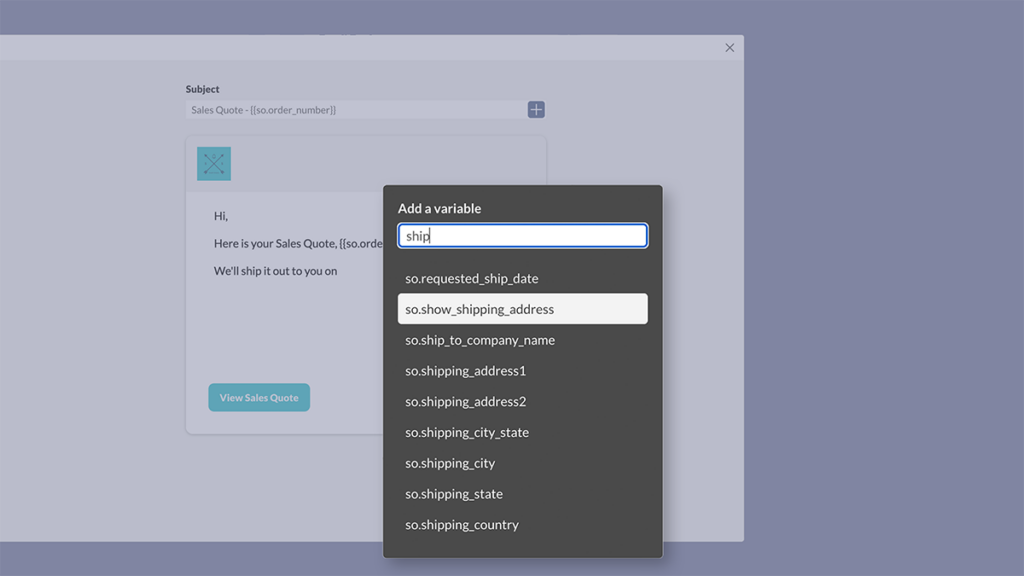
Easy email previews
When you go to send an email you’ll see a preview of the subject line and email contents, with all of the variables filled out with real data. This makes it easy to double check your message before sending it out.
If you need to customize the email in the moment, you can click on the preview and edit the message.
That wraps up our new Email Designer, which is now available on all plans. We hope it saves you time when messaging your customers and vendors!
If you’d like to try Email Designer now, you can simply:
- Open an SO or PO and select Email.
- Then select Edit email template to open up the Email Designer.
If you’re not using inFlow for inventory and order management yet, you can start your free trial now!

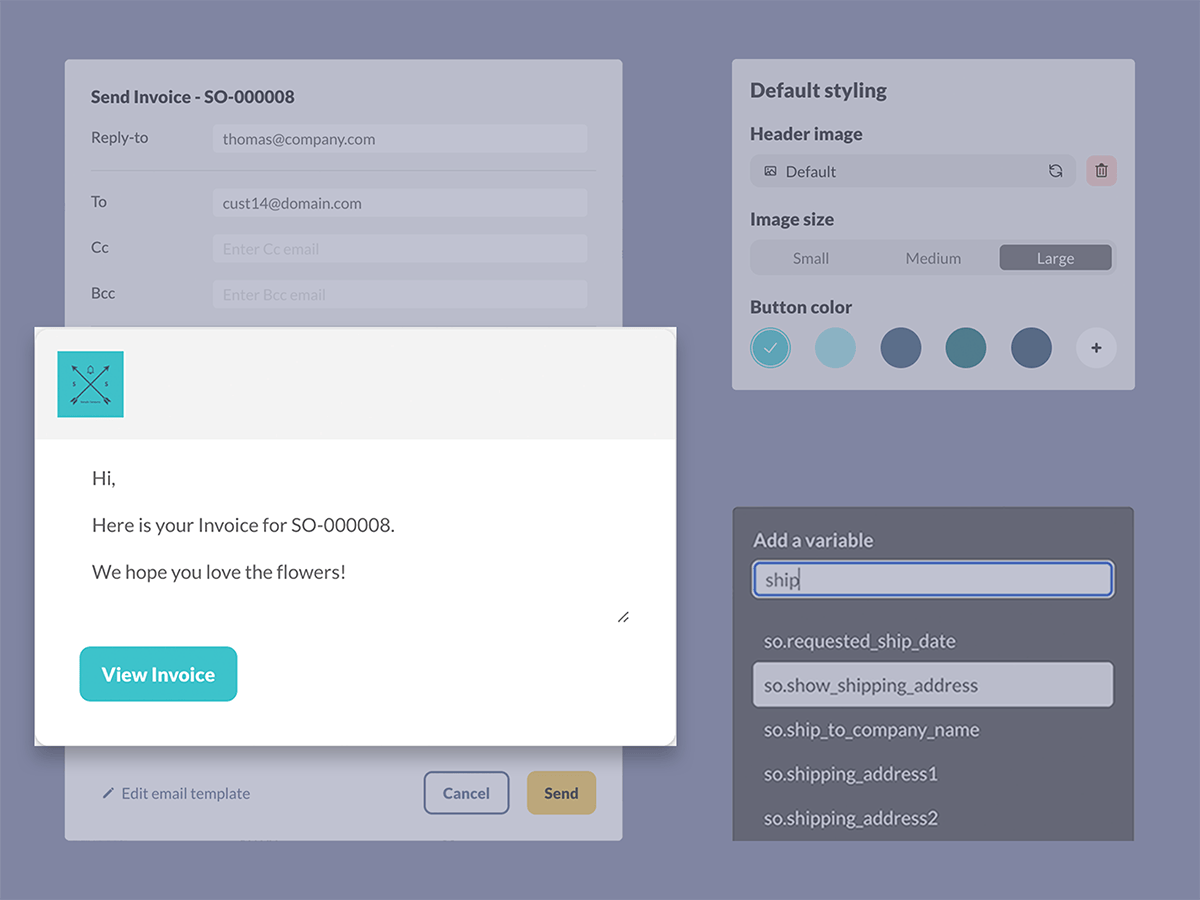
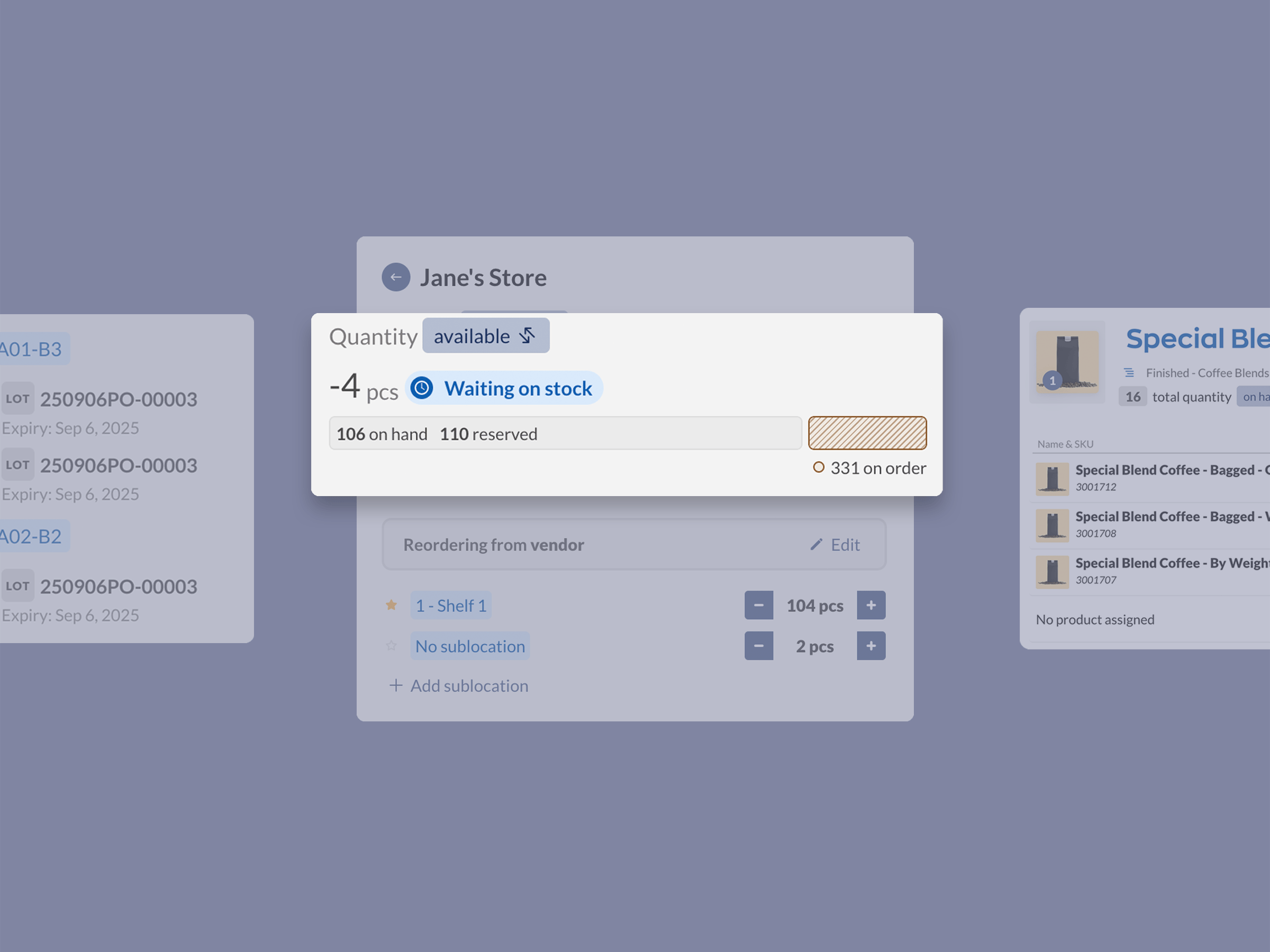

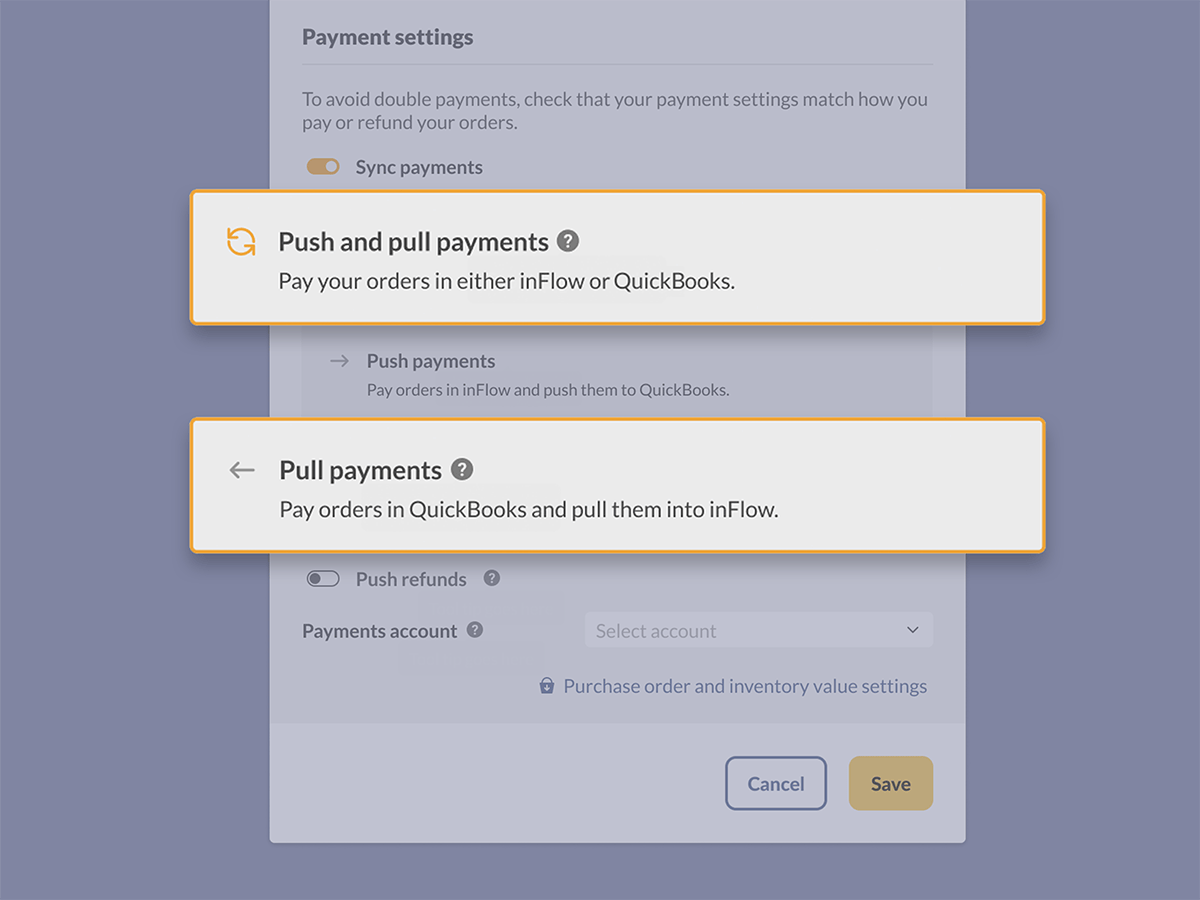
0 Comments