We’re excited to introduce the brand new inFlow Document Designer, available to all inFlow subscribers starting today. This new feature lets you customize how your sales and purchase documents appear when they’re printed or emailed.
Customize blocks in sales and purchase documents
If you’ve ever tried to design a document in a word processor, you know how difficult it can be. You’ve probably had to fight with margins and font sizes just to get the spacing just right.
inFlow’s Document Designer takes a what-you-see-is-what-you get approach by breaking documents down into a series of blocks.
We’ve provided a few templates for each major document type related to purchase and sales orders. When you edit one of these documents you’ll see blocks for letterhead, order details, custom text, and more. You can re-organize these templates and add or remove blocks as you see fit.
Here’s what that looks like in action:
You can select a block to customize it further: choose how many columns you want to display and add or remove fields to control the amount of detail on the page.
If inFlow’s default fields don’t work for you, you can simply rename the fields on that particular document (other document templates won’t be affected).
And of course all of these changes happen in real time so you can preview changes instantly.
Organize everything in the document manager
You can customize all of the document types for sales and purchase orders—including pick lists, purchase quotes, receipts, and more—in the document manager.
You can edit one of the existing templates from the list or create a new document.
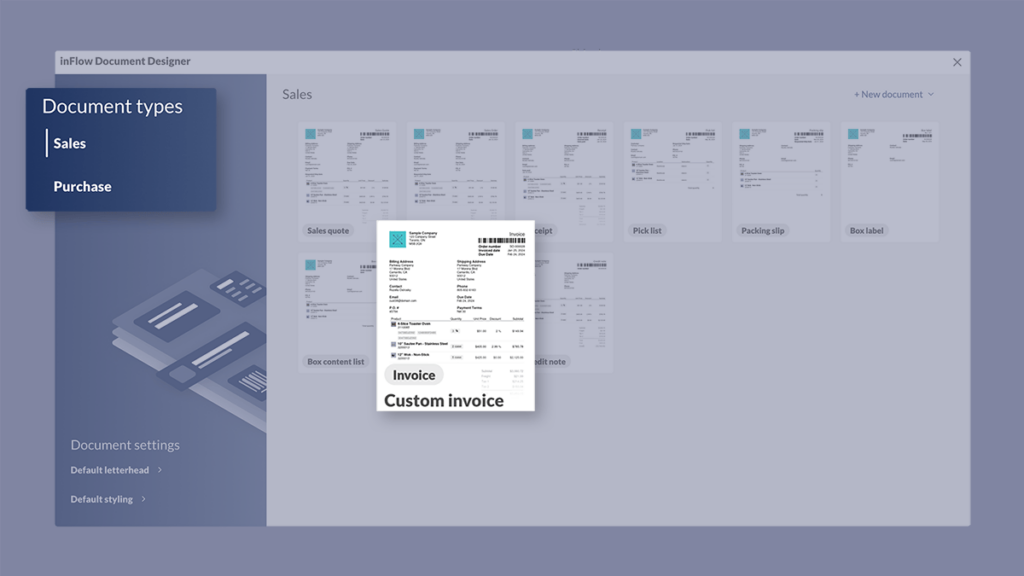
inFlow also supports multiple document versions for each document type. For example, you can create one invoice for B2C and another for B2B.
You can also name each customized document so that you can tell them apart easily when it comes time to email or print them.
There’s even more to discover in the new Document Designer. We’ve put together a full walk-through of the feature below:
If you’d like to try Document Designer yourself, you can:
- Open an SO or PO and select Email or Print, and then select Edit document.
- Go to the main menu and selecting Options -> Orders -> Documents.
If you’re not using inFlow to manage your inventory orders, there’s never been a better time to start. You can start your free trial at the link below:


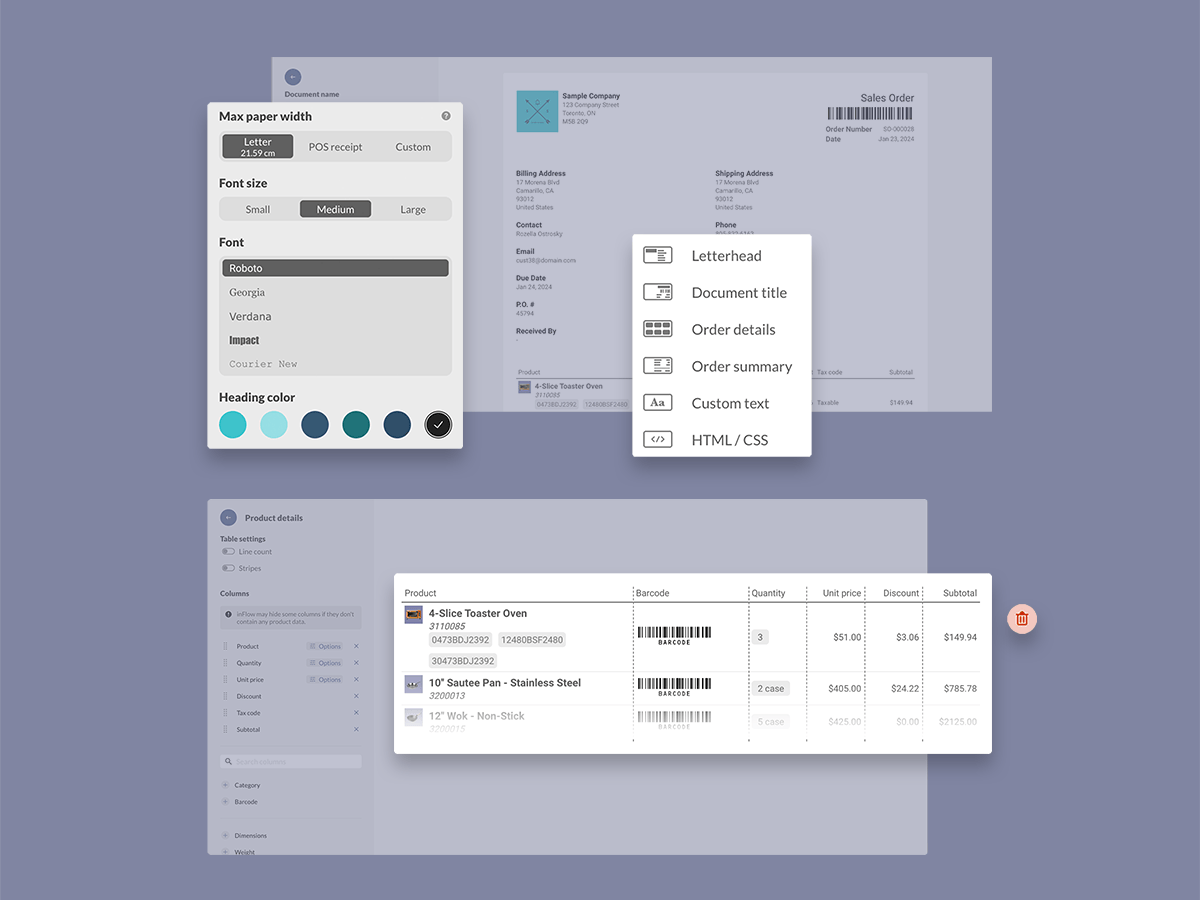

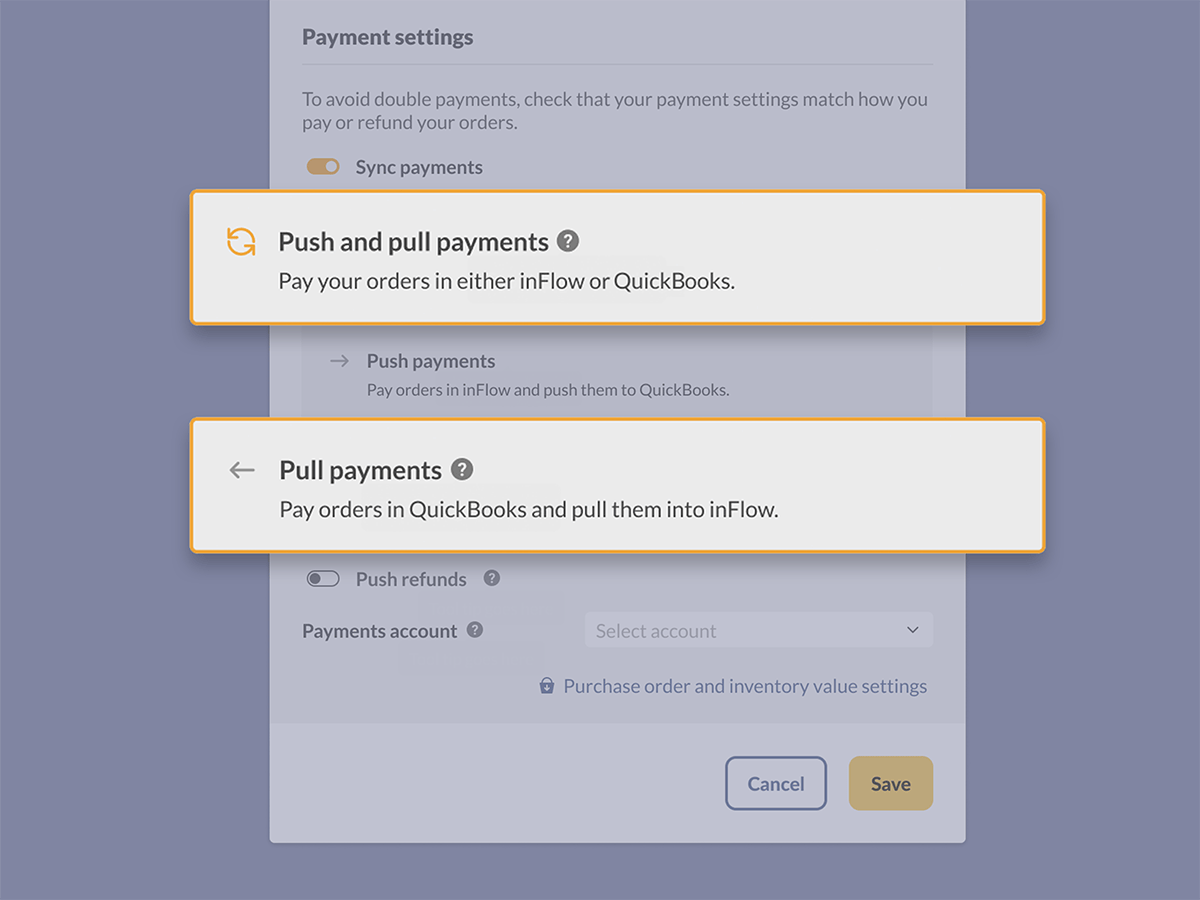
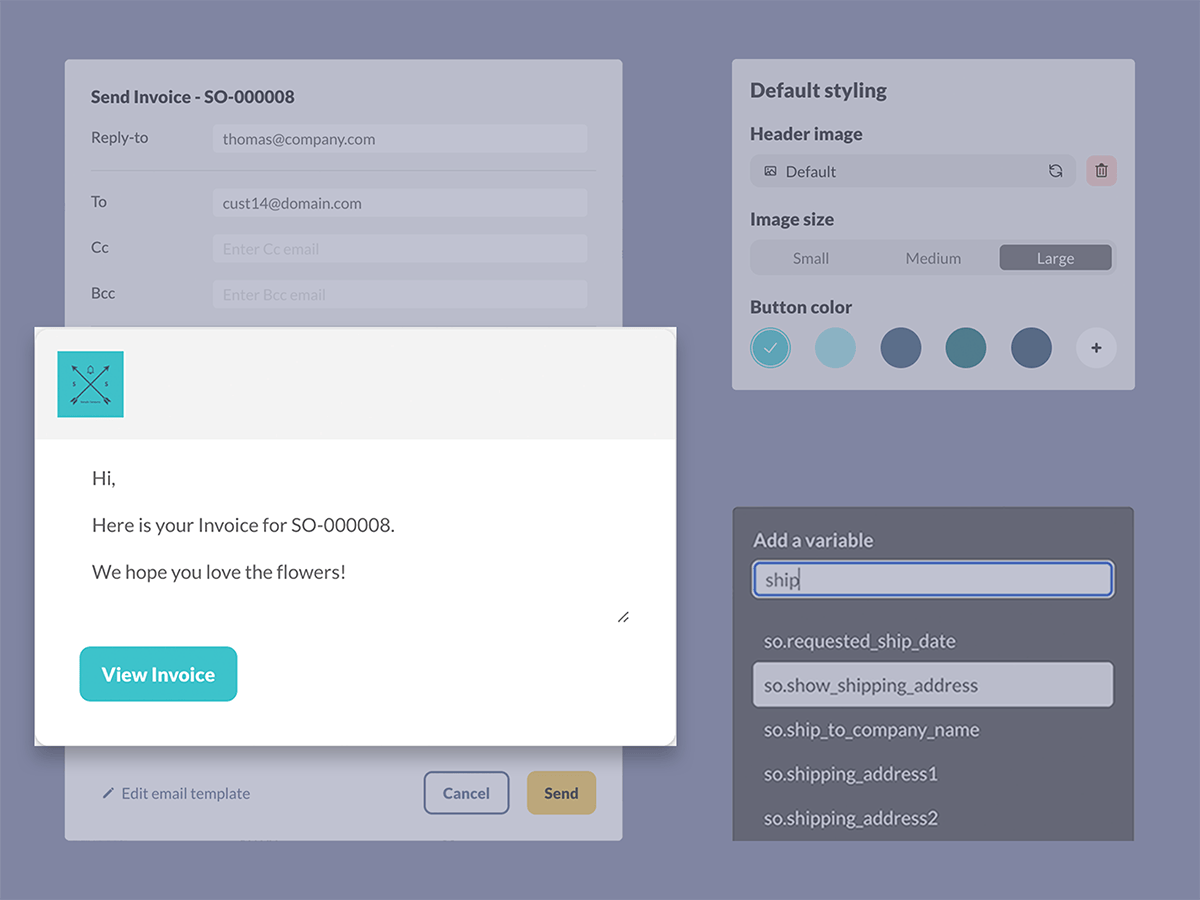
0 Comments