— 4 minutes reading
inFlow has always been an inventory, sales, and purchase order (PO) software system, but our latest update has made it even better.We’ve made a video that shows how some core features have changed as a result, and we’ll dig into more of the details and advantages in the rest of this article.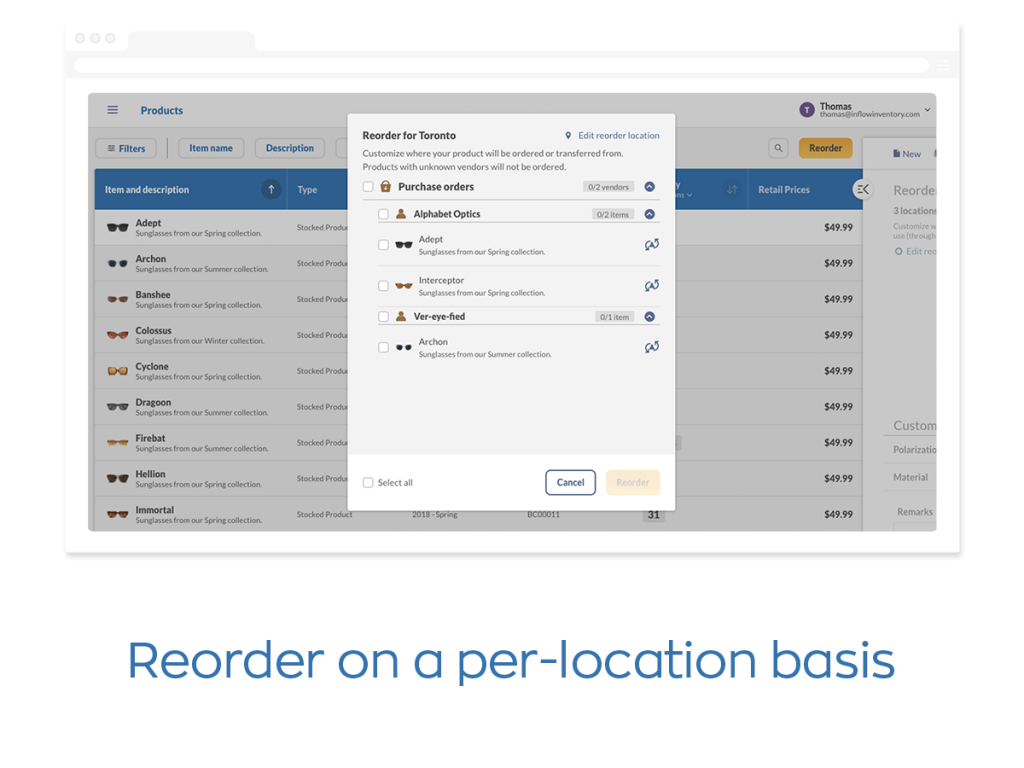 Reordering was previously a Windows-only feature, and this meant that non-PC users were missing out on this core functionality.
So this update brings all of our reordering features—reorder points, reorder quantities, default vendors and sublocations—to Mac and Linux users as well. And as a bonus: if you set up low stock emails in inFlow and click on the link in the email, you’ll jump straight to the reorder screen in our web app. It’s a great little shortcut that should save you some time.
Reordering was previously a Windows-only feature, and this meant that non-PC users were missing out on this core functionality.
So this update brings all of our reordering features—reorder points, reorder quantities, default vendors and sublocations—to Mac and Linux users as well. And as a bonus: if you set up low stock emails in inFlow and click on the link in the email, you’ll jump straight to the reorder screen in our web app. It’s a great little shortcut that should save you some time.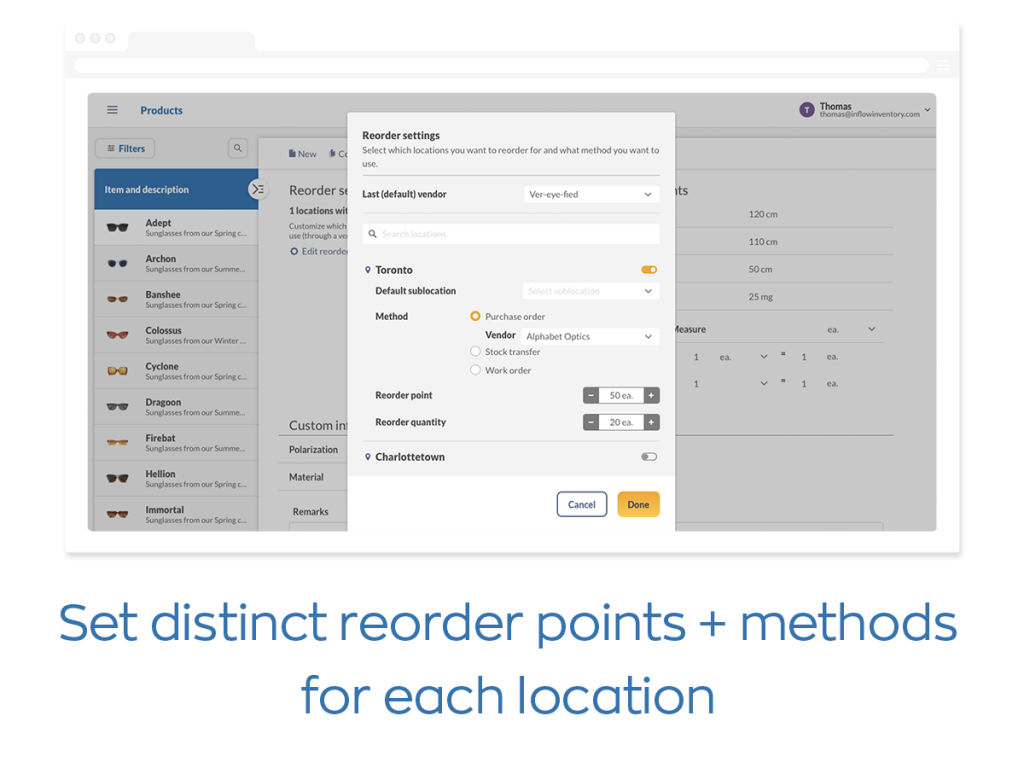 Customer feedback has also taught us that purchase orders aren’t the only way to restock products. For example, one common setup is to have a main warehouse and multiple satellite locations.
The main warehouse stores most of your stock and handles the big purchase orders, and the satellites will restock from the main warehouse. If this scenario matches yours, then Improved Reordering could help your business by expanding the available reordering methods.
There are now three reordering methods in inFlow Inventory:
Customer feedback has also taught us that purchase orders aren’t the only way to restock products. For example, one common setup is to have a main warehouse and multiple satellite locations.
The main warehouse stores most of your stock and handles the big purchase orders, and the satellites will restock from the main warehouse. If this scenario matches yours, then Improved Reordering could help your business by expanding the available reordering methods.
There are now three reordering methods in inFlow Inventory:
New Feature: Improved Reordering
Reordering is now available in Web and Windows
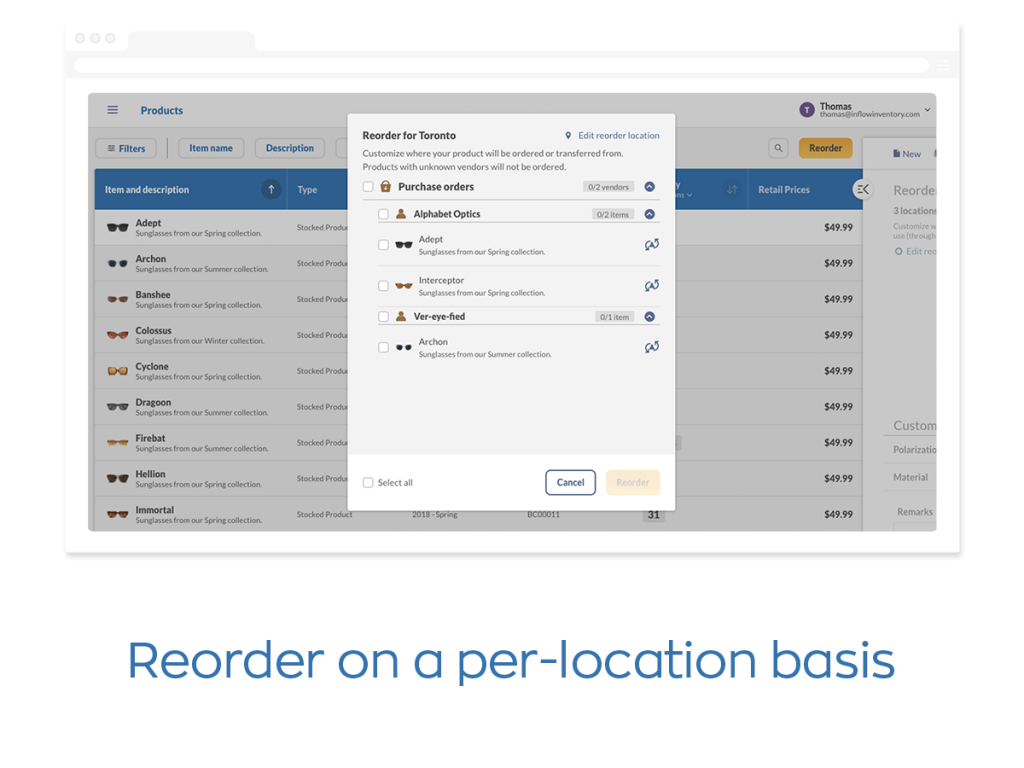 Reordering was previously a Windows-only feature, and this meant that non-PC users were missing out on this core functionality.
So this update brings all of our reordering features—reorder points, reorder quantities, default vendors and sublocations—to Mac and Linux users as well. And as a bonus: if you set up low stock emails in inFlow and click on the link in the email, you’ll jump straight to the reorder screen in our web app. It’s a great little shortcut that should save you some time.
Reordering was previously a Windows-only feature, and this meant that non-PC users were missing out on this core functionality.
So this update brings all of our reordering features—reorder points, reorder quantities, default vendors and sublocations—to Mac and Linux users as well. And as a bonus: if you set up low stock emails in inFlow and click on the link in the email, you’ll jump straight to the reorder screen in our web app. It’s a great little shortcut that should save you some time.Separate reorder settings for each location at your business
When we first launched inFlow over 12 years ago, it was an on-premise solution designed to support one building at a time. But when we launched inFlow Inventory in 2017, customers could suddenly use inFlow across multiple locations. However, reordering for more than one location wasn’t easy because the underlying system was still designed with just one location in mind. This could present issues if you ran out of Archon sunglasses at Warehouse A, but still had some 10 pairs left at Warehouse B. If you hadn’t hit your reorder point at both locations, then inFlow wouldn’t suggest that you needed to reorder any Archon sunglasses yet. With Improved Reordering, you can still manage inventory and orders for a single location, but we’ve expanded our PO software to support multiple locations, too. Specifically, you can now keep separate reorder settings for each location at your business. So Warehouse A can have a reorder point of 5 for Archon sunglasses, and Warehouse B could have a reorder point of 10.And when the team at Warehouse A needs to reorder more stock, they’ll be presented with low-stock products for their location. You’ll still be able to track your inventory company-wide, but individual locations will have more autonomy and won’t get in each other’s way while reordering.Reorder by PO, stock transfer, or work order
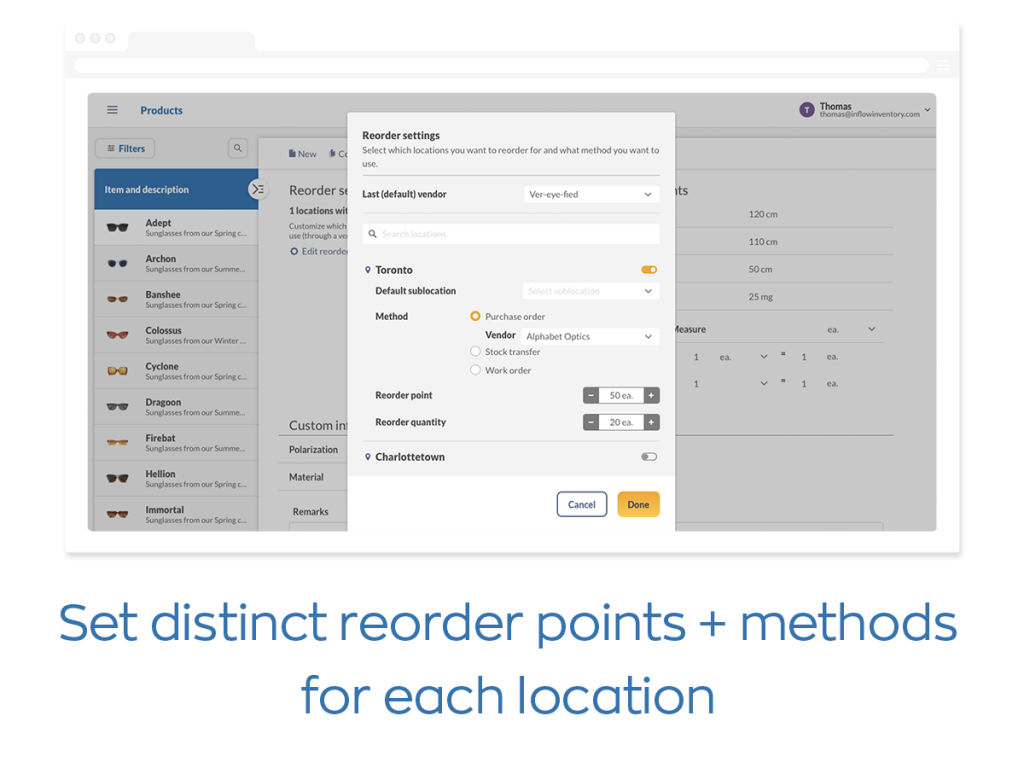 Customer feedback has also taught us that purchase orders aren’t the only way to restock products. For example, one common setup is to have a main warehouse and multiple satellite locations.
The main warehouse stores most of your stock and handles the big purchase orders, and the satellites will restock from the main warehouse. If this scenario matches yours, then Improved Reordering could help your business by expanding the available reordering methods.
There are now three reordering methods in inFlow Inventory:
Customer feedback has also taught us that purchase orders aren’t the only way to restock products. For example, one common setup is to have a main warehouse and multiple satellite locations.
The main warehouse stores most of your stock and handles the big purchase orders, and the satellites will restock from the main warehouse. If this scenario matches yours, then Improved Reordering could help your business by expanding the available reordering methods.
There are now three reordering methods in inFlow Inventory:- purchase orders (this was previously the only option)
- stock transfers
- work orders
View our free webinar on reordering
If you’d like to go in-depth with our changes, we’ve also recorded a special webinar episode to walk you through them. Tameem from our CS team and Yun from our product team run through different scenarios and show you exactly what the reorder system looks like and how it functions.Webinar: Reordering by Location

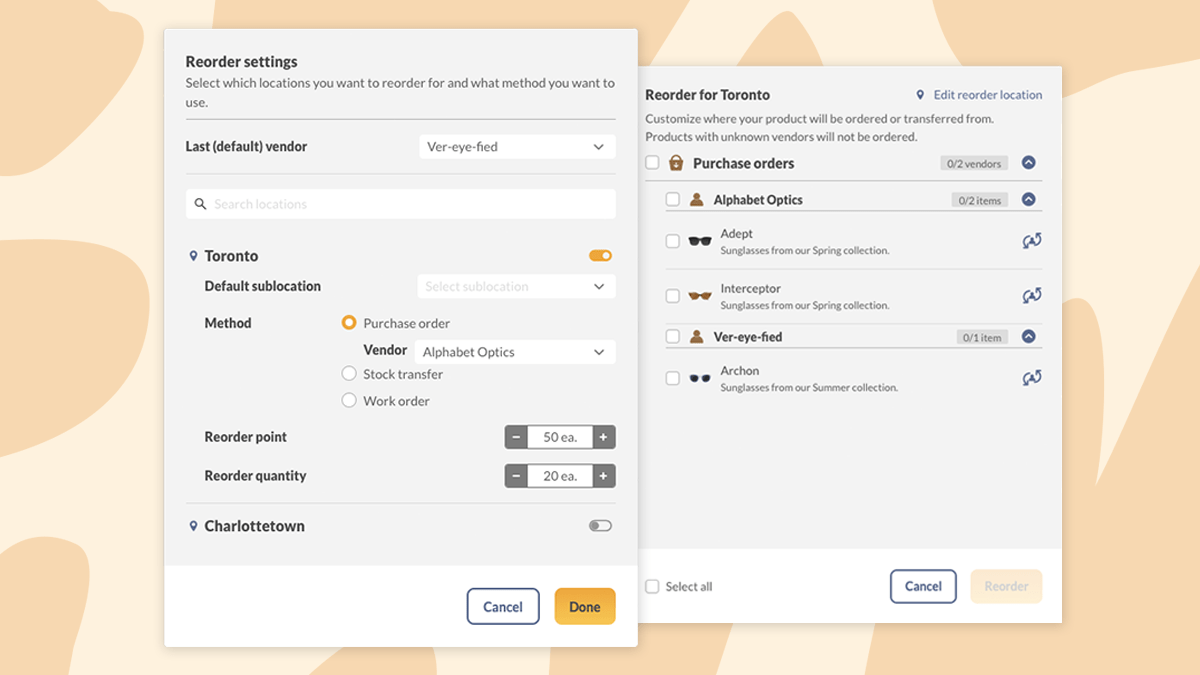
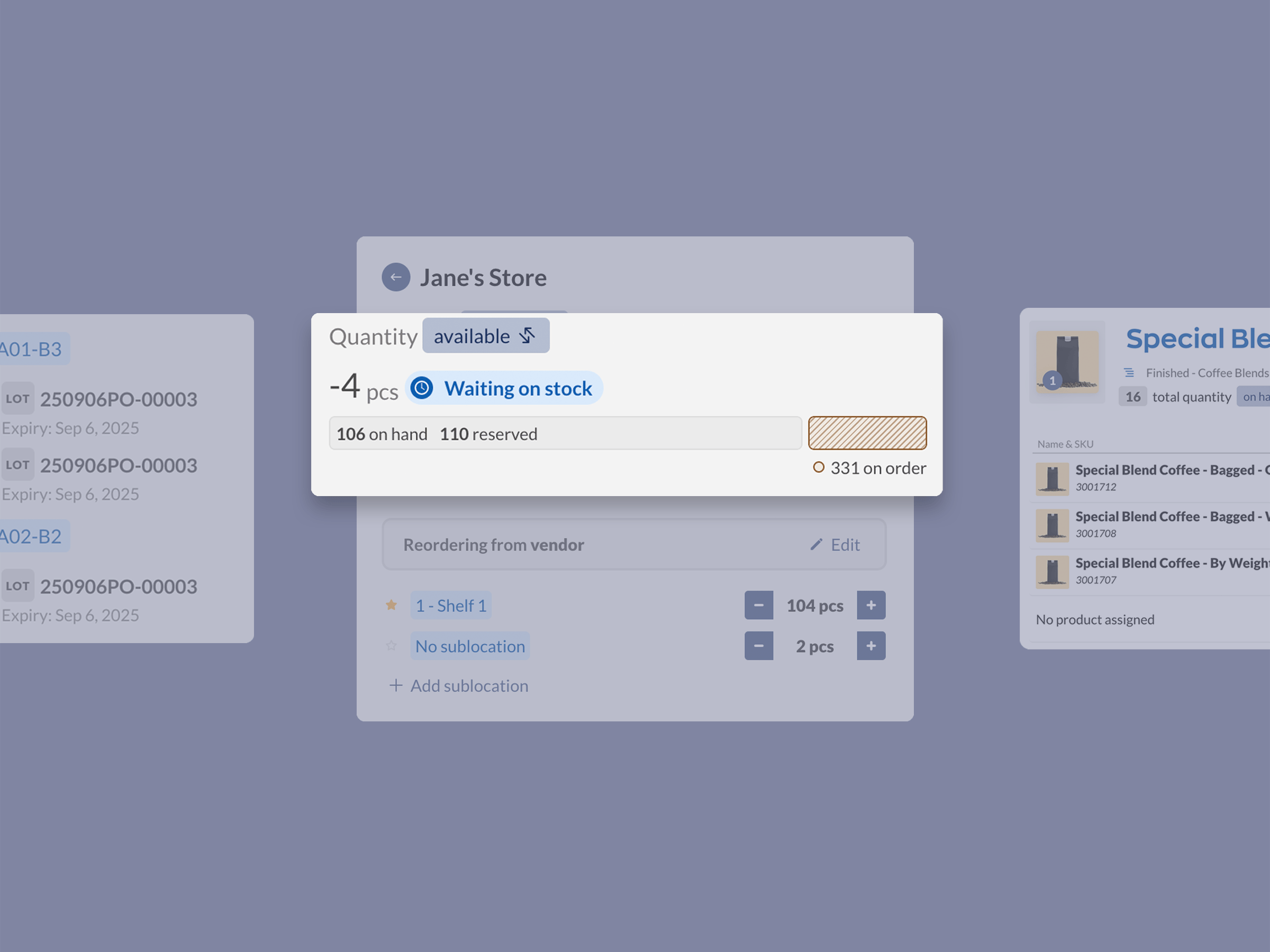

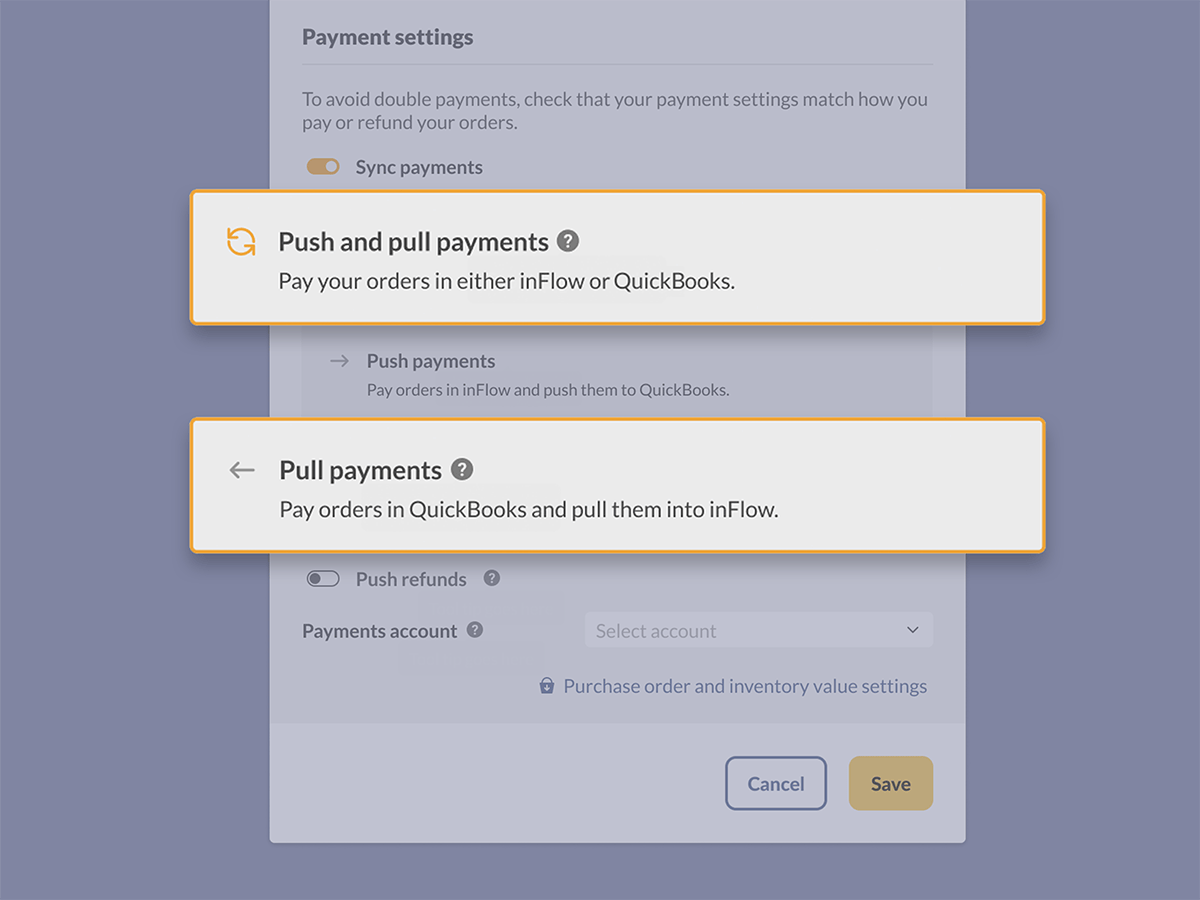
Multiple locations is not really important to me but having different departments would be be nice. For example, it would be nice to track sales and costs between over the counter parts sales and parts sales through our service department. Both departments would still draw from the same inventory. Is this possible and I just don’t know how implement it?
Hi Robert,
If you’d like both departments to draw from the same pool of inventory, maybe using the Sales Rep field might help. If each department uses a different inFlow login (email address), then they could set up a default Sales Rep for their orders.
So the front counter could automatically set the Sales Rep to “Front Counter”, and the service department could automatically set their sales orders to have “Service” as their sales rep.
You can filter orders by sales rep, and also run reports to see how much each sales rep has sold.
We’ve got an article about how to set up sales reps in inFlow here:
https://www.inflowstaging.com/support/cloud/how-do-i-add-or-remove-my-sales-representatives/
It would be nice to have the option to list products to reorder by Vendor . We have multiple locations within our building where one Vendor can be in up to 15 different locations. Having to go by location only is VERY time consuming. We used to use the Report function for Reordering but now with the changes it restricts us to only location. It would be nice to have back the ability to search for stock reorder by Vendor and have ALL locations listed. Also, having back item default location would be nice, this new way just does not work. When I have a reorder point set for a specific location, the location reorder point is not working, it tells me I have nothing to reorder. I think having a default location back in the inventory tab would help solve this.
Hi Ron,
Sorry to hear you’re having trouble after the update. It sounds like you might be using locations to represent storage within the same building, like this:
Location
AISLE 1
AISLE 2
etc.
Our recommendation within inFlow is to treat each building as a location, and then create sublocations within that location like this:
Location:
Office
Sublocation:
AISLE 1
AISLE 2
etc.
If your inventory is set up like that you can reorder for the whole building on one screen.
The reorder stock screen would show you reorder methods for multiple sublocations at once, which is what I think you were asking about.
If you’d like to try this out, we do have an article and video guide on this here: https://www.inflowstaging.com/support/cloud/how-to-change-existing-locations-into-sublocations/
Or if you’d like some help with the Reorder Stock screen, we’d be happy to lend a hand. Please contact us at support@inflowinventory.com or join our live chat on the website (it’s in the bottom right corner).
Why does deactivating an inventory item change historical inventory and sales amounts? Is there any way to not have an old item not display anymore without changing sata total?
Thanks!
Hi Robert, sorry for the late reply here. I do watch our blog comments, but the fastest way to get help is our live chat or email; our support team watches those channels on the regular.
Deactivating products shouldn’t affect your sales totals; the products will still exist on your sales or purchase orders, but the idea behind deactivating is that you can’t add the products to any new orders until you reactivate them. If you are seeing an inconsistency, could you let us know about the specific report? We’d be happy to look into it for you.
If you’d like to include or exclude deactivated items on something like the historical inventory details report, you should be able to use our product picker to do that. In the filter for selecting Products you’ll be able to use the Show filter. That is how inFlow on the desktop can differentiate between displaying active or inactive products. Here’s a screenshot link that might make this a bit clearer: https://www.screencast.com/t/wkBgtTzZq
If you need any more help, you can always reach out to us at support@inflowinventory.com.