Are you having trouble adjusting to a work-from-home lifestyle? We get you.
Our company has worked from home 60% of the time for the past 13 years, but going 100% remote has been an adjustment, even for us.
Given how many companies are shifting to a remote work setup due to the coronavirus, we wanted to share a few tips to help you stay happy and productive over the next few weeks.
Carve out some office space at home
One of the best things you can do for yourself is to dedicate some physical space to “work stuff”. The idea is that you enter that office space to get you into the zone for work in the morning, then leave it at the end of the day so that you can mentally clock out.
This workspace doesn’t need to be the same every single day, either. Regardless of where it is, though, you’ll want to clear it of distractions and home clutter.
Here are a few tips for carving out a usable workspace at home:
Ergonomics are important. Use a monitor if you can, or prop your laptop up on a few books or a pillow to elevate your screen. Your neck and lower back will thank you.
Keep your energy up by moving around. The paradox of working from home is that it can feel more tiring if you stay still all day, so find ways to add some movement. Keep a glass or bottle of water around that you’ll need to refill is an automatic reminder to get up and move. Or if you’re on a lot of phone calls, invest in a USB or Bluetooth headset so that you can walk while you talk.
Watch out for the smartphone. If you’re having difficulty concentrating, keep your smartphone in another room. Just knowing the screen isn’t around to flash alerts at you can free up a lot of your focus.
Home office pictures
Just for fun we gathered a few shots of our home offices to share here. We’ve captioned each picture with the person’s name and which team they’re on.
As you can see, there are a lot of different ways to work from home:
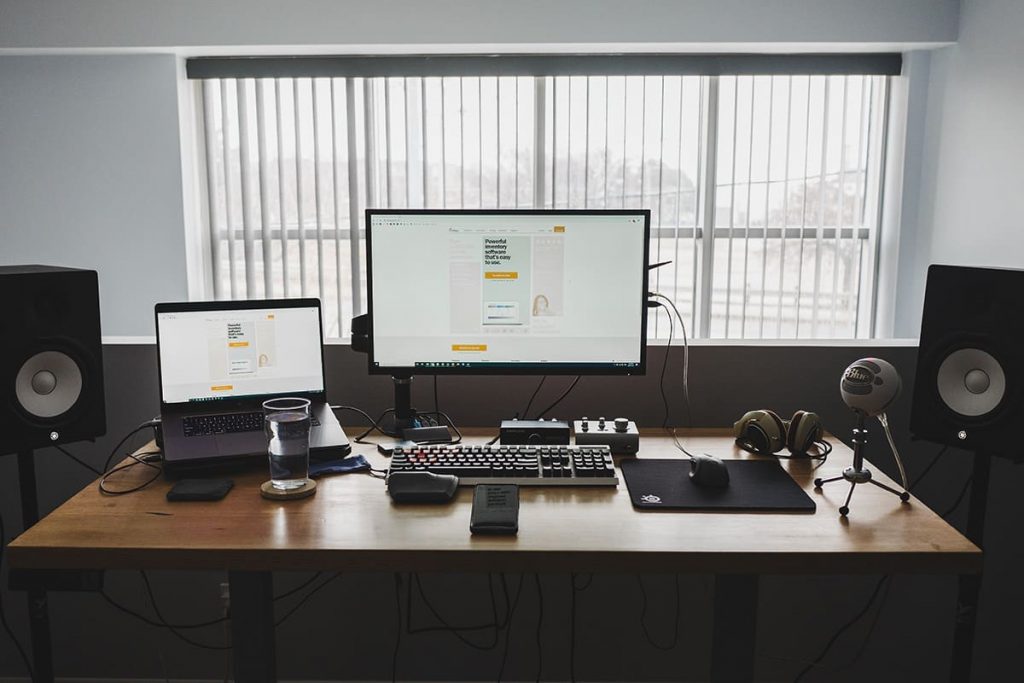
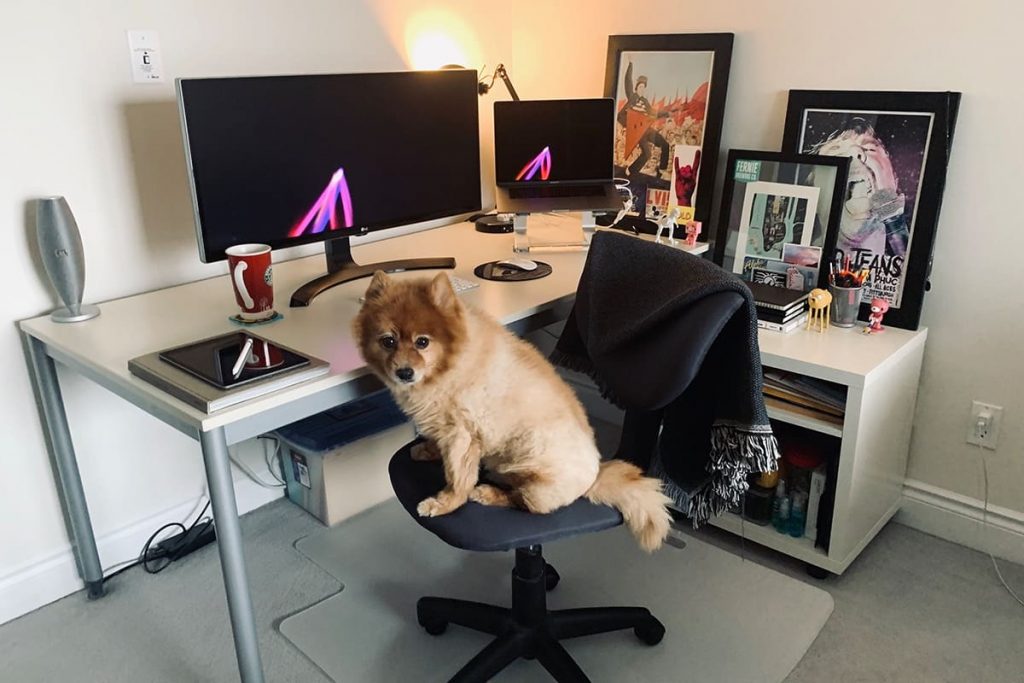
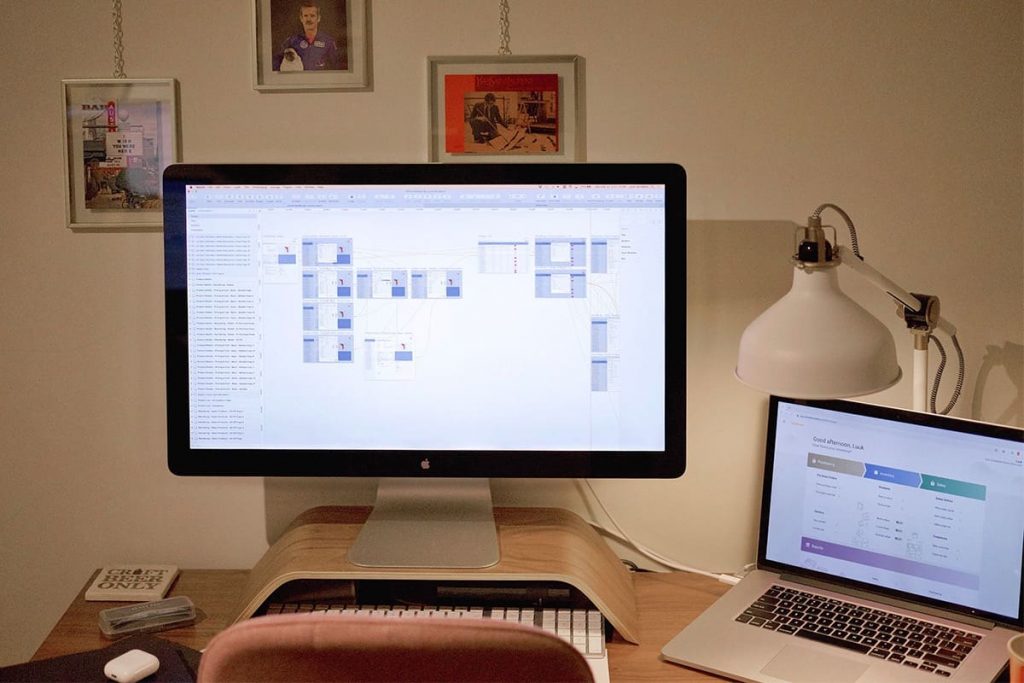
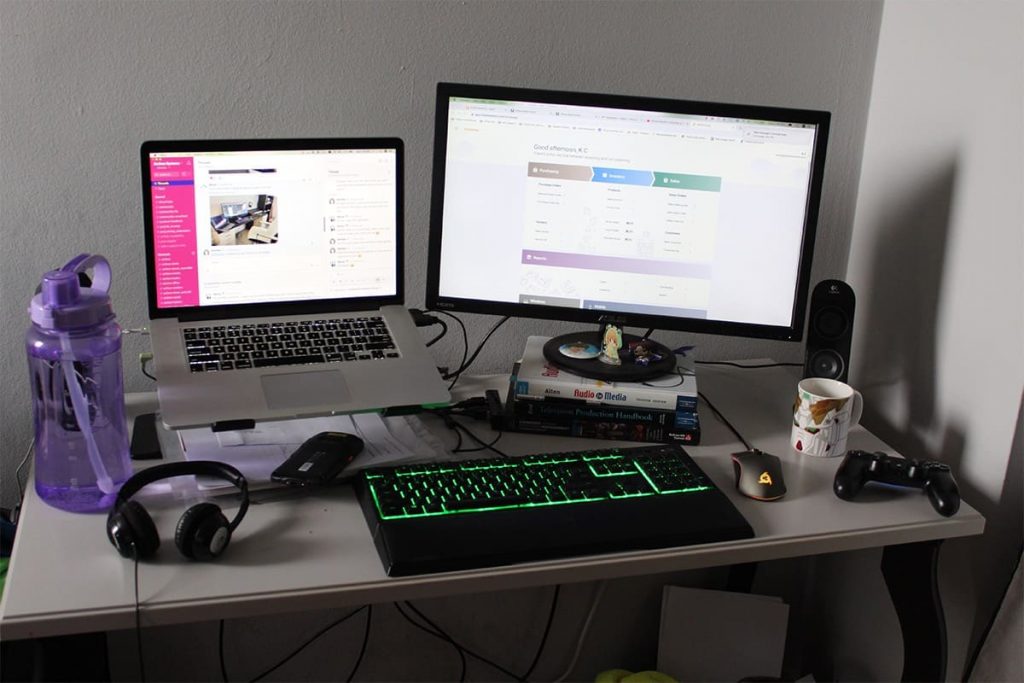




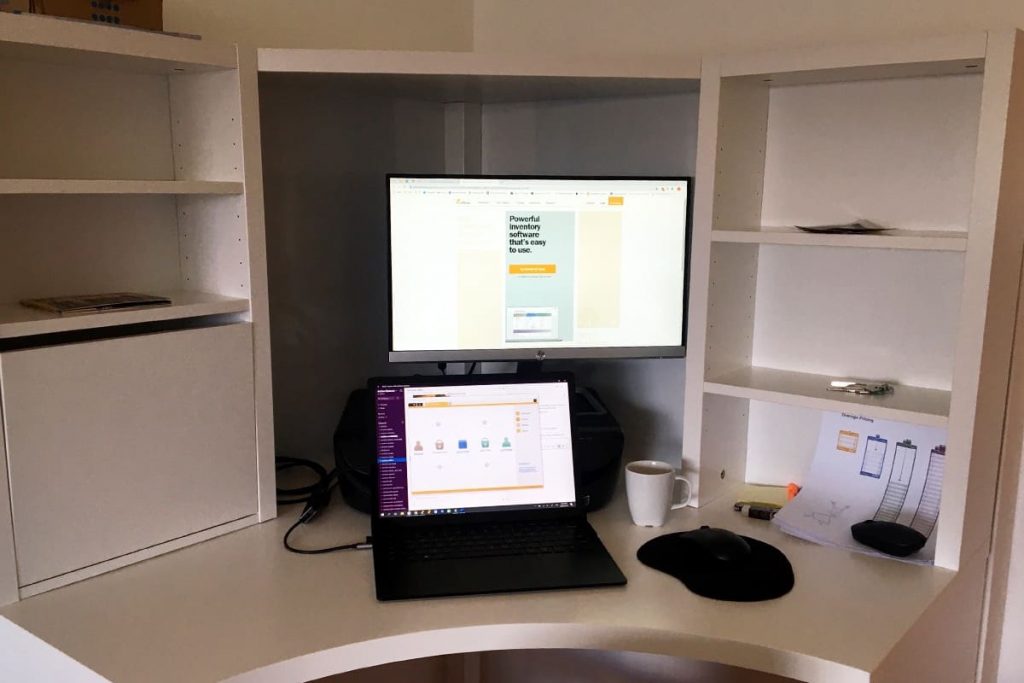
Using Slack for remote work
One of the advantages of the office is that you know where people are and can hold impromptu meetings to show things to each other and make decisions. We’ve experimented with various tools to replicate the “officey-ness” of a physical space, and we’ve settled on Slack.
We like it more than phone conversations because discussions are more public (so it’s easier to share information), and we prefer it to email because you can tell when others are online and available.
Slack is easy to use on a technical level. You can use the web app or install it on basically any device. The challenge comes in adapting your work culture for Slack to keep communication from turning into distraction.
Slack Tip 1: Set up channels
We’re a team of around 30 people across two time zones, but even when we were a smaller team in a single timezone, there could be a lot of cross-talk in Slack. We highly recommend creating channels to help your team automatically categorize discussions and make things easier to follow and find.
Here are examples of real channels that we use:
#marketing is used for marketing team discussions, and we treat it like a general team meeting room. If someone needs to reach the marketing team, you can ping them there.
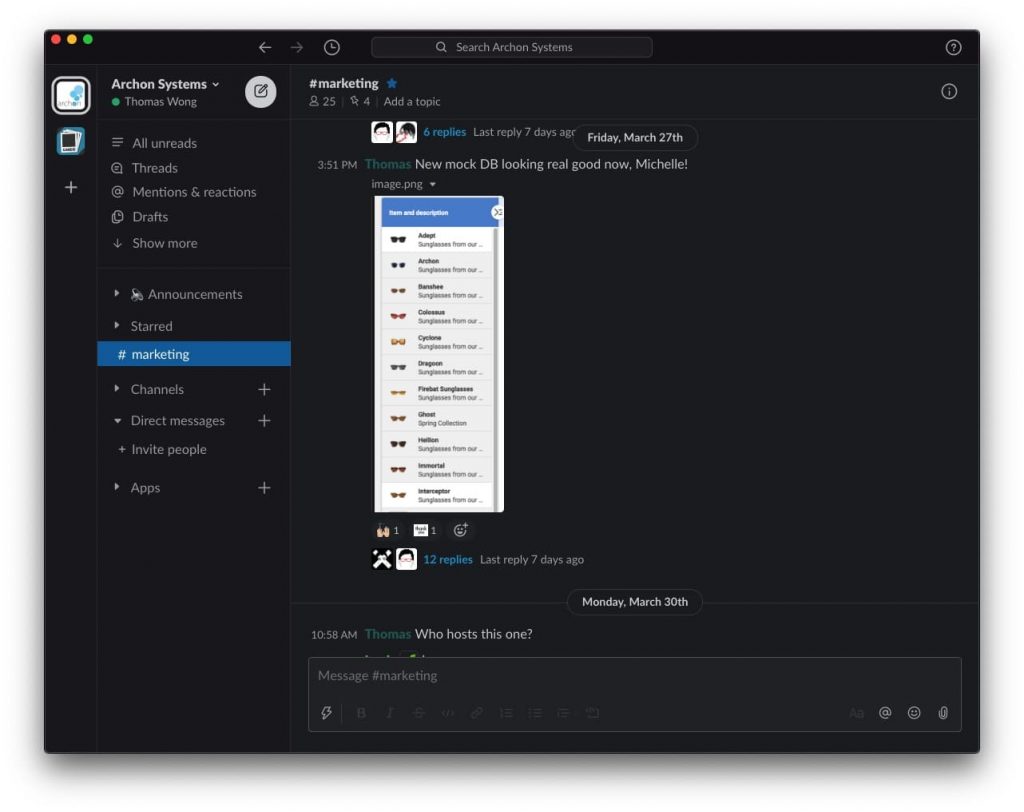
#proj-new-website was used to discuss the design and status of the new website (which we launched in late 2019). We’d post mockups and make decisions about which layouts to go with, and the transcript is open for anyone else to see or refer to.
#inflow is where we tend to post company-wide announcements. We don’t really chit-chat in this space, but try to keep it focused.
#availability is where we say good morning and goodnight. It’s unofficially a way to clock in or announce sick/personal days, but it also helps to lend an air of automatic socialization. It’s just nice to be greeted.
#aminals is where we post pictures of our aminals (a.k.a. pets, but spelled wrong because that’s cuter). We use this space to share the hijinx of living at home with cats, dogs, and lizards.
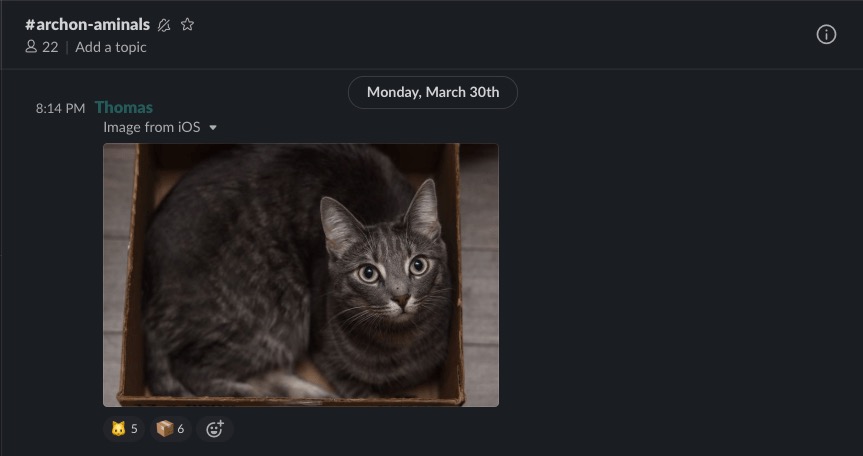
We could go on and on about channels—and we have a lot more of them—but that should be enough to help you get started with creating your own. We’d suggest starting out with a few core channels and then expanding as needed.
Slack Tip 2: Now that you @mention it
One of the best ways to get someone’s attention is to “mention” them in Slack. If you wanted me to know about something, you’d type @thomas as part of your message and I’d get a notification in Slack about it. This is important because most people don’t receive notifications for every single message in a channel, so by mentioning them you ensure that they get notified.
If you need to let a bunch of people know about something, you can save time by creating user groups. We have them set up for @marketingteam, @communityandsupport, @salesteam, @devteam. This cuts down on typing, but you’ll want to use these groups sparingly.
If everyone’s Slack is pinging constantly, it can quickly become background noise. If there isn’t a user group set up, you can use @channel to ping everyone who has joined a specific channel.
Pro tip: You can use @here to ping only the people who are currently online on Slack. This is the digital equivalent of calling “is anyone still around?” without unnecessarily messaging people who have logged off for the day.
Slack Tip 3: Emoji aren’t just cute—they’re useful signals, too
If someone has made an important announcement on Slack, reacting to it with an emoji is a great way to signify you’ve read it. So if your CEO is announcing a “Company-wide meeting at 11am today”, you can react with a quick to let them know you’ll be there.
Another breakthrough for us was tagging certain messages with ✅ when we’ve taken action on them. Website discussions tend to produce a lot of tasks, and our web developer will use ✅ to signify when one of them is completed.
Slack Tip 4: Limit exposure to Slack
It can be great to see your team talking on Slack: slinging ideas and images around and making decisions is energizing. However, there are also times when you need to do deep work and the discussions become more hindrance than help.
In these times, the “Do not disturb” settings become your best friend. You can find them in Slack’s main menu, and they help you pause notifications for a set amount of time. If you want to carve out some time to work without distraction, we highly recommend this.
Another tip is to try and keep Slack on a separate desktop if you can, just so it isn’t glowing with new messages in the background. Windows and macOS both support the concept of multiple desktops, so you can place Slack on its own virtual desktop that’s separate from the programs you work in.
Finally, we recommend setting Do Not Disturb hours to cover non-office hours, like 6pm–9am. If you set these up, Slack will not ping you with any messages within that timeframe so that you can maintain a proper work–life balance.
Tips for videoconferencing with Zoom
When we’re at the office and need to meet for a project or a team update, we use our long lunch table or book one of our meeting rooms. While working remotely, we use videoconferencing software to accomplish the same thing.
We could have called this section “how to handle video conferences”, but let’s be real: As of April 2020, the video conferencing application of choice is Zoom.
For the record, Slack does offer video calls and screen sharing, but it doesn’t scale well past one-on-one calls. That’s why we decided to try dedicated videoconferencing software and found Zoom.
It took some practice, but we’ve set up a few ground rules depending on how many people are in attendance.
How to run large meetings over video
Larger meetings are usually for company announcements or quarterly reviews. Given the number of people involved, we usually:
- pick one person to run the meeting
- mute everyone else’s microphones
- call people’s names when asking for their input (so they know when to un-mute)
- don’t require everyone to use video (because you can’t see anyone anyway, not even with a grid view)
There’s always some lag when running a video conference that can cause people to interrupt each other unintentionally, and these four guidelines help us to smooth out the bumps.
One unexpected side effect of muting all the microphones is that it can be unnervingly quiet, especially if you’re the person presenting. We’re still working on how to solve this part, but we’re trying to take occasional breaks to clap when a section is over, or share positive feedback through Zoom’s built-in chat window.
We don’t use the built-in chat for notes or questions though. We place those in Slack so that they’re easier to find, even after the Zoom meeting has concluded.
How to run smaller meetings over video
Individual team meetings tend to involve fewer people, so we have fewer rules and talk faster. Generally, we’ve found it useful for everyone to have their video on because you have a visual cue that somebody is going to say something.
If you’re working at home and other people are around, you might want to position yourself with a wall behind you. That way, you can conduct the entire meeting without concerning yourself with cats, kids, or partners appearing as extras in your video feed.
For the sake of team bonding, we aim for at least two video meetings per week. It’s a good chance to chat about what’s new, remind ourselves that there are people behind all of the Slack messages, and provide project updates.
We could use Slack for these things too, but it isn’t quite the same. There’s a discernible difference between seeing a design on the page and having your designer walk you through it and share her thoughts and reasoning live over video.
Working from home requires a shift in work culture
The coronavirus is requiring a lot of businesses to work from home right now, but this is a lifestyle that we’d choose even if the world was not facing this issue.
There are challenges to working remotely, but we value the reduced commute time (20 seconds from the kitchen to the office), savings on transit costs (ten steps, not ten dollars), and a more flexible work-life balance for getting the little things done (no more laundry pileup).
Learning to work from home isn’t really about the tools like Slack or Zoom, but rather respecting and adjusting to a remote work culture.
It takes a bit of practice, but anyone can get the hang of that.


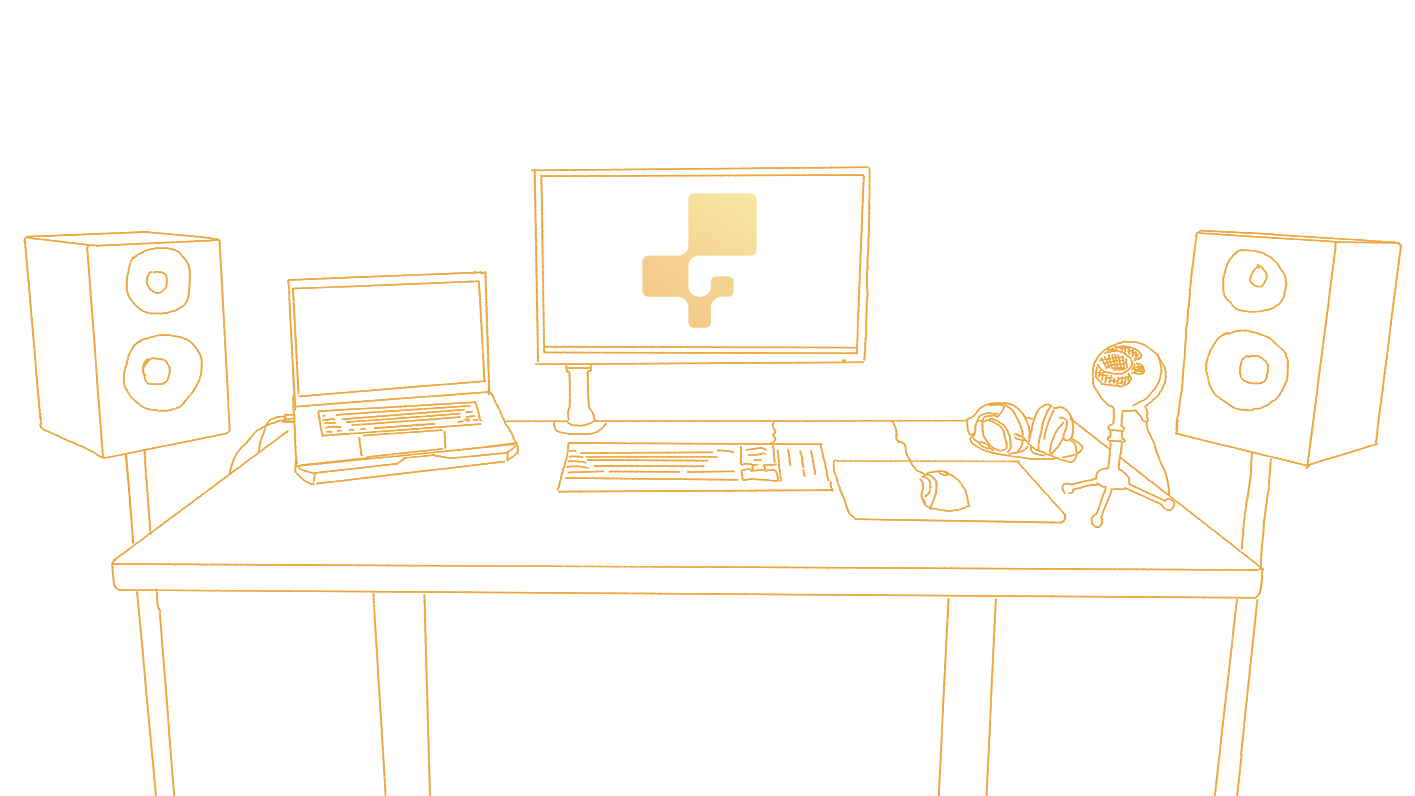
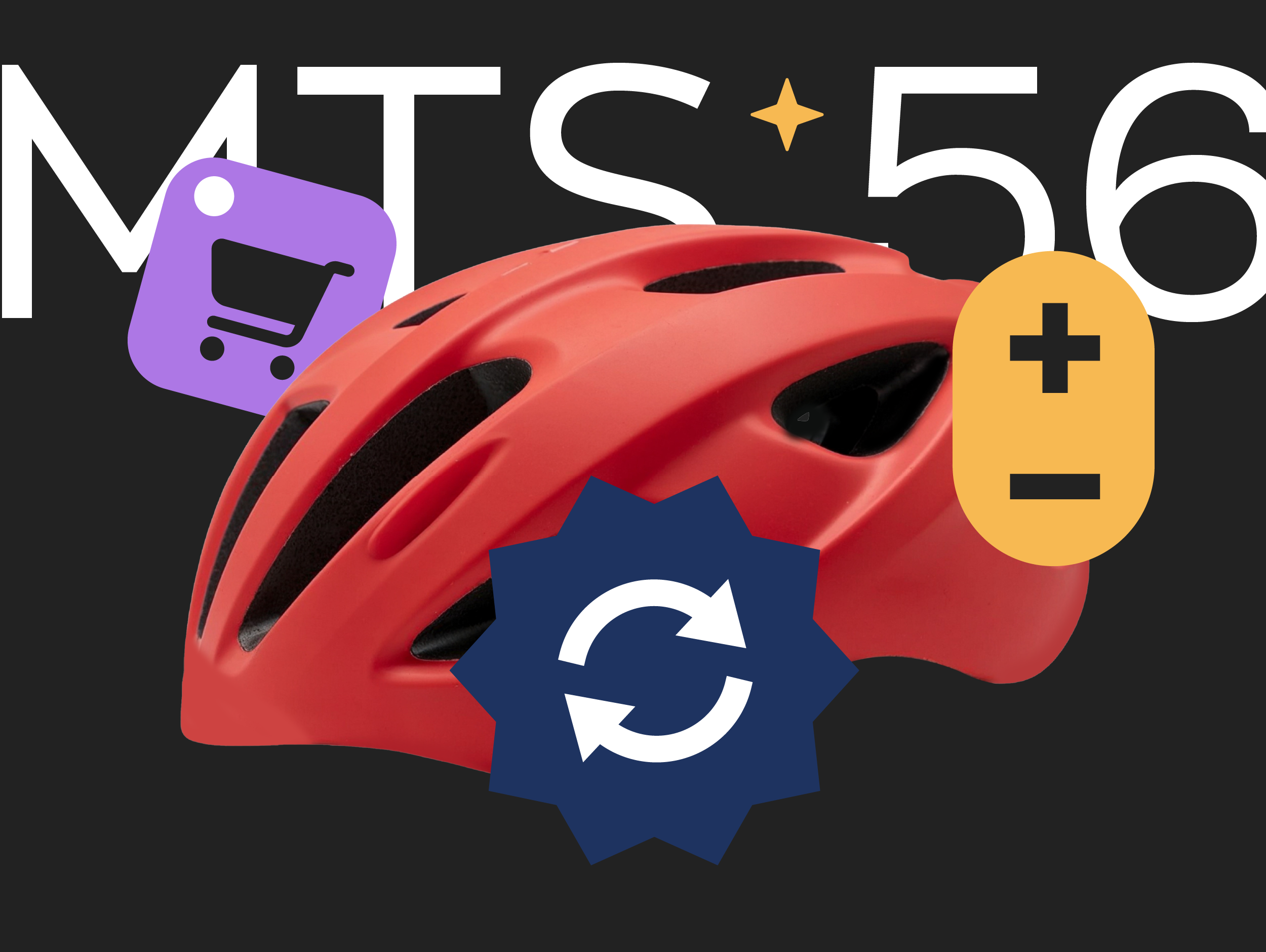
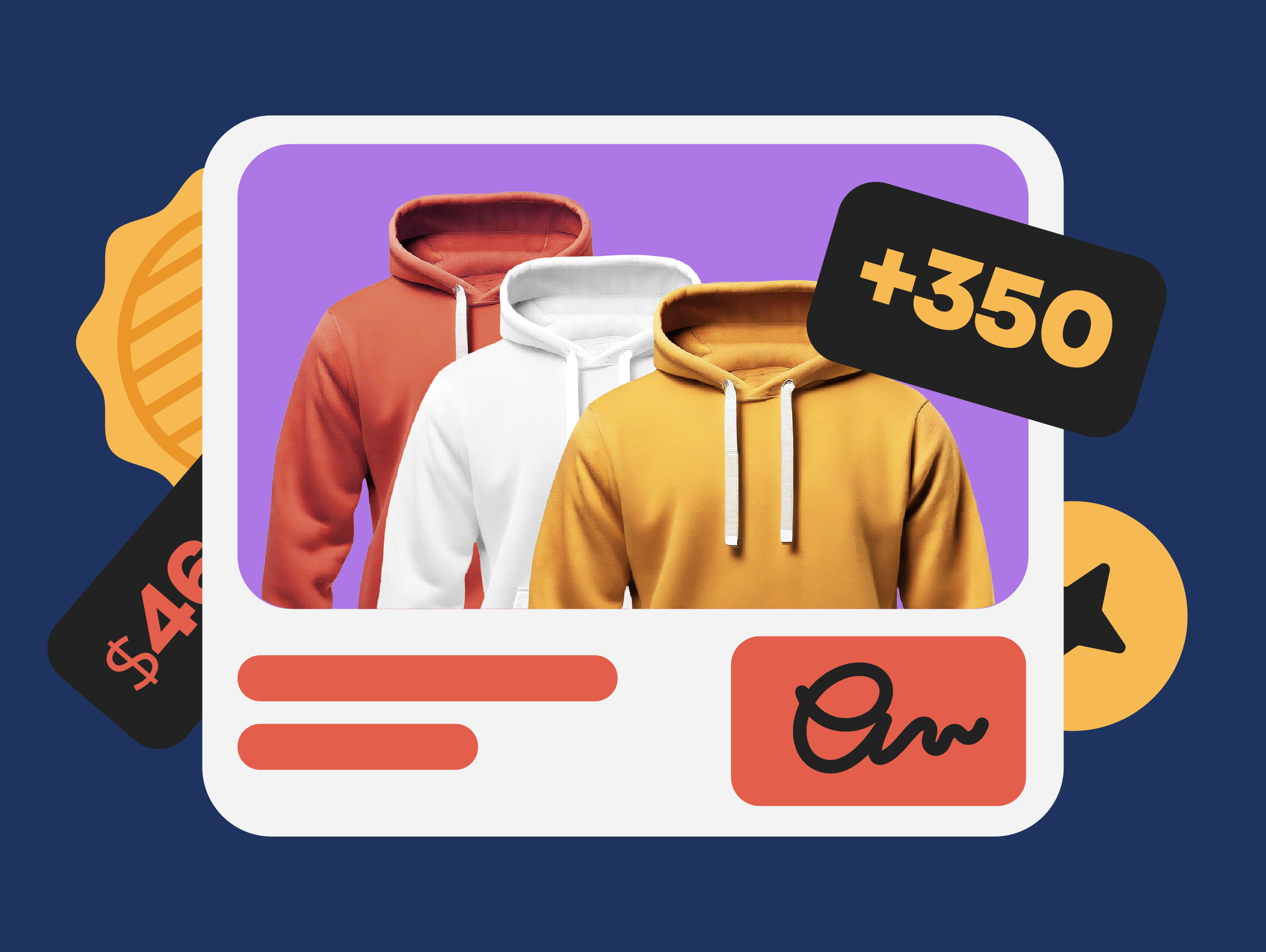
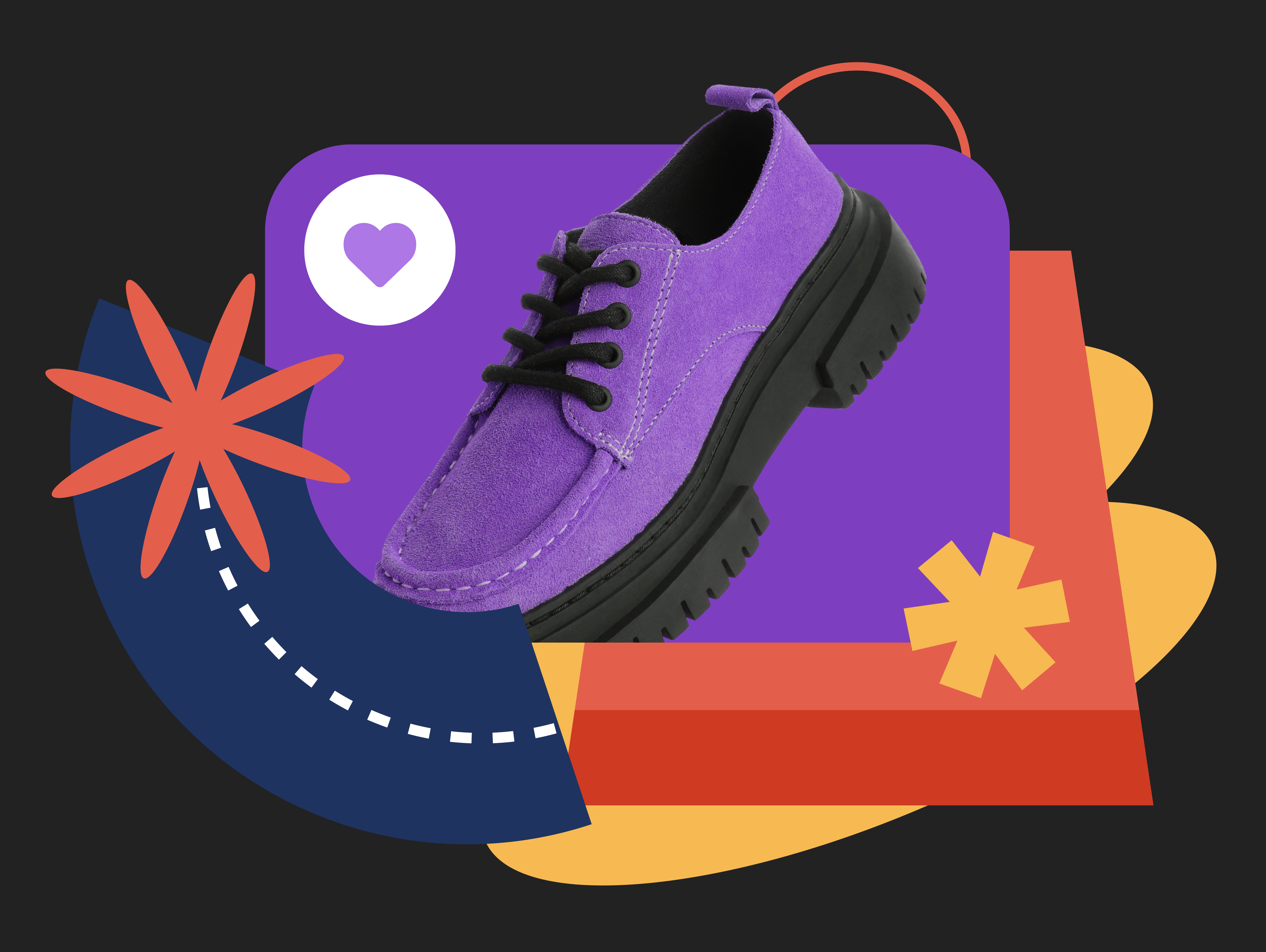
0 Comments