How to mass adjust prices in inFlow (Windows)
If you want to adjust prices for a group of products or pricing schemes at once, the Product Pricing feature in inFlow for Windows can help you achieve this! Check below for more information.
Please note this feature is only available in inFlow Inventory for Windows.
How to use Product pricing in inFlow
In the example below, we’ll set up our wholesale pricing scheme to be 10% less than the normal pricing scheme.
- Go to Main Menu > Inventory > Product Pricing
- Click Add Products to add items to the list in this window. You can search based on categories, etc., or simply add everything.
- Once your table is full, you can set the prices by completing the sentence at the bottom of the screen: a) Choose your Pricing/Currency scheme (e.g., Wholesale), which will be the pricing scheme you want to adjust.
b) Choose your Base Price (e.g., Normal Price), which will be the pricing scheme the adjustment is based on.
c) Choose your Adjustment Type. (e.g., Minus)
d) Choose your Amount. (e.g., 10%) - Once you’re satisfied with the adjustment, click “Adjust”.
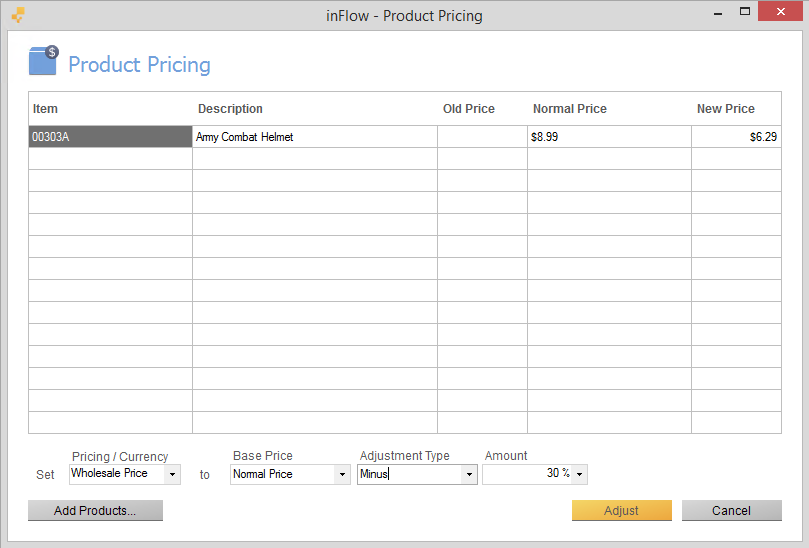
This window can also help you set up product prices according to markup (requires that you have your cost information already in the system). Or set your cost to match your prices by completing the sentence at the bottom as follows:
Set [Normal Price] to [Cost] [Plus] [0%]
This is useful for adjusting your prices once in a while, but if you are looking for a way to have inFlow Inventory always adjust your price automatically based on a fixed markup, this is possible to do. Check out the fixed markup section to see how it works.

0 Comments