Can I split a purchase order by items on backorder from my vendor?
Discover an efficient way to split your purchase orders based on received products. Check out the information below to learn more.
Web
How to split a PO by received products
By default, inFlow shows all the products on a purchase order regardless of whether they have been received.
If you’d like to create separate purchase orders for products you have received and are awaiting to receive, you can do this by splitting your current order by Received.
On the purchase order, click More > Split by received.
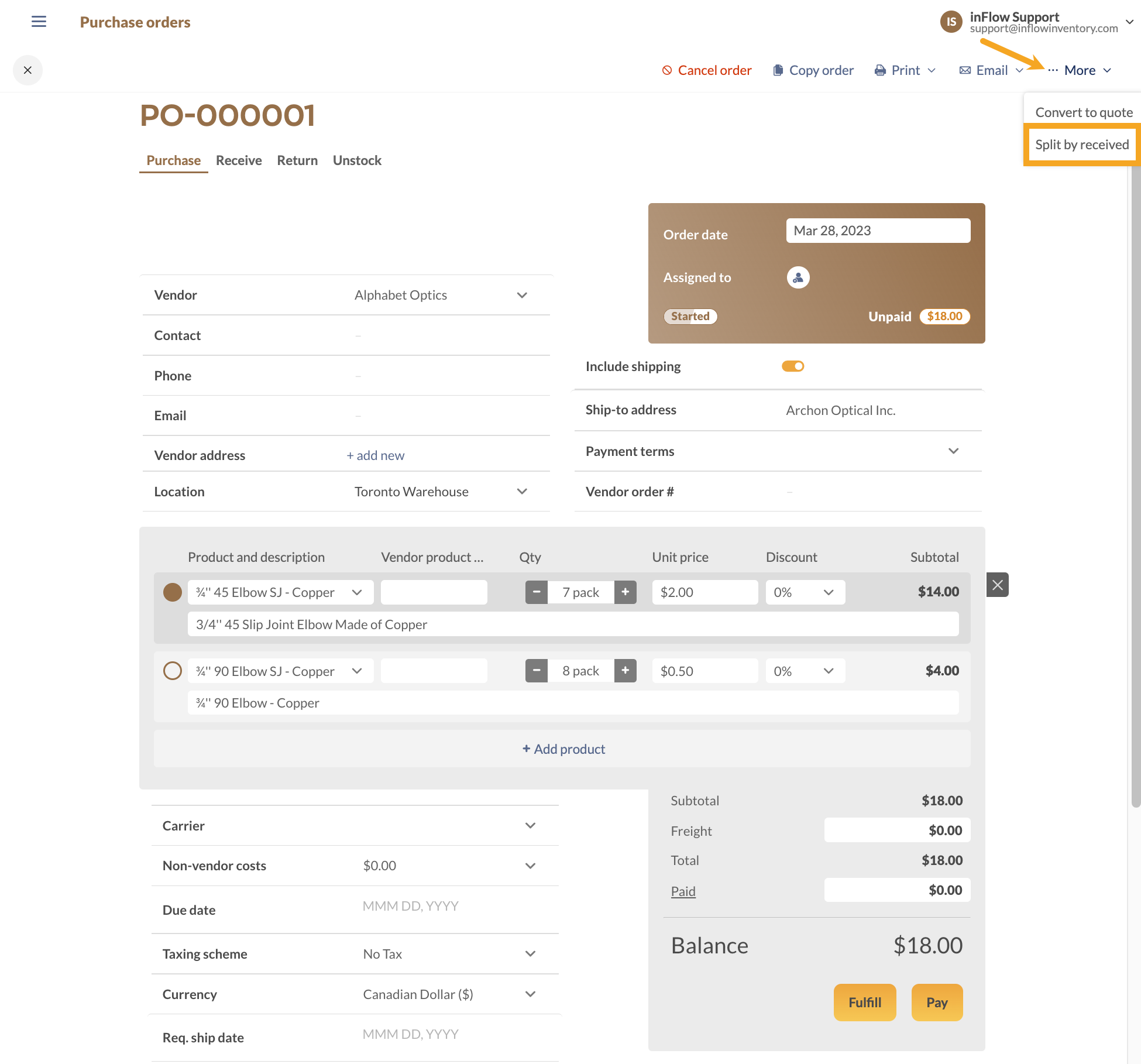
This will create two orders with the same number, namely PO-XXXXXX-1, and PO-XXXXXX-2, so that you can proceed with order -1, then use order-2 to keep track of items you are awaiting to receive from your vendor.
How to partially receive products with a single invoice
If you are partially receiving an order but only receive one final invoice (containing all items), please use this method instead.
Windows
How to split a PO by received products
By default, inFlow shows all the products on a purchase order regardless of whether they have been received.
If you’d like to create separate purchase orders for products you have received and are awaiting to receive, you can do this by splitting your current order by received.
On the purchase order, click Copy > Split Order by Received.
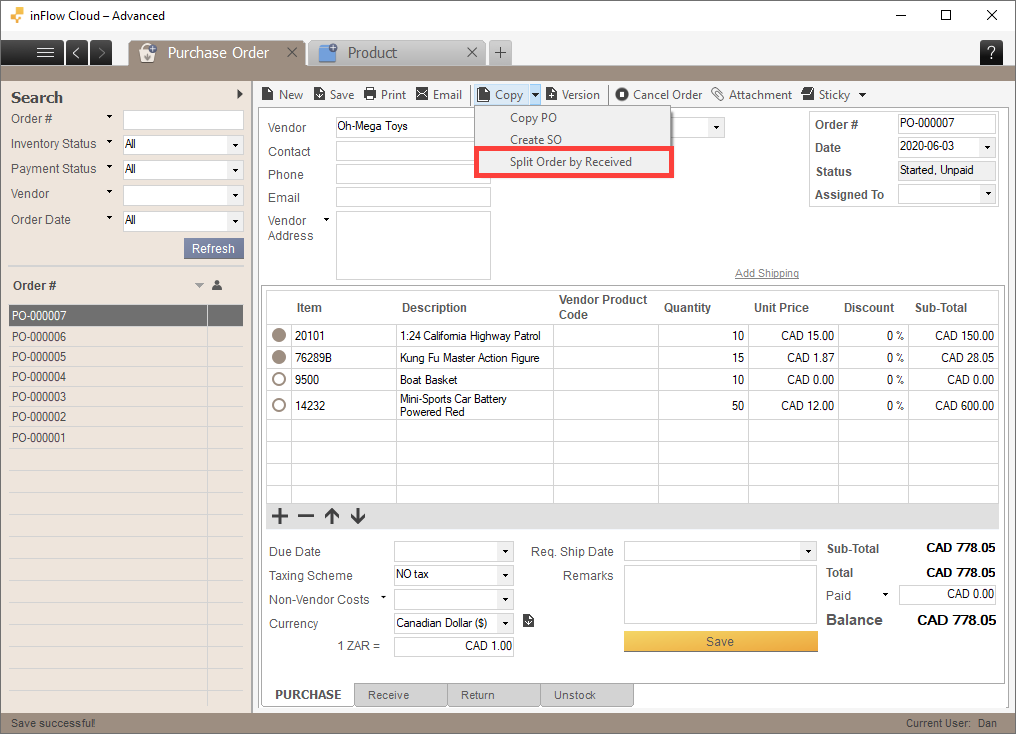
This will create two orders with the same number, namely PO-XXXXXX-1, and PO-XXXXXX-2, so that you can proceed with order -1, then use order-2 to keep track of items you are awaiting to receive from your vendor.
How to partially receive products with a single invoice
If you are partially receiving an order but only receive one final invoice (containing all items), please use this method instead.


0 Comments