How to reset your inFlow database
Did you finish your trial and want to start over completely? Did you upload the wrong inFlow On-Premise database and need to redo the process?
No problem! As long as you’re an administrator for your company’s inFlow account, you can do that through inFlow for Web.
Resetting your inFlow data
We suggest resetting your data only if you want to start over with a clean, blank slate. If you’re looking to reset because you want to upload a new inFlow On-Premise backup file, please use the Transfer data option instead.
- With an Admin account, go to inFlow’s account settings. (Main Menu> Options > Account).
- Scroll down to the Manage my data section.
- Click on Reset data.
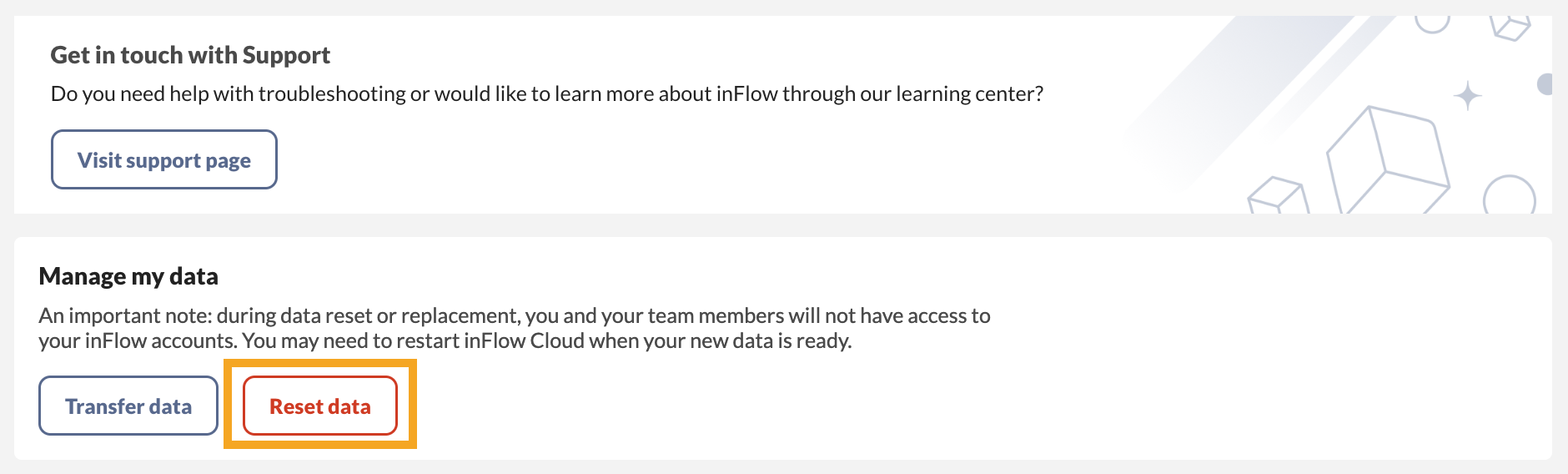
- Review the warning and type “RESET DATA” without quotes.
- Next, select Reset.
You may need to wait for a bit before inFlow is ready, but you’ll also be notified by email, so feel free to step away from the computer during the reset process.
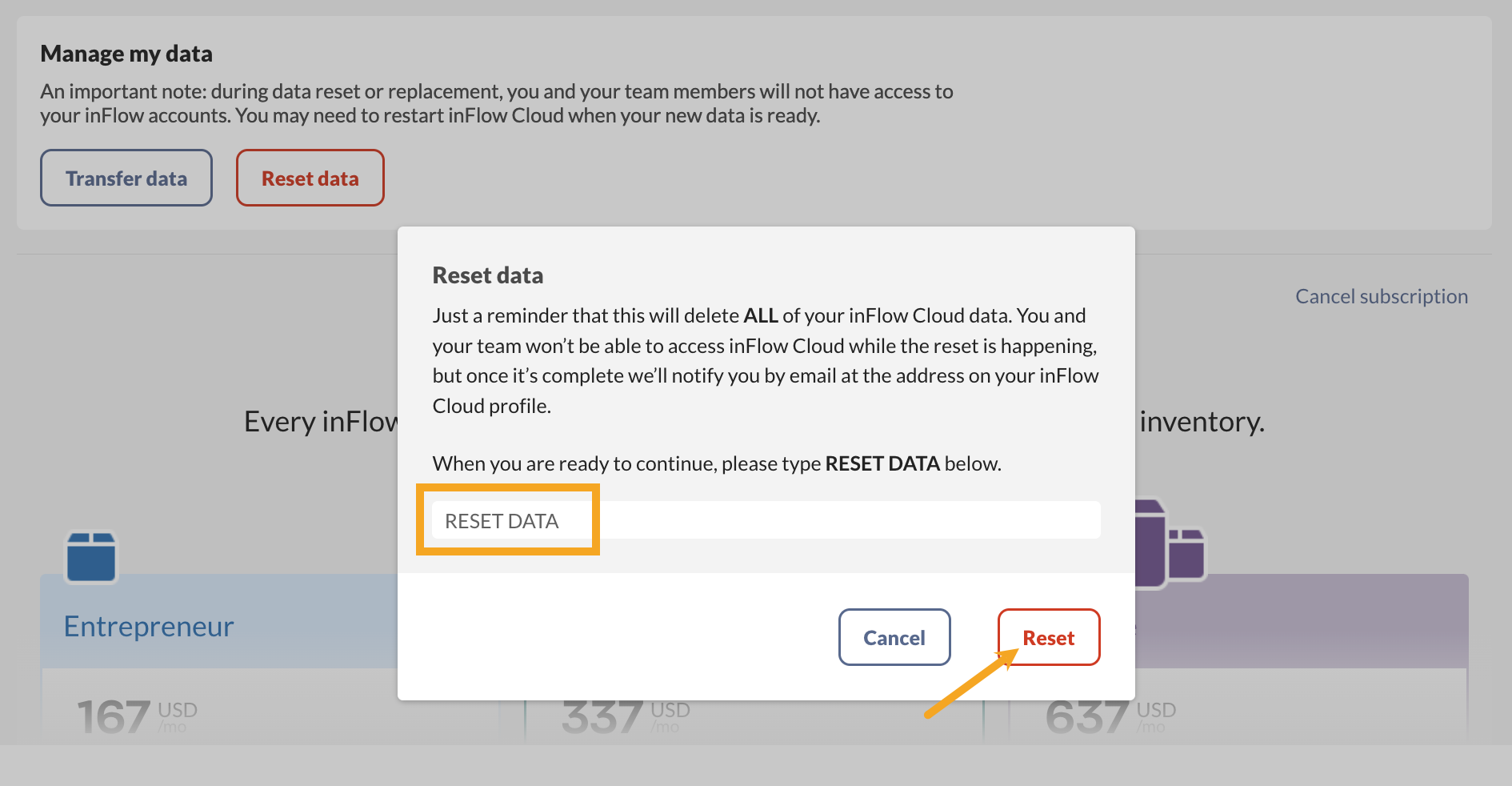
What data gets reset?
If you decide to reset your inFlow data, please keep in mind that most of the information in your system will be cleared. Here is a list of items that will be cleared.
- Products (active and inactive)
- Customers
- Vendors
- Locations
- Custom fields and setting customizations
- All orders/transactions
- Pricing schemes
- Taxing schemes
- Costing method settings
What is left after the reset?
There are a few areas in inFlow where data is kept. To learn more, take a look at the list below.
- Team members
- Showroom invitations and settings
- Label Designer templates
- Document Designer templates
- Email Designer templates

0 Comments