How to set up company preferences in inFlow
The Preferences section in inFlow allows you to add specific company preferences such as product units of measure and costing methods.
Web
How to edit company preferences
- Go to Main Menu > Options.
- Click on the Global tab.
- Select the option you want to edit under the Preferences section.
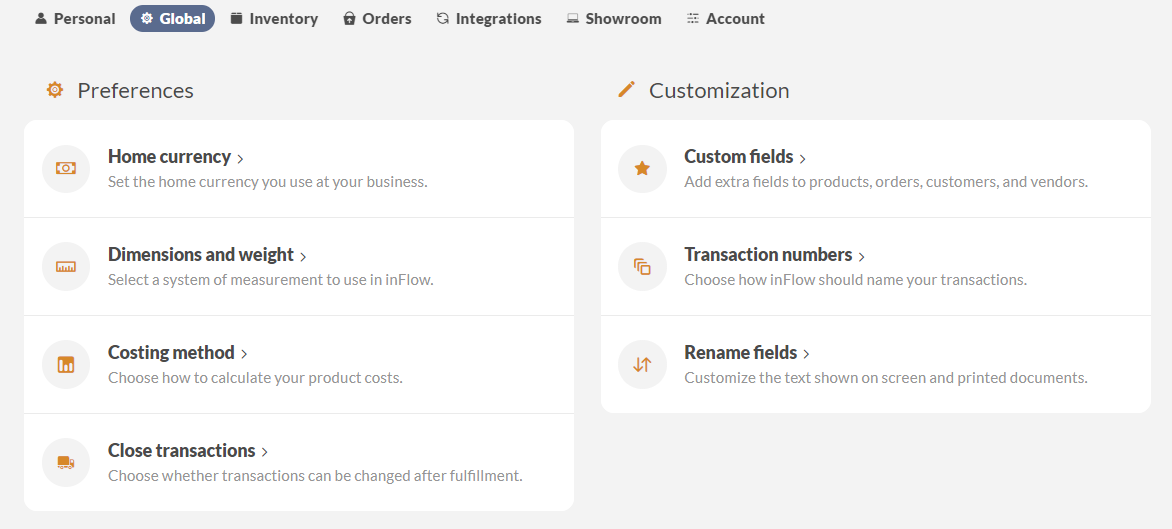
If there’s a setting you can’t find, take a look at the Inventory or Orders tab.
Company preferences guide
Home currency
In the Currency section, you can set the home currency for inFlow Inventory.
Keep in mind that if you change your currency after you’ve created orders, the inFlow database will have to recalculate all the pricing and cost data. Depending on how much information is in your system, this can take a long time, and inFlow won’t be usable during that time.
Dimensions and weight
Here is where you can add product units that your company uses. This is also known as units of measure. For example, if your team sells products in cases and also in each (ea.). Take a look at this article for more information on how you can set units of measure on your products.
Costing method
The Costing method section is where you can choose the costing settings. where you can choose the inFlow costing method. inFlow has four to choose from manual, last in first out, first in first out, and moving average. For more information on costing methods, take a look here.
Close transactions
By default, orders and transactions can be edited after they’ve been completed. If you do not want your team to edit already completed transactions after a certain time, you can use this setting to “close” the transaction to all non-admin team members. For more information on this, take a look at this article here.
Windows
To edit Reference settings, go to Main Menu > Options > Settings > References.
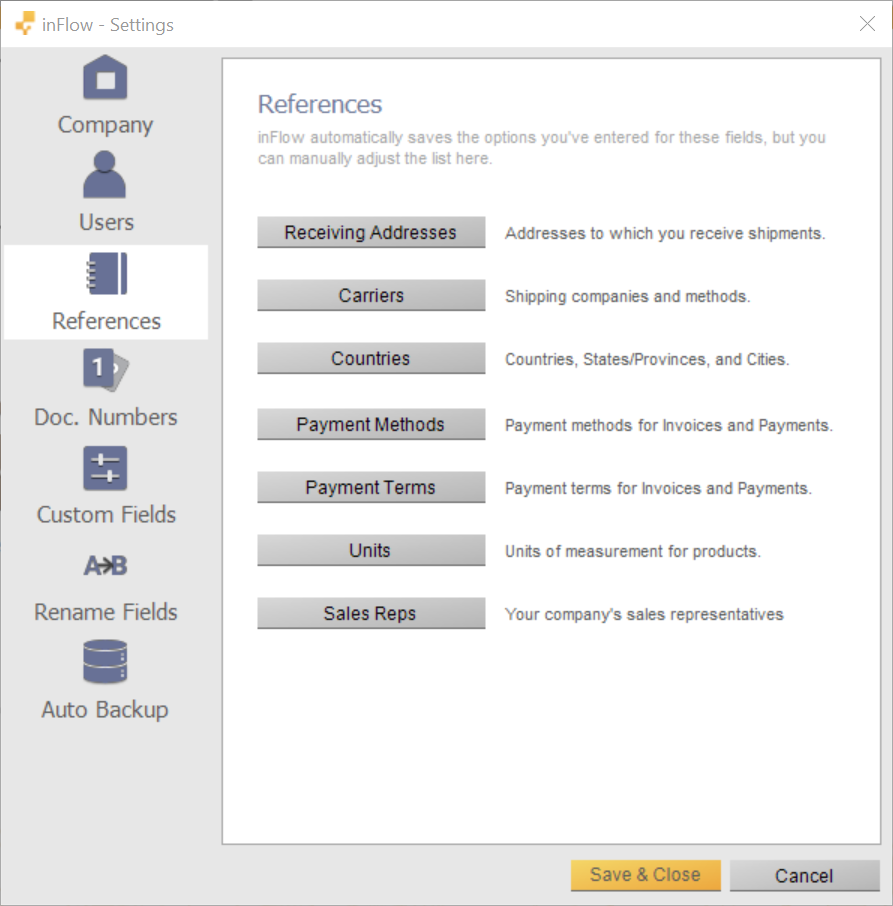
References guide
Receiving addresses
If your company has more than addresses to receive inventory, then you can add all those addresses to this section. On purchase orders you’ll have the option to toggle which receiving address your inventory is being sent to. If you want your vendor to send inventory to a specific warehouse, take a look at this article for more information.
Carriers
The Carriers section is where you can enter a list of the shipping providers that your company uses. Once added to inFlow, you can track carriers on the Shipping details area on your sales orders. For more information on how to add freight to sales orders take a look here.
Countries
The Countries section is where you can list countries, states/ provincies, and cities that your business typically works with.
Payment methods
This section is where you can enter the different payment types that your company does for purchasing, and selling. inFlow will have a few payment methods pre-loaded by default. You can also have multiple payment methods included on a sales order, take a look at this article for more information.
Payment terms
On both sales order and purchase orders you can set the payment terms for when funds are due. inFlow has some payment terms pre-loaded by default such as Net 30. If you need to add more this section is where you can add those payment terms. For more information on how to add payment terms to orders take a look here.
Units
Here is where you can add product units that your company uses. This is also known as units of measure. For example if your team sells products in cases, and also in each (ea.). Take a look at this article for more information on how you can set units of measure on your products.
Sales reps
If your company has sales reps that you want to track on sales orders, you can use this section to enter all their names. Once here their names will populate on the sales rep field on sales orders. For more on this take a look at this article.


0 Comments