How to add/update company details in inFlow
You can easily add your company information, such as an address, phone number, and logo, to inFlow. This information will then be included on printed documents, including invoices, receipts, and purchase orders.
Web
Check out the Setting up the Basics video below for step-by-step instructions on how to edit company details in inFlow starting at the 00:30-second mark.
Add/update company details
- Go to inFlow’s Global settings (Main Menu > Options.)
- Select Company details.
- Click on Select image to add your company’s logo. Below, enter the company name, address, and other contact details.
- Click Save when done.
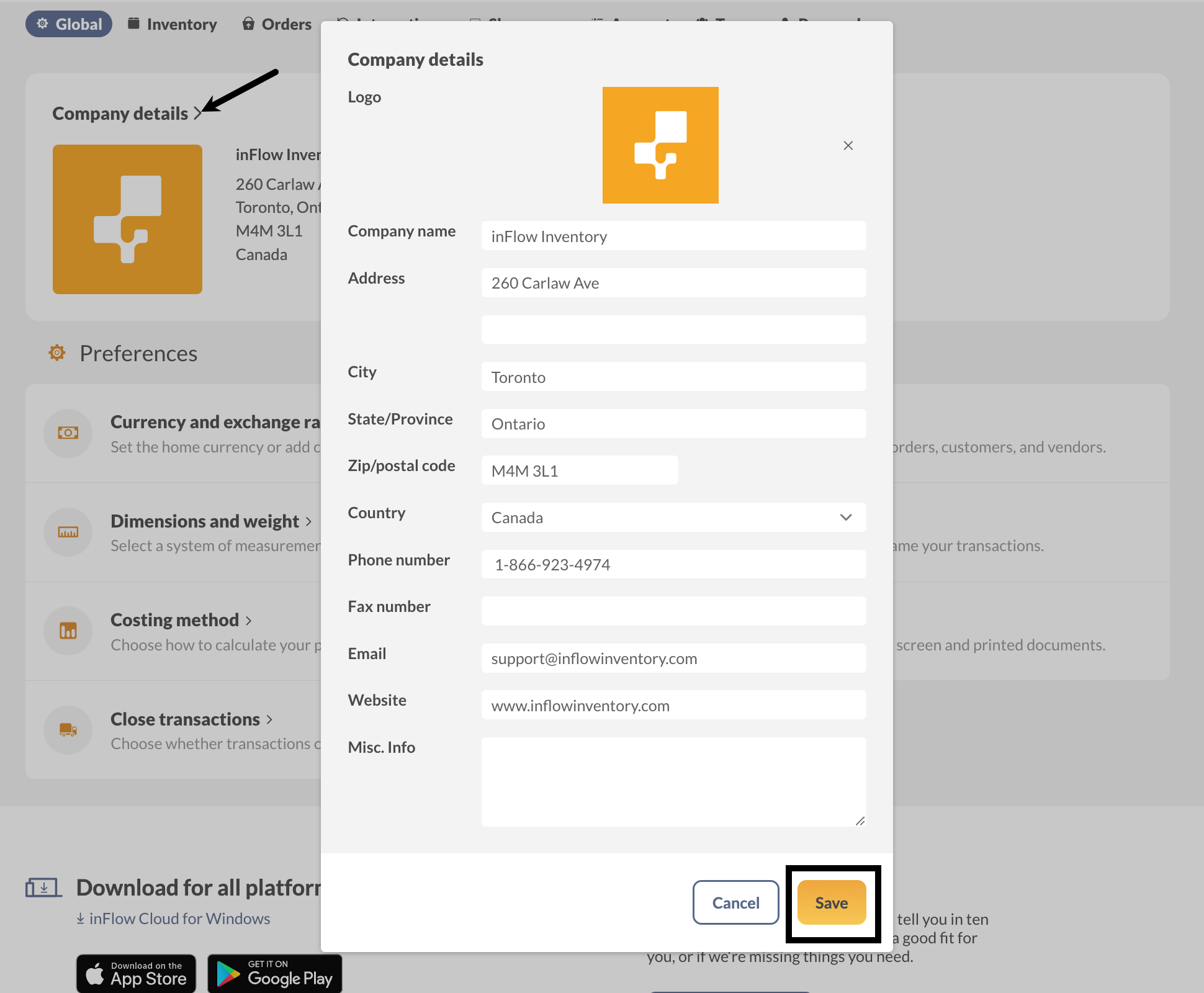
You can customize the look of your company details on printed and emailed order documents to suit your preferences. Take a look at inFlow’s Document Designer to learn more.
Windows
Add/update company details
- Go to Main Menu > Options > Settings.
- Click on Set company name, address, etc…
- Enter your company details, logo, etc.
- Click Save.
You can customize the look of your company details on printed and emailed order documents to suit your preferences. Take a look at inFlow’s Document Designer to learn more.


0 Comments