How to cancel orders in inFlow
Web
Canceling orders
If you ever need to cancel an order in inFlow, don’t worry; it’s really easy! You can cancel an order right from the order itself. When you cancel an order, it reverses any inventory movement and payment that occurred, and it also makes sure that the order can’t be edited any further.
You can find the Cancel Order button at the top of the toolbar in the order. This works for sales quotes, sales orders, work orders, and purchase orders.
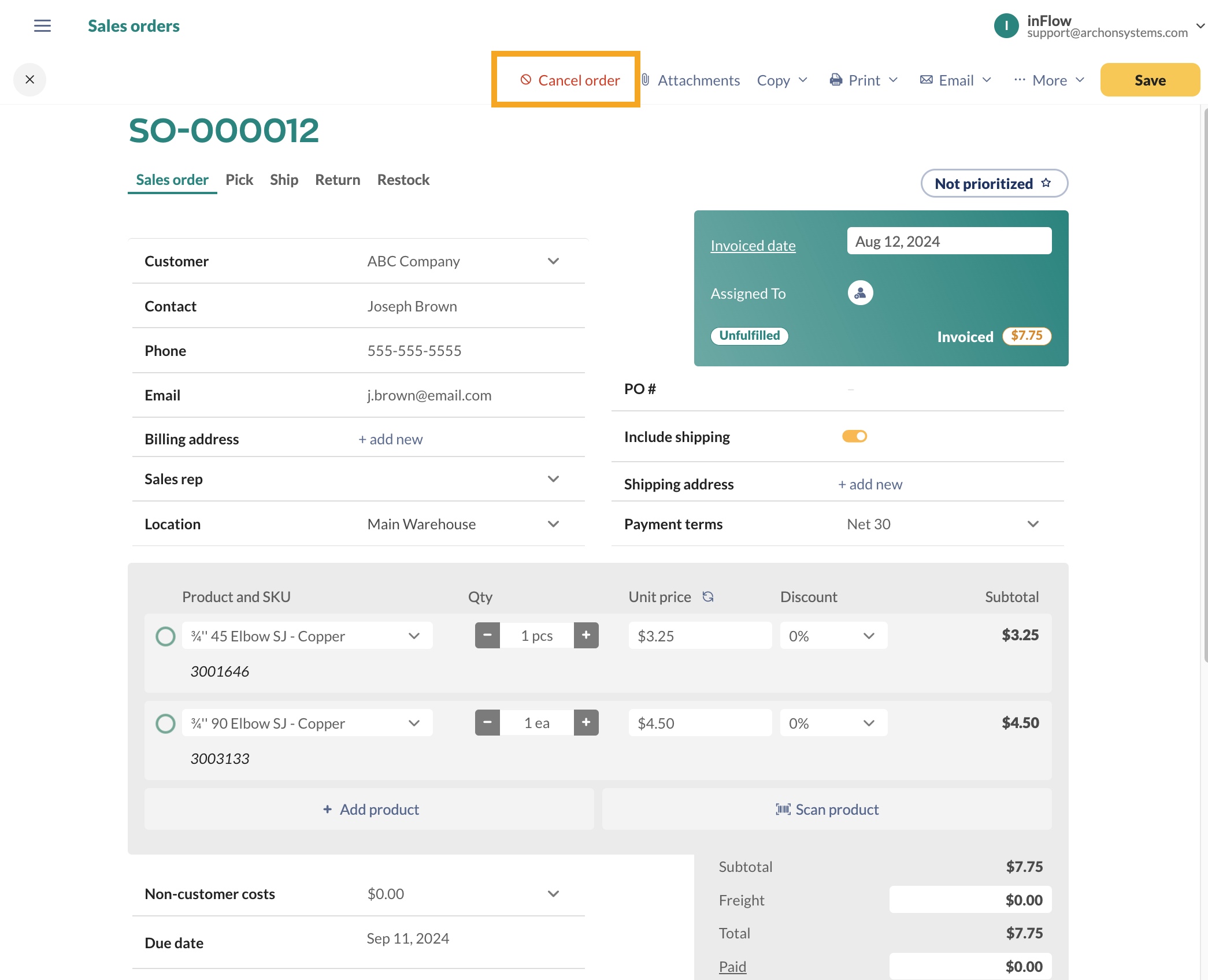
Re-opening canceled orders
To re-open an order, simply click the same button. A canceled order will display the button as “Re-open Order” instead of “Cancel Order.”
The order will then be available for editing and will be in the same status as before the cancellation. If needed, you can manually click “Unfulfill” or “Unpay” to reverse inventory movement or payment without canceling the order entirely.
Canceled orders don’t show up in reports/order lists. If you want to re-open a previously canceled order, see how to find a canceled order.
Windows
Canceling orders
If you ever need to cancel an order in inFlow, don’t worry; it’s really easy! You can cancel an order right from the order itself. When you cancel an order, it reverses any inventory movement and payment that occurred, and it also makes sure that the order can’t be edited any further.
You can find the Cancel Order button at the top of the toolbar in the order. This works for sales quotes, sales orders, work orders, and purchase orders.
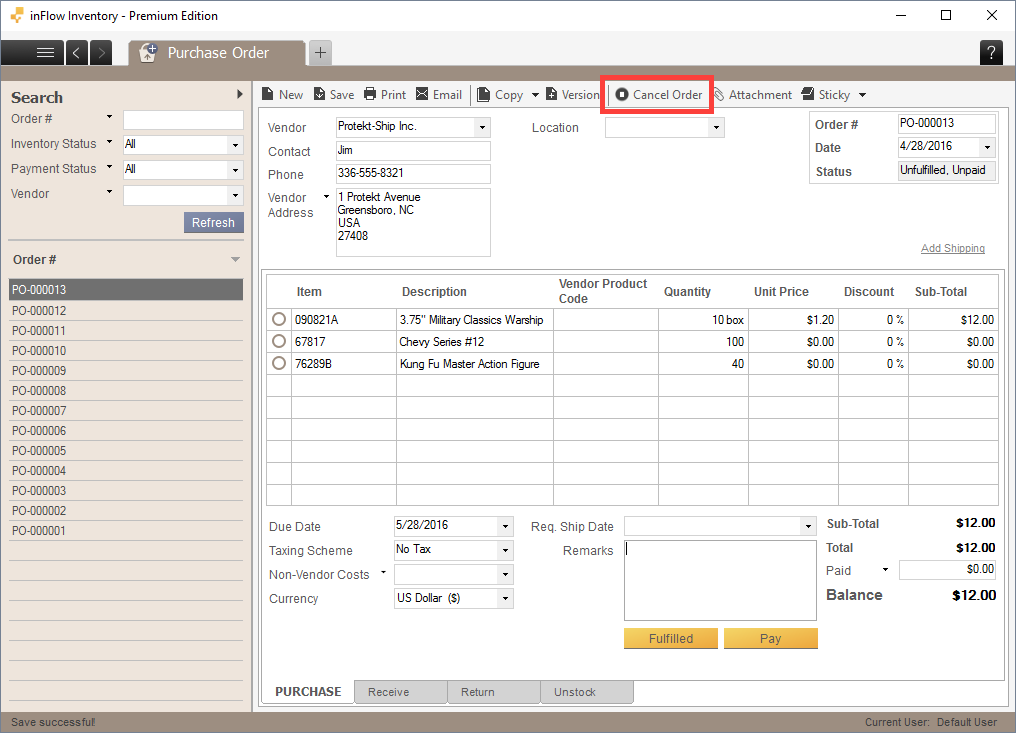
Re-opening canceled orders
To re-open an order, simply click the same button. A canceled order will display the button as “Re-open Order” instead of “Cancel Order.”
The order will then be available for editing and will be in the same status as before the cancellation. If needed, you can manually click “Unfulfill” or “Unpay” to reverse inventory movement or payment without canceling the order entirely.
Canceled orders don’t show up in reports/order lists. If you want to re-open a previously canceled order, see how to find a canceled order.

0 Comments