How to charge a customer in a different currency
If you sell to customers who use a different currency, it can be difficult to keep track of their payments. However, with inFlow, you can easily manage these transactions. Take a look below to learn more!
Web
Currencies and pricing schemes
In inFlow pricing schemes are specific to the currency being used. The default pricing schemes are in your home currency.
However, if you need to charge your customers in another currency, you can easily do so by selecting the appropriate pricing scheme in the Pricing/Currency section located at the bottom left of your order.
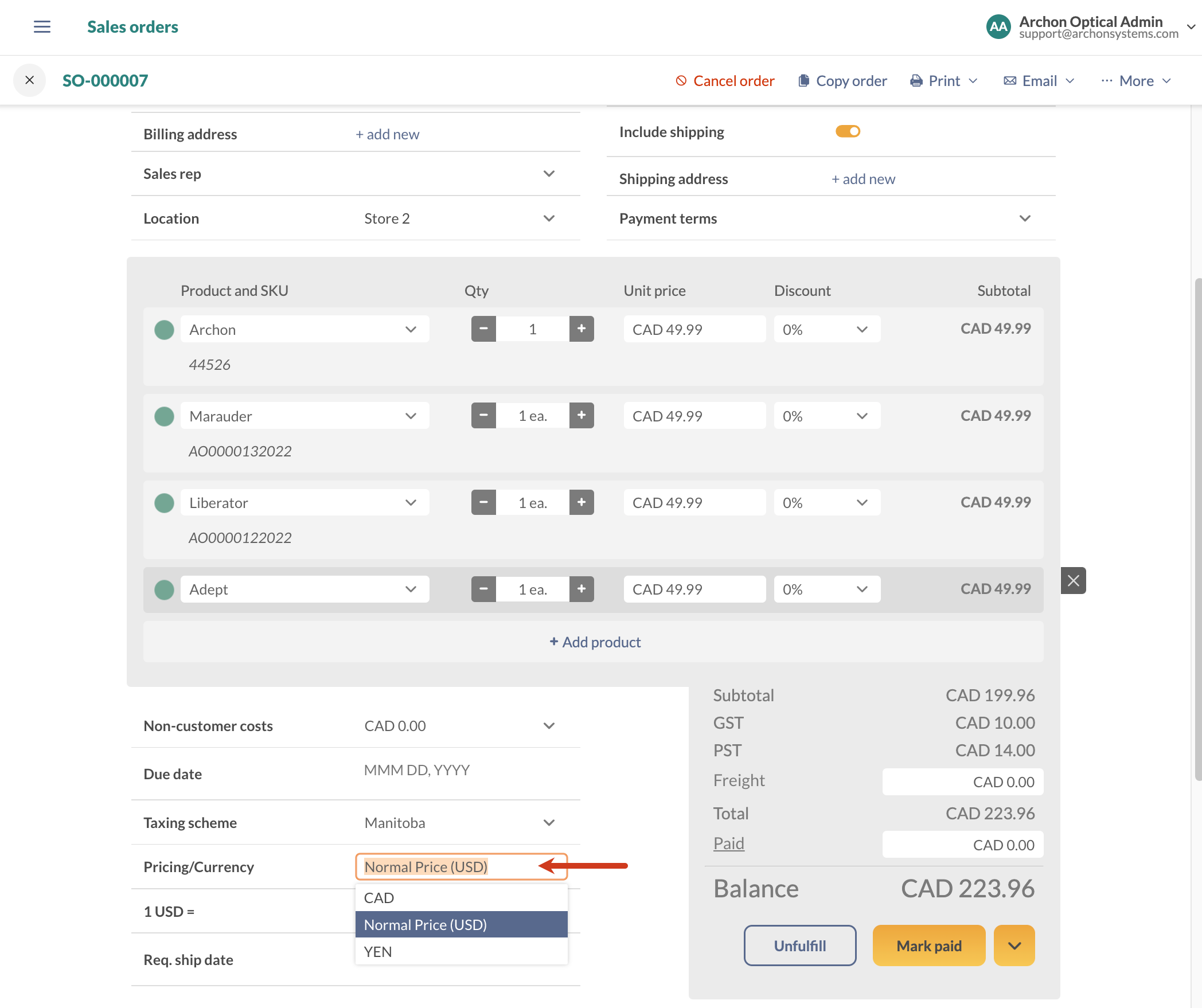
How to add a currency/pricing scheme
- Go to the inFlow Order settings.
- Select Pricing schemes.
- Click on Add new pricing scheme. Type in the name of the pricing scheme, select if it should be tax-inclusive or not, and select the currency from the drop-down menu.
- Select the star icon next to one of the pricing schemes to make it the default in inFlow. Click Save when done.
How can I track exchange rates on sales orders?
If your team uses multiple currencies when selling, inFlow will pull the latest exchange rates on your sales orders automatically.
Just select a different currency from the Pricing/Currency drop-down menu, and inFlow will display the latest rate below.
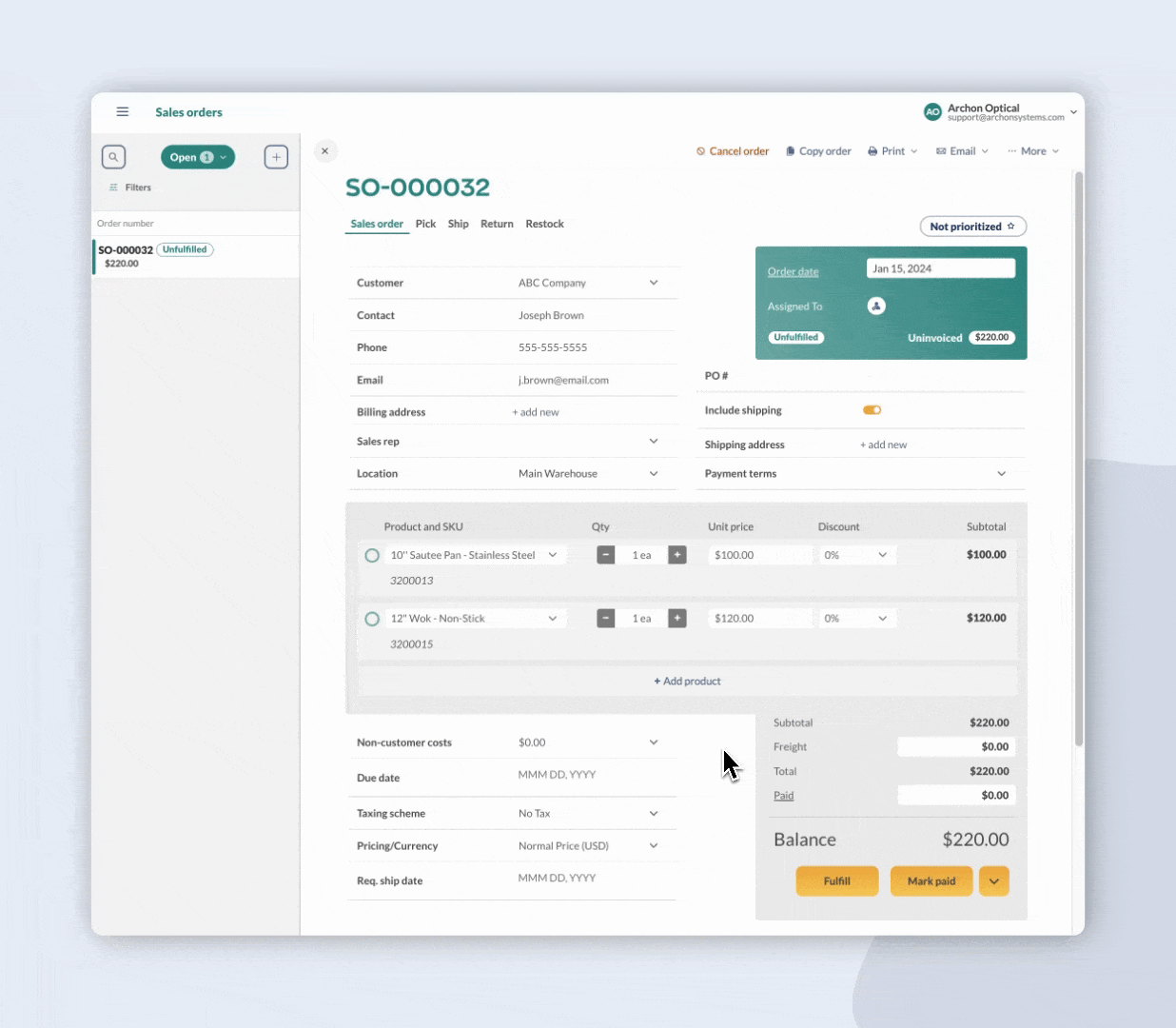
Team members with sales order editing access can select the blue icon with the white arrow to save this currency preference to the customer record.
How can I update the exchange rate on an open sales order?
After creating the order, inFlow will continue to pull the latest exchange rates. If you want the sales order to use an updated rate, click on the circular arrows next to the exchange rate to refresh it.
Refreshing the exchange rate won’t change the prices or balance on the sales order in the selected currency. The exchange rate updates are shown on the Sales Order Profit Report
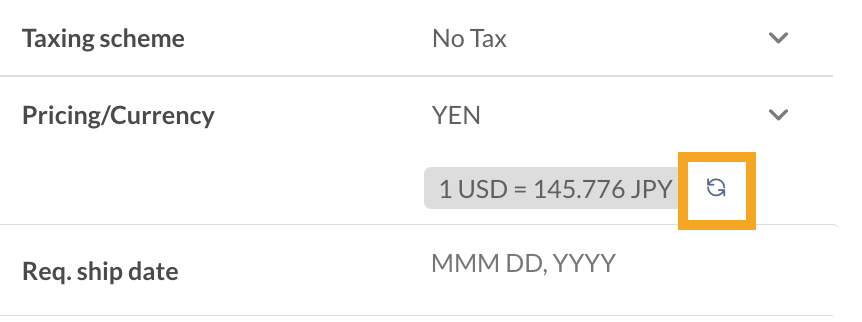
How often does inFlow update the exchange rate?
inFlow will pull new rates daily from Open Exchange Rates.
How can I manually set the exchange rate?
If you prefer to set the exchange rate yourself, select the grey exchange rate field and select Set custom exchange rate.
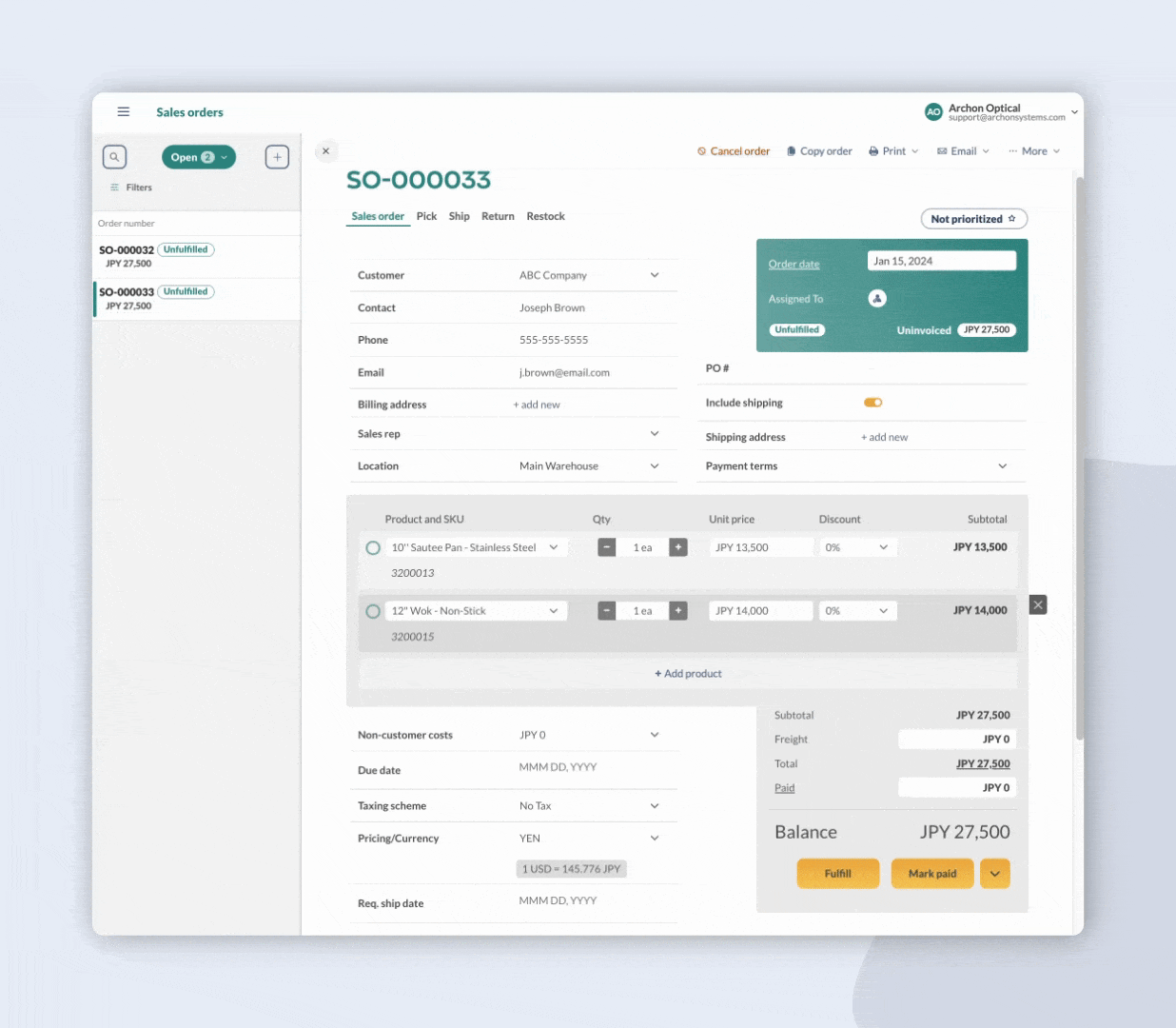
How can I add custom exchange rates to inFlow?
You can add custom exchange rates for currencies that will be available across inFlow.
- Go to the Global inFlow settings.
- Select Currency and exchange rates.
- Click on Add custom exchange rate.
- Select a currency from the list, then click Next.
Type in the exchange rate, then click Save when done.
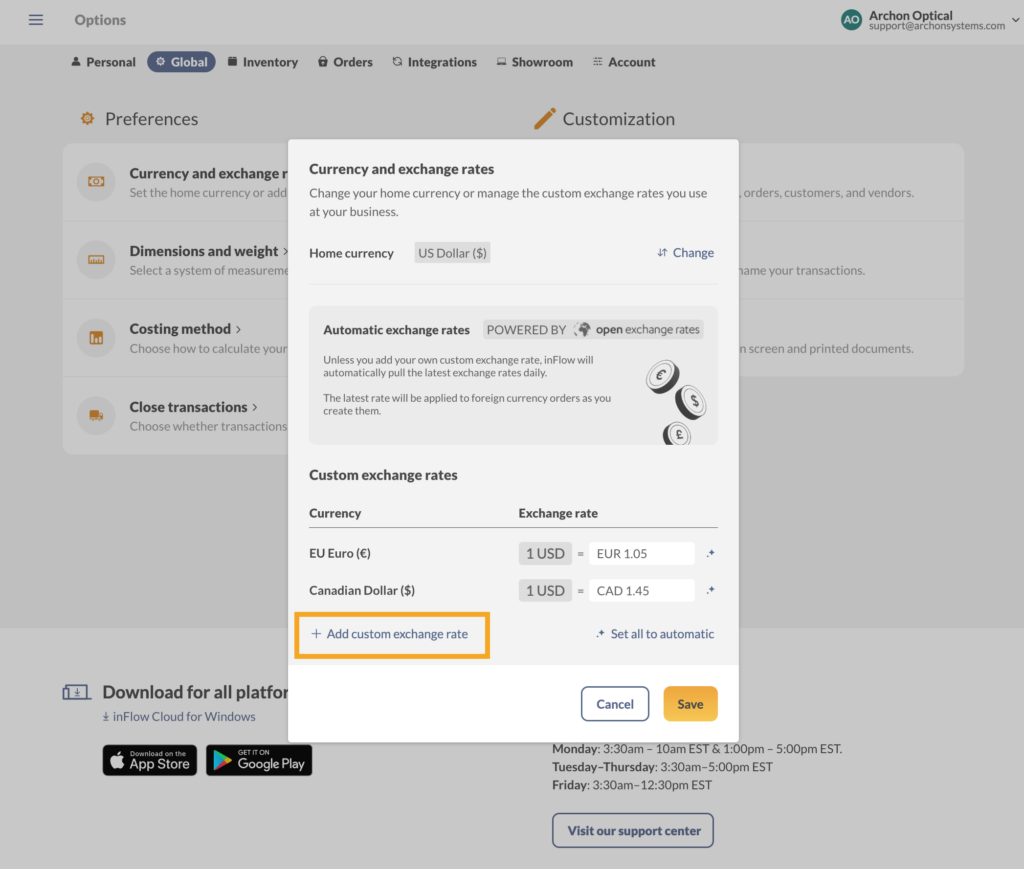
To remove custom rates and have inFlow pull up-to-date exchange rates, select Set all to automatic.
Windows
Currencies and pricing schemes
In inFlow pricing schemes are specific to the currency being used. The default pricing schemes are in your home currency.
However, if you need to charge your customers in another currency, you can easily do so by selecting the appropriate pricing scheme in the Pricing/Currency section located at the bottom left of your order.
If you don’t have a pricing scheme for that currency, you can create one directly from the sales order screen.
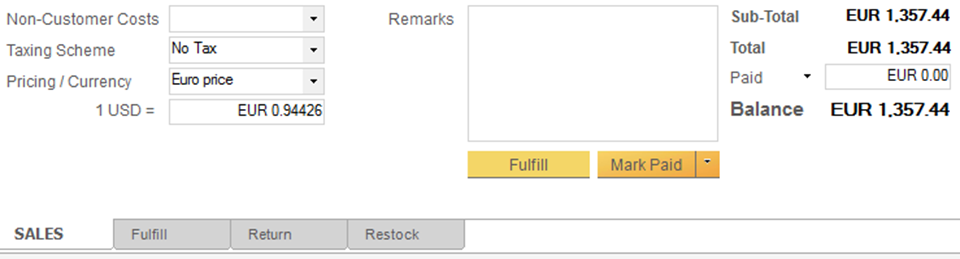
How to add a currency/pricing scheme
- Click the drop-down beside Pricing/Currency.
- Choose Add New Pricing Scheme from the list.
- Within the resulting window, you can add another pricing scheme and select the correct currency.
- Click Save & Close.
- If it is not already included, enter the conversion ratio from this currency to your home currency.
- Re-select your scheme to convert your prices.


0 Comments