How to customize order numbers
You can control how your order/document numbers are formatted and if you need to start from a certain number. See below for details.
Web
Customizing inFlow | Get to Know inFlow
To learn how to change order or transaction numbers, go to the 0:52 mark of the video.
Changing order/document numbers
- Open the inFlow’s Global settings (Main Menu> Settings> Global.)
- Select Transaction numbers.
- You will see the current order number settings and edit the field with your desired changes.
- Click Save when done.
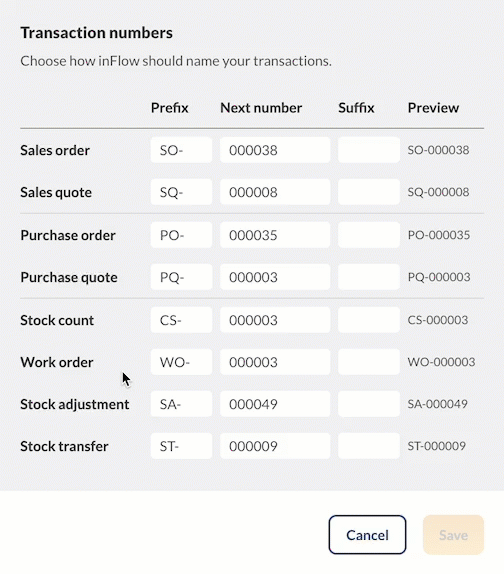
What else can I customize in inFlow?
In inFlow, you can customize different areas to meet your team’s needs.
Customizable inFlow features
- Rename fields: Rename most of inFlow’s fields to a term of your choice.
- Custom fields: Track additional data with custom fields.
- Label Designer: Create product labels to include the barcode, image, and product name.
- Document Designer: Create and customize sales and purchasing documents.
- Email Designer: Create email templates based on different inFlow features.
Windows
Changing order/document numbers
- Go to Main Menu > Options > Settings.
- Click on the Doc. Numbers icon on the left.
- On this tab, you will see the current document number settings. Make your changes.
- Click Save & Close when done.
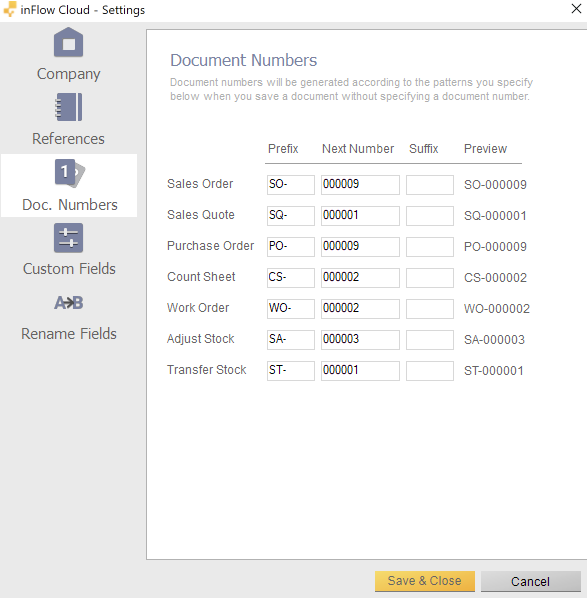

0 Comments