How to find hidden/deactivated product, customer, or vendor records
If you need to locate an inactive product, customer, or vendor, see below for how to show a list of hidden/deactivated records in inFlow Inventory.
Web
Take a look at the video below for steps on how to deactivate products and cancel orders.
Deactivating Products and Canceling orders | Get to Know inFlow
inFlow has been updated since this video was created. Deactivated products can now be found under the Product type filter.
To show hidden/deactivated products
- Open the product list.
- Click Product type.
- Put a checkmark next to Active or Deactivated. Then click Apply.
- You’ll see a list of deactivated products in the product list. To re-activate a product record, click on it, and it will open to the right of the page.
- Click Reactivate.
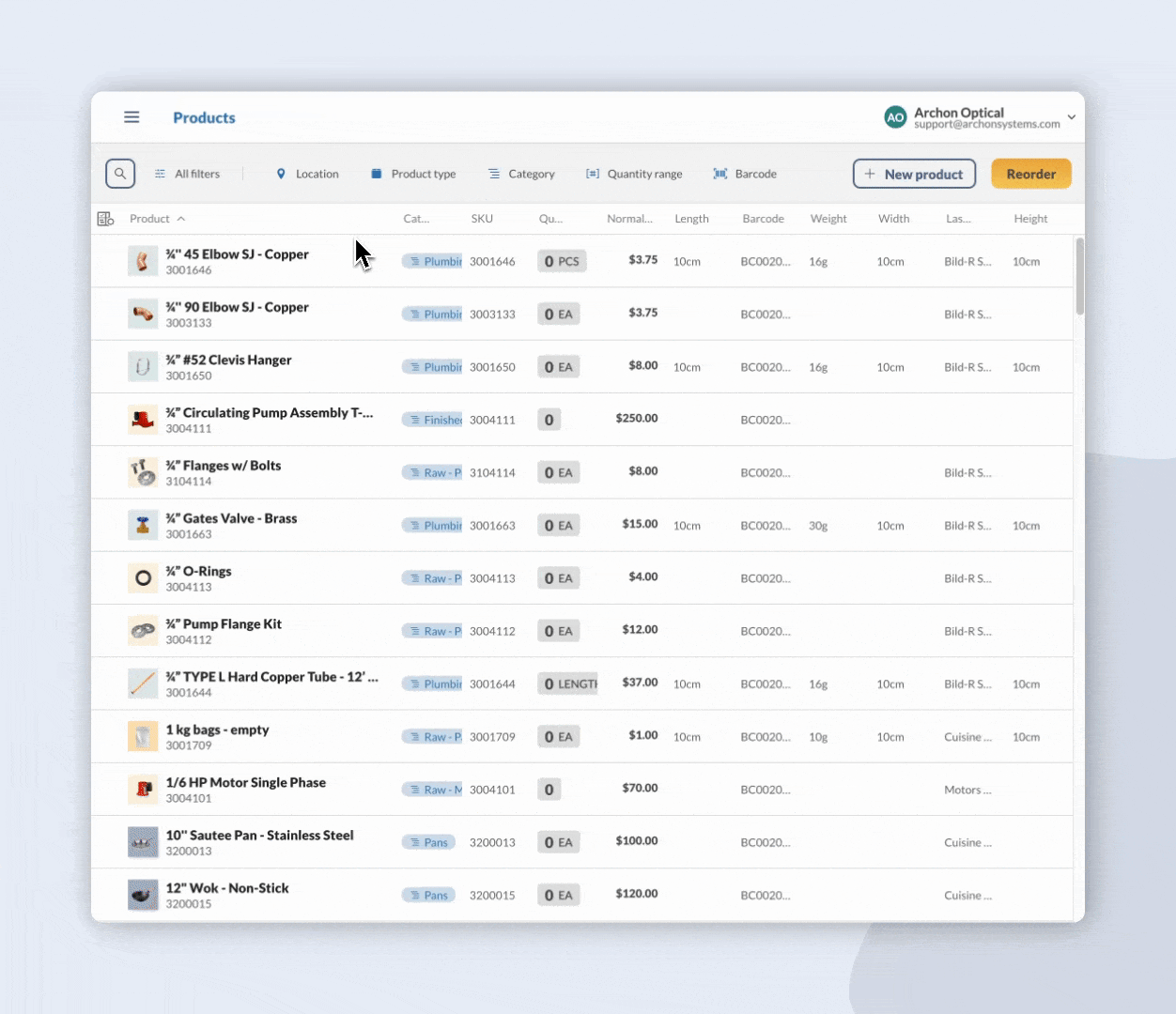
To show hidden/deactivated orders
- Open the sales or purchase order list.
- Click on the Status button.
- Put a checkmark next to the Cancelled option, then click Apply.
- From here, you will see a list of cancelled orders. To reopen an order, click on any of the orders in the list, then select Reopen order from the action bar.
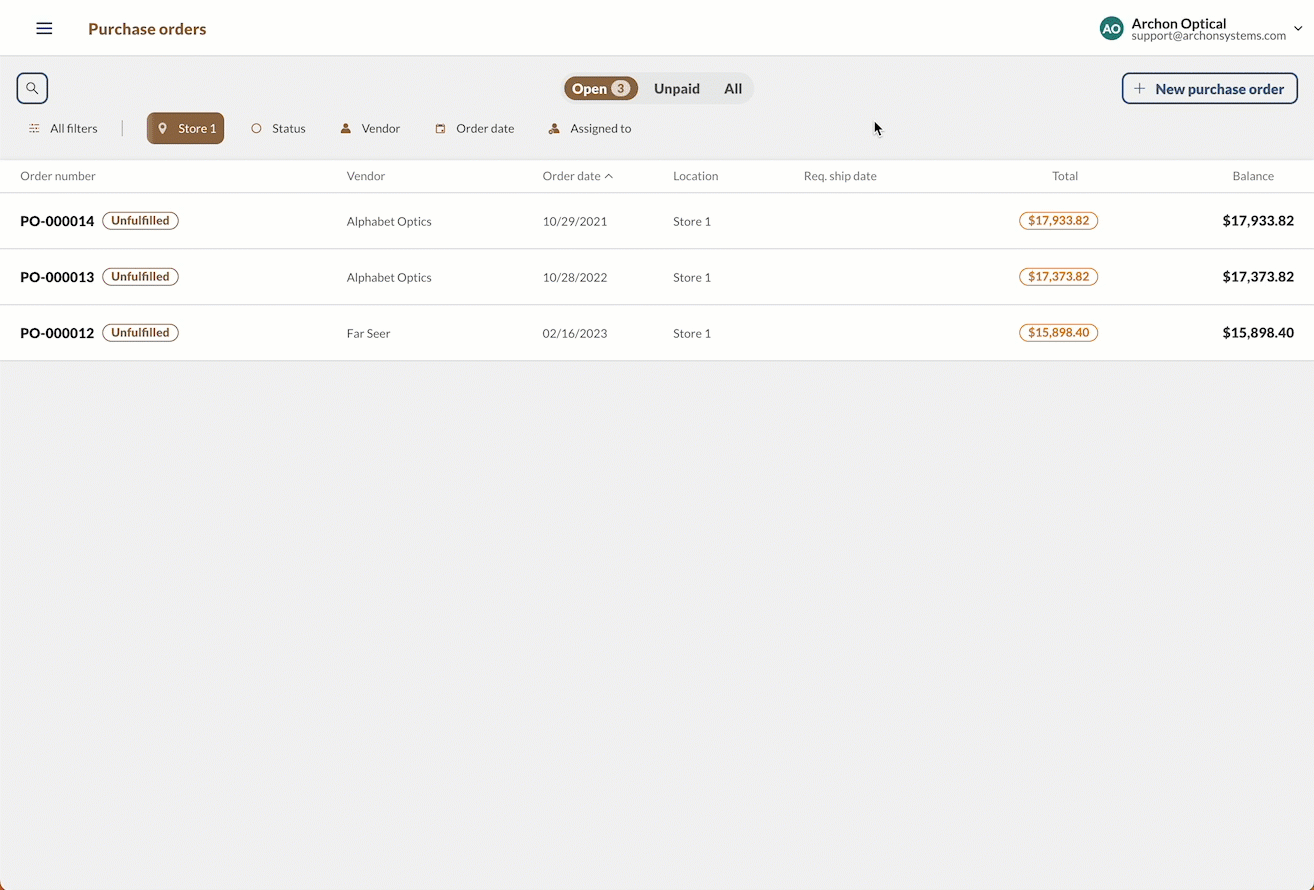
Windows
To show hidden/deactivated records
- Open the record (Product, Customer, or Vendor).
- Click one of the filter items with your left mouse button and choose Show from the drop-down list (see above)
- Set the filter option to Inactive to show inactive products (to see all products regardless of if they’re active or inactive, choose Show All instead)
- At this point, if you want to re-activate the record, double-click on it.
- Click the Reactivate button in the top action bar to reactivate the item.
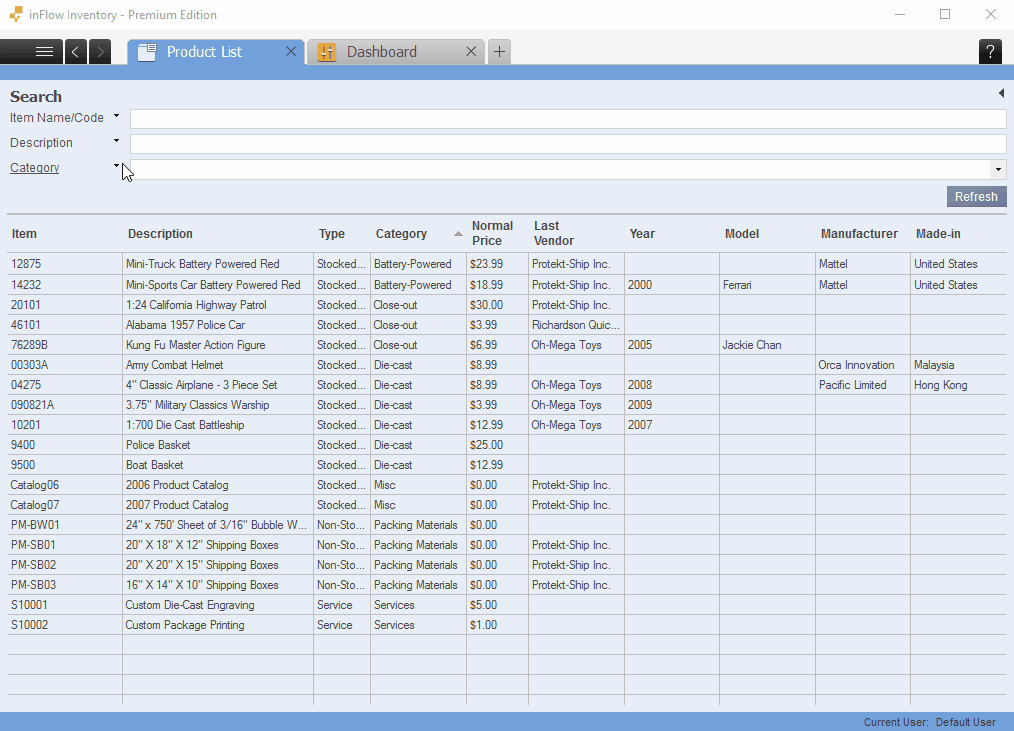

Reactivating customers and vendors also works in the same fashion from their respective lists. Just go to Main Menu > Sales > Customer List or Main Menu > Purchasing > Vendor List and follow the same steps above.


0 Comments