How to receive products to multiple locations from a purchase order
If you need to set multiple receiving locations on a single purchase order, look below for how to do this!
Please note that multiple locations are only available on select plans or add-ons.
Web
Setting receive locations per product
- After adding products to the purchase order, click on the Receive tab.
- Click on the ellipsis next to the Receive date column, then select Edit location.
- Click the Location drop-down menu, fill out the Sublocation field (if necessary), then click Save.
- Select Receive all or check off the products on this tab as your team receives them.
You can also receive all the products first, then click on the ellipsis button to edit the location afterward.
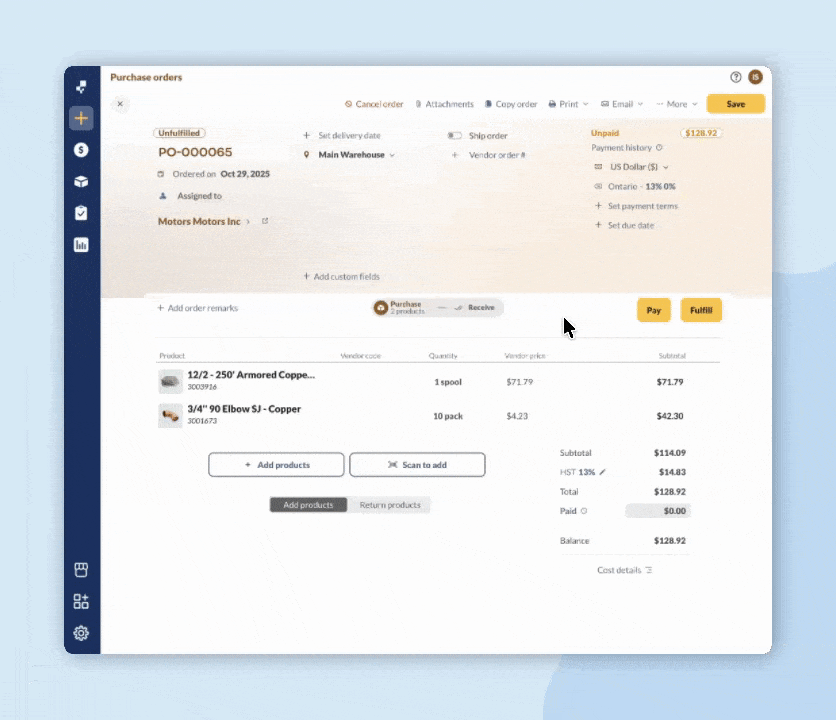
Windows
To set a location for each product
- Click on the Receive” tab on your purchase order.
- Click the Auto Fill” button at the bottom left. This will fill up the Receive tab with the items.
- Click the location field for each item to change it to your preferred location.
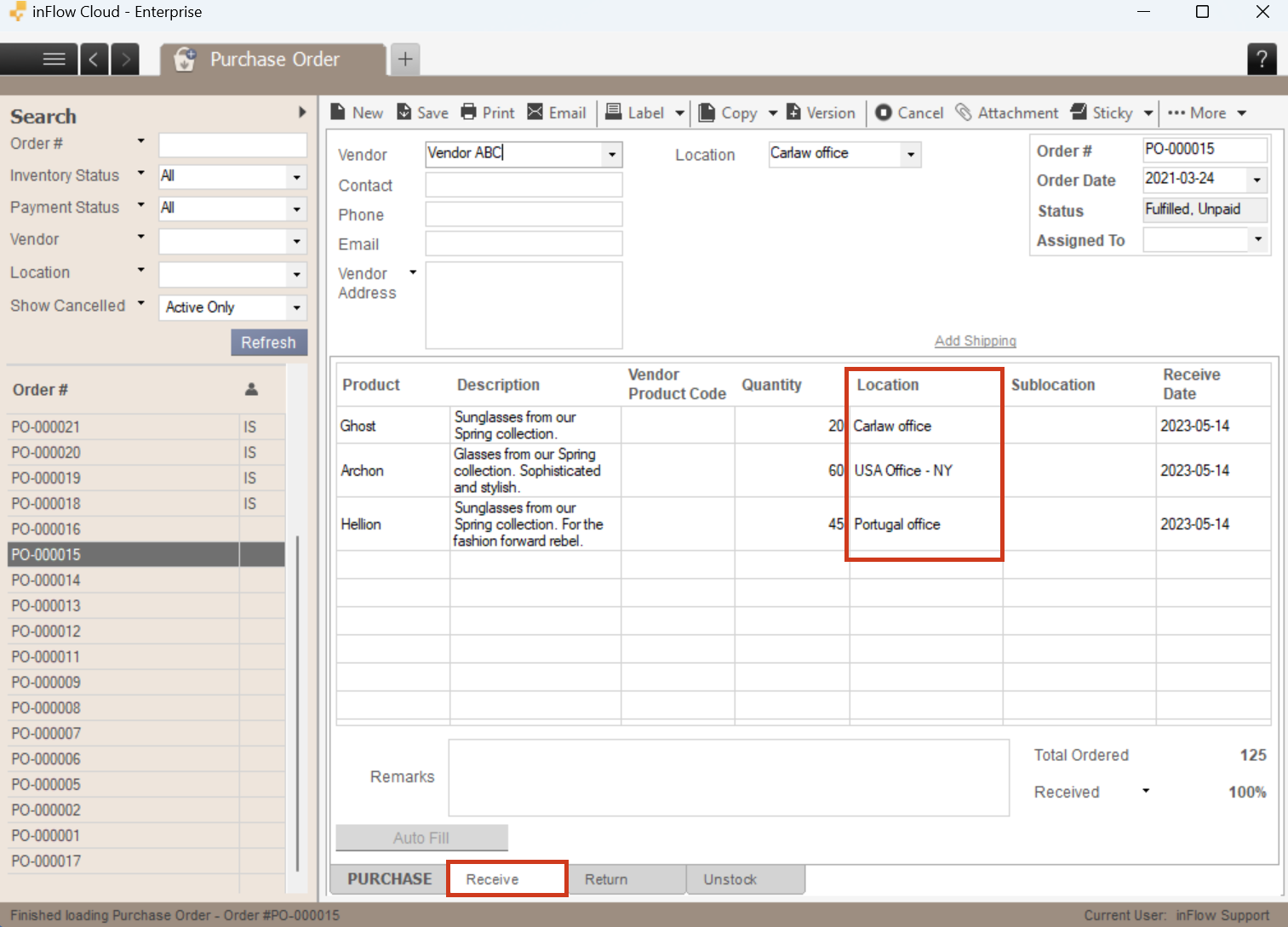

0 Comments