How to view the movement or transaction history for products
inFlow automatically tracks any changes to your stock, both within the product record itself and for the purpose of reports and historical data. There are a number of ways you can see movements within your system: for a particular product or for the system as a whole.
Web
To see the movement history of a single product
To see the movement history of a single product
- Go to Main Menu > Inventory > Product List.
- Click to open the product you want to check.
- Click the Movement History tab and you will see the most recent transactions for that product and which documents they are tied to (i.e. sales order, stock transfer, etc.)
- To see orders or quotes for that product, click the Order History tab.
Note: The movement history and order history tabs can show a maximum of 100 rows. To view more informaiton, take a look at the Inventory movement summary report.
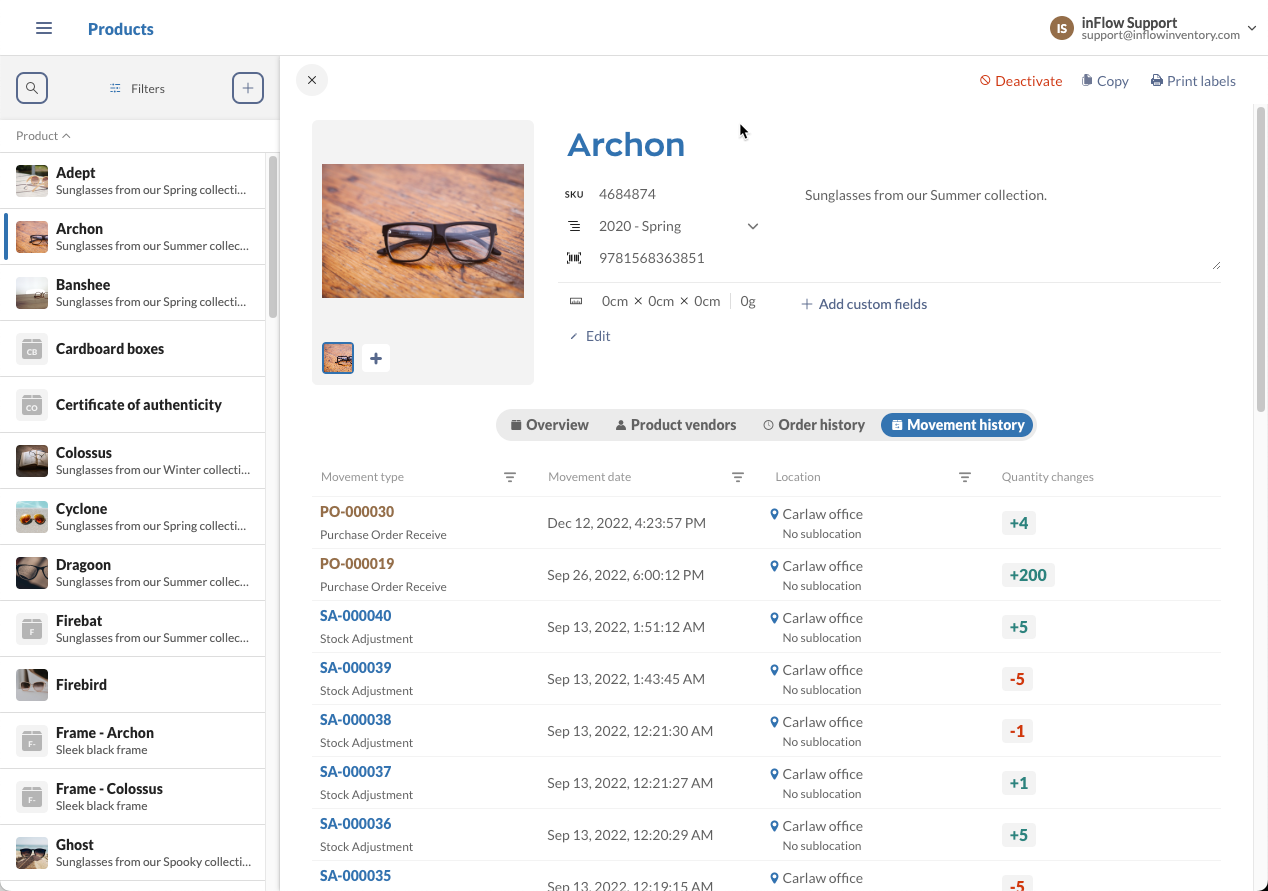
If you need to look at a particular location or date, you can use the filters at the top to narrow the results.
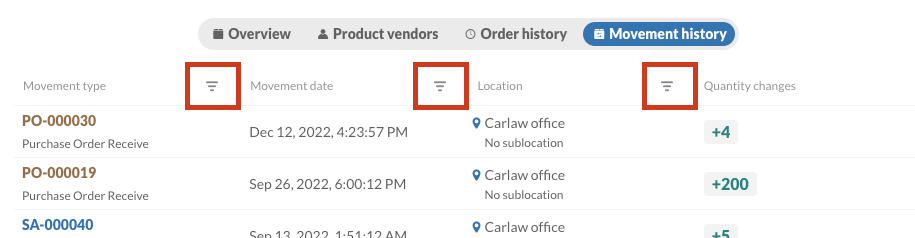
Windows
To see the movement history of a single product
- Go to Main Menu > Inventory > Product List.
- Double-click to open the item you want to check.
- Click the Movement History tab, and you will see the most recent changes to that item and which actions they are tied to (i.e., sales order, shipping, etc.).
- To see only orders for that product, click the Order History tab instead.
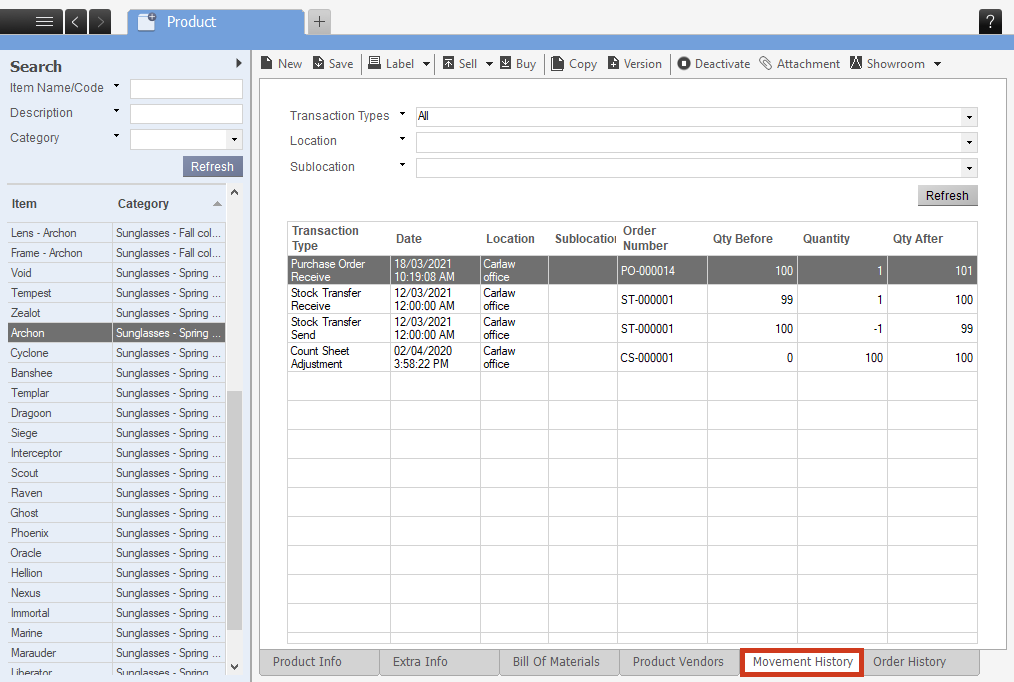
To see the movement history of all items in your system
- Go to Main Menu > Inventory > Movement History.
- In this window you can filter to show a particular location or item, even to only see certain transaction types.
The Inventory Movement Summary report and Inventory Movement Details report can also show you this information and filter for specific items/categories if you need to.
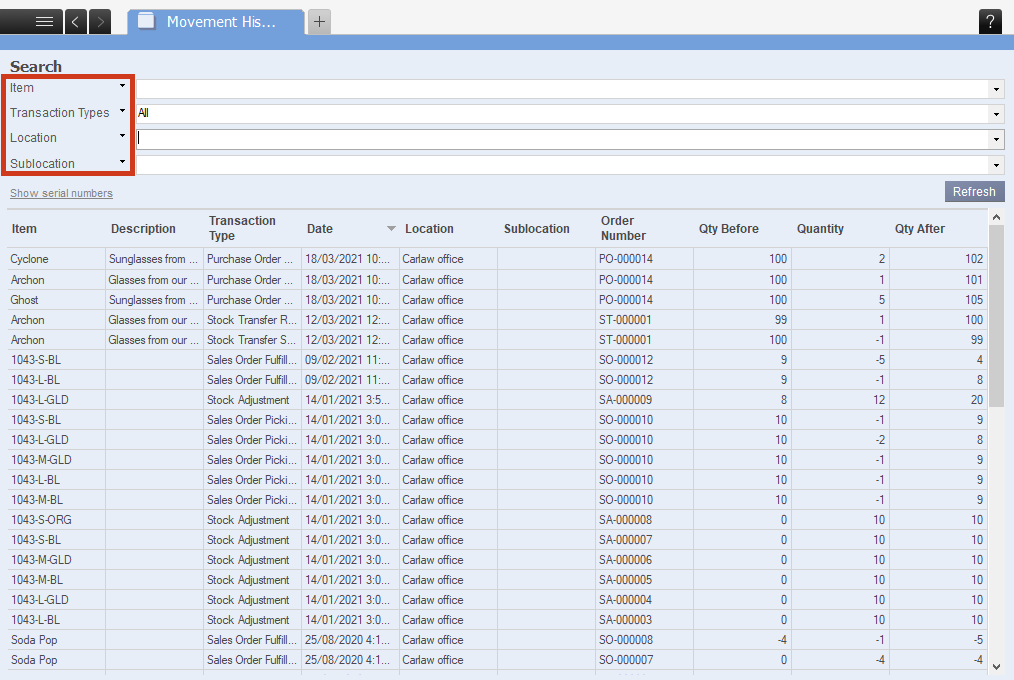
The movement history and order history tabs can show a maximum of 100 rows.

0 Comments