How to track payment methods on sales orders
So you want to track whether your customer paid by cash/credit card? Or perhaps they need to pay part of their order first (let’s say a cash deposit)? All of these extra details can be inputted in the Payment Details window in inFlow Inventory.
Web
To open the Payment Details window:
- Open your order and click the Paid label at the bottom (just above Balance).
- In the resulting window enter the payment method, amount, and any other details you’d like to record.
- Click Okay.
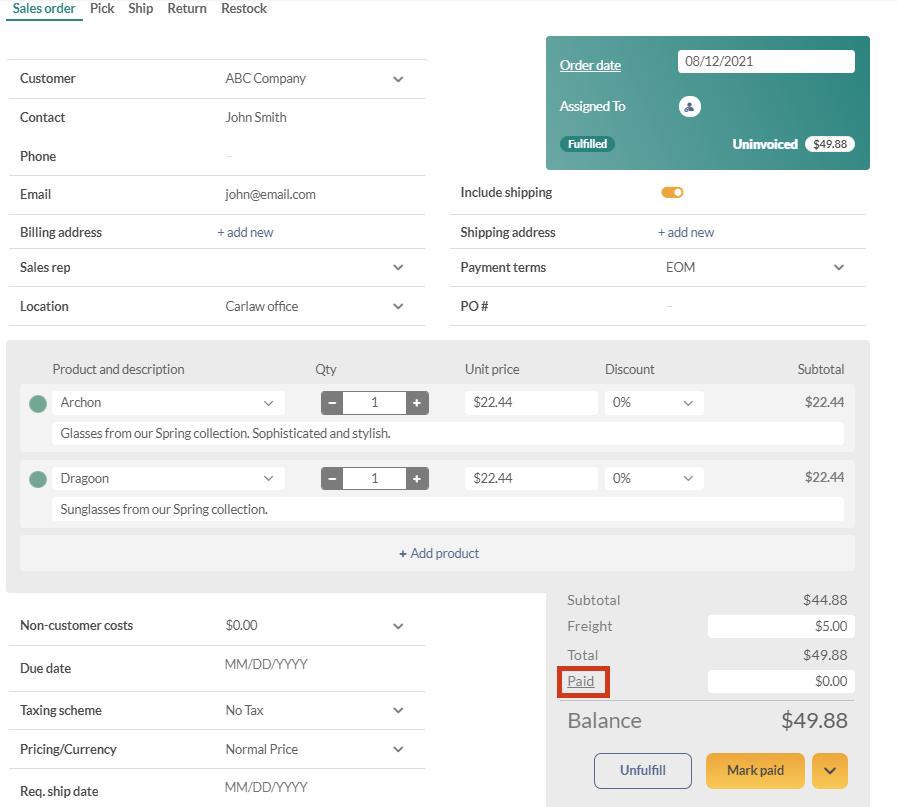
You can also enter the cumulative amount in the Paid field and inFlow will calculate the difference since your last payment and record it in the Payment Details window for you.
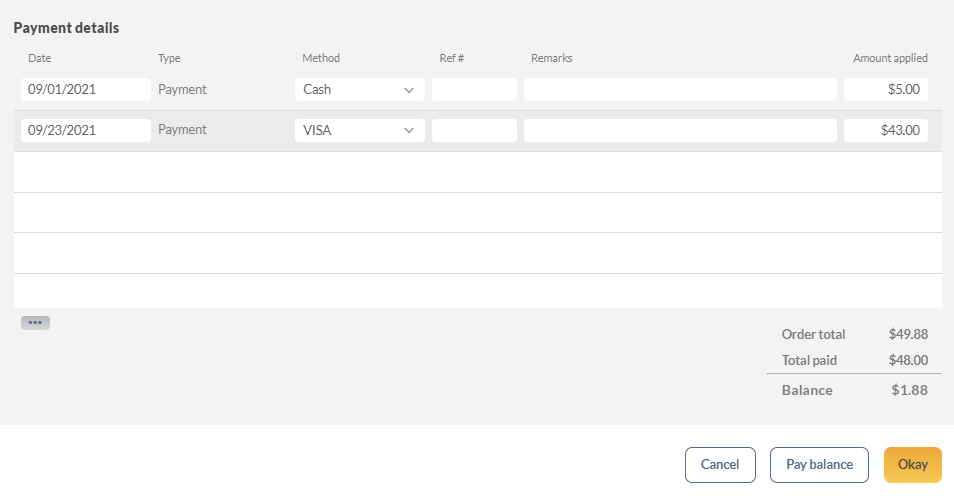
If you want to add multiple payment methods at once, you can go to the Payment methods section of the inFlow order settings.
Windows
To open the Payment Details window:
- Open your order and click the Paid label at the bottom (just above Balance).
- In the resulting window enter the payment method, amount, and any other details you’d like to record.
- Click OK.
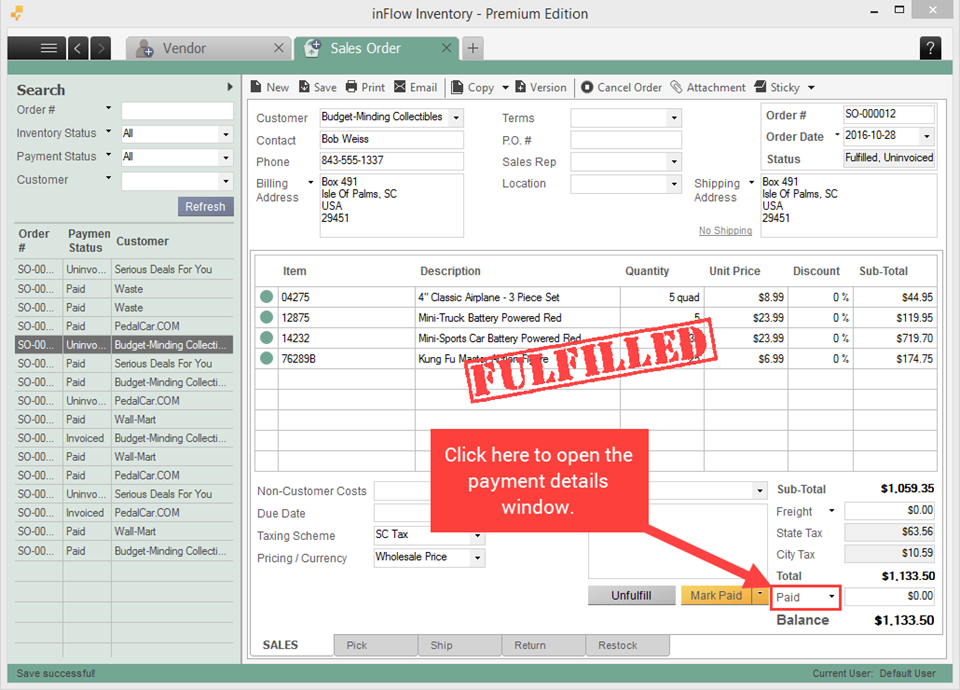
You can also enter the cumulative amount in the Paid field and inFlow will calculate the difference since your last payment and record it in the Payment Details window for you.
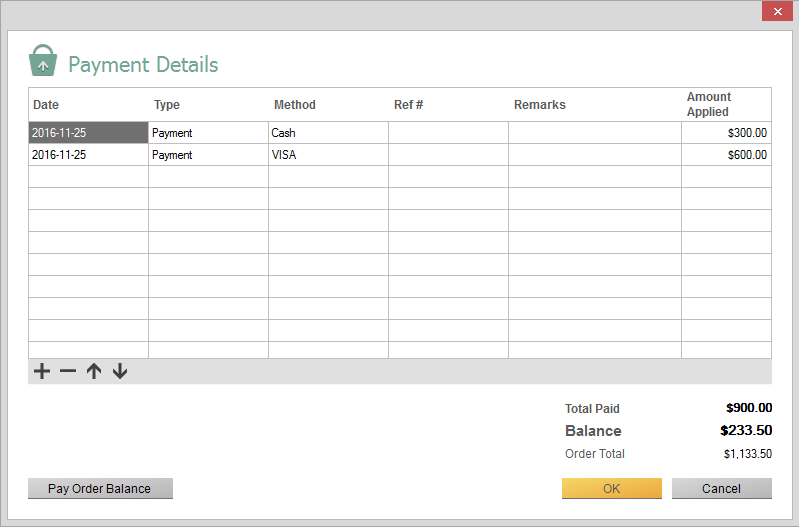
If you want to add multiple payment methods at once, you can go the References settings screen by going to Main Menu > Options > Settings > References> Payment Methods.


0 Comments