How to create a bill of materials (Windows)
If your team assembles/manufactures products, having a bill of materials for your products can be a helpful way to speed up your operations. Take a look at this guide for complete details
Please note: Bill of materials is only available with an inFlow Manufacturing plan.
For detailed bill of materials cost tracking and manufacturing operations (routing), check out the Bill of Materials on inFlow for Web.
Before getting started
Before you can create a kit or finished product, you must first set up a bill of materials (BOM). To do that, you’ll need to make sure you’ve added all your finished products and raw materials into inFlow first. When those are all in inFlow, you can finally start setting up the Bill of Materials in inFlow for Windows.
- For a guide on importing products with a CSV, take a look here.
- For a guide on adding products manually to inFlow, take a look here.
Setting up a bill of materials
- Open the product record for your finished/assembled product.
- Click the Bill of Materials tab.
- Add the components of this item and their quantities (quantities that are used to make 1 finished product) to the table.
- Click the Save button when done.
Once you’ve set up your BOM, you may move on to creating a Manufacture order (formally called a Work order) to build/assemble the finished goods. You can create a Manufacture order directly from the Bill of Materials tab by clicking Manufacture at the bottom left of the screen.
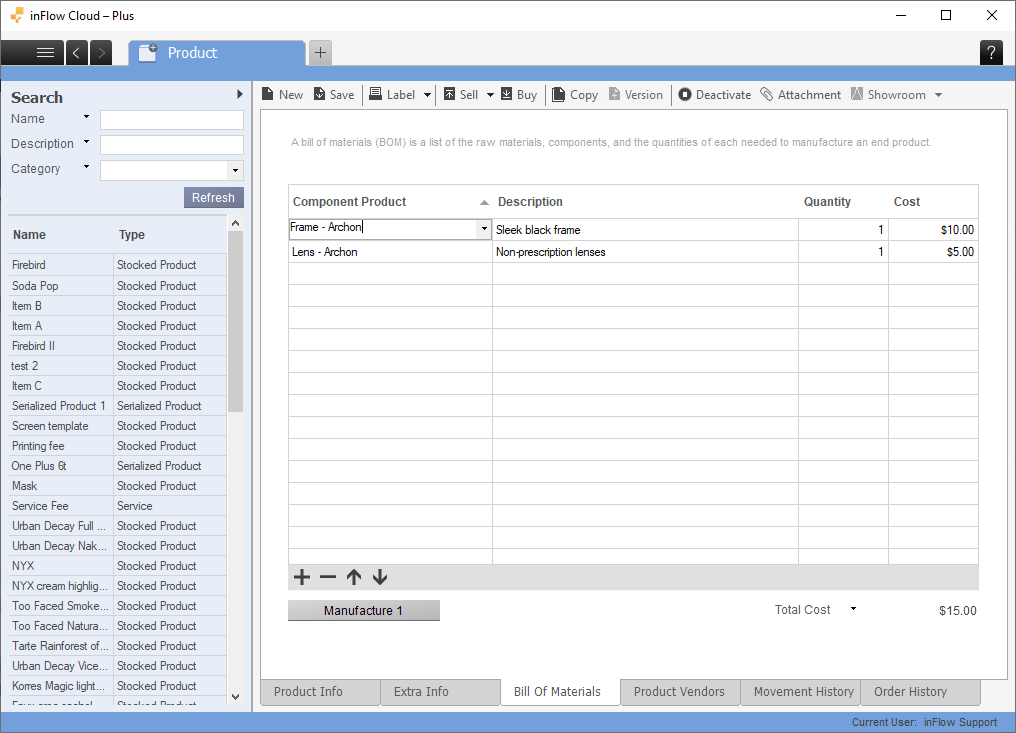
How many finished goods can I make?
Want to know how many of a finished product you can build? inFlow can help you out with that!
With just a single click, inFlow can calculate the maximum number of finished products you can build based on the quantity available of your raw materials. You’ll need to have the bill of materials already set up in order to use this feature.
How to see how many products can be made
- Go to Main Menu > Inventory > Product List and navigate to the finished product you want to check.
- Click on the Bill of Materials tab.
- Click the How many can I build? button at the bottom left.

inFlow will proceed to calculate and show you a new button when it’s done (pictured below).
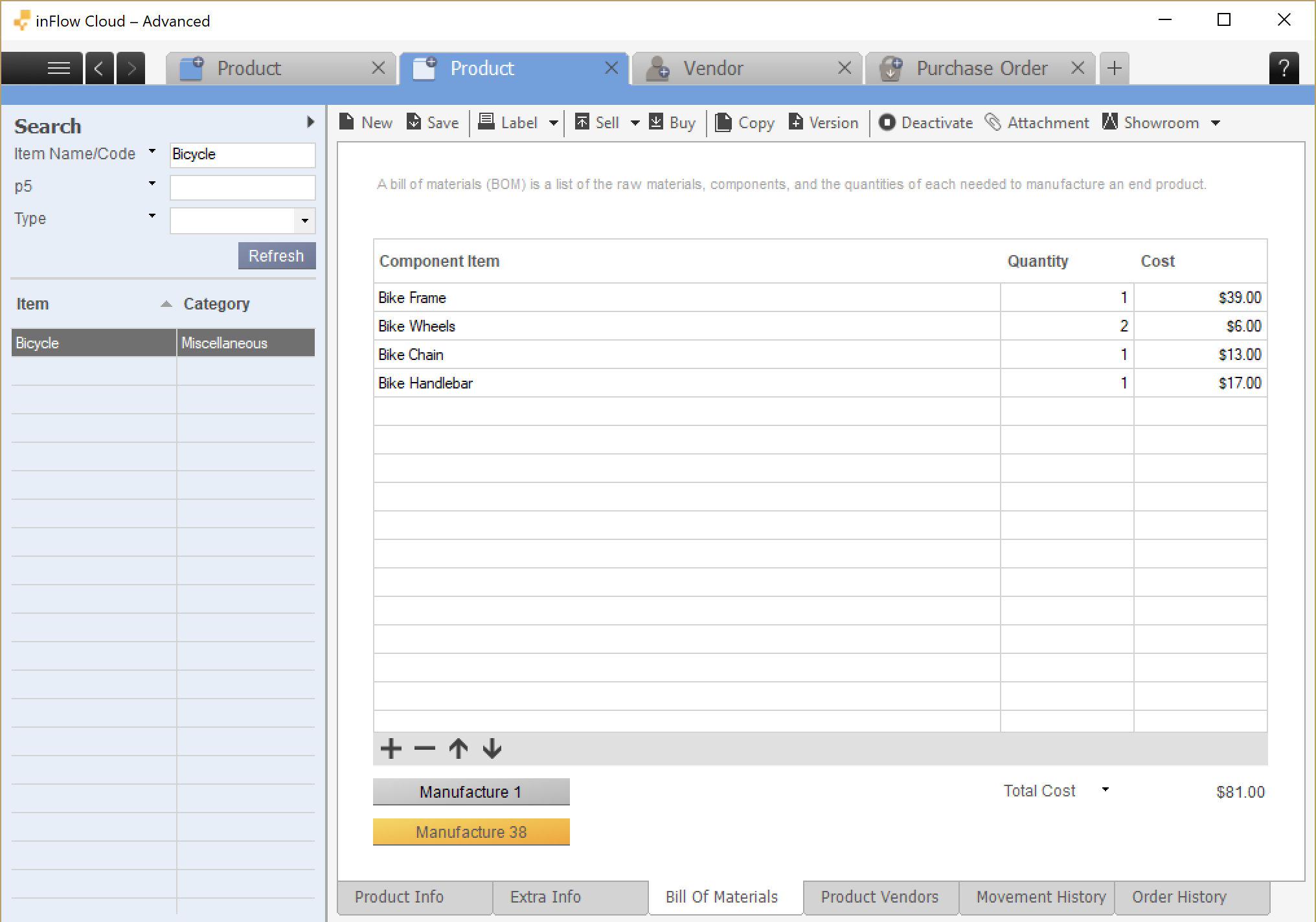
In the example above, the button now shows Manufacture 38. This indicates that it is possible to build a maximum of 38 bicycles. Clicking on this button will create a manufacture order for that amount.
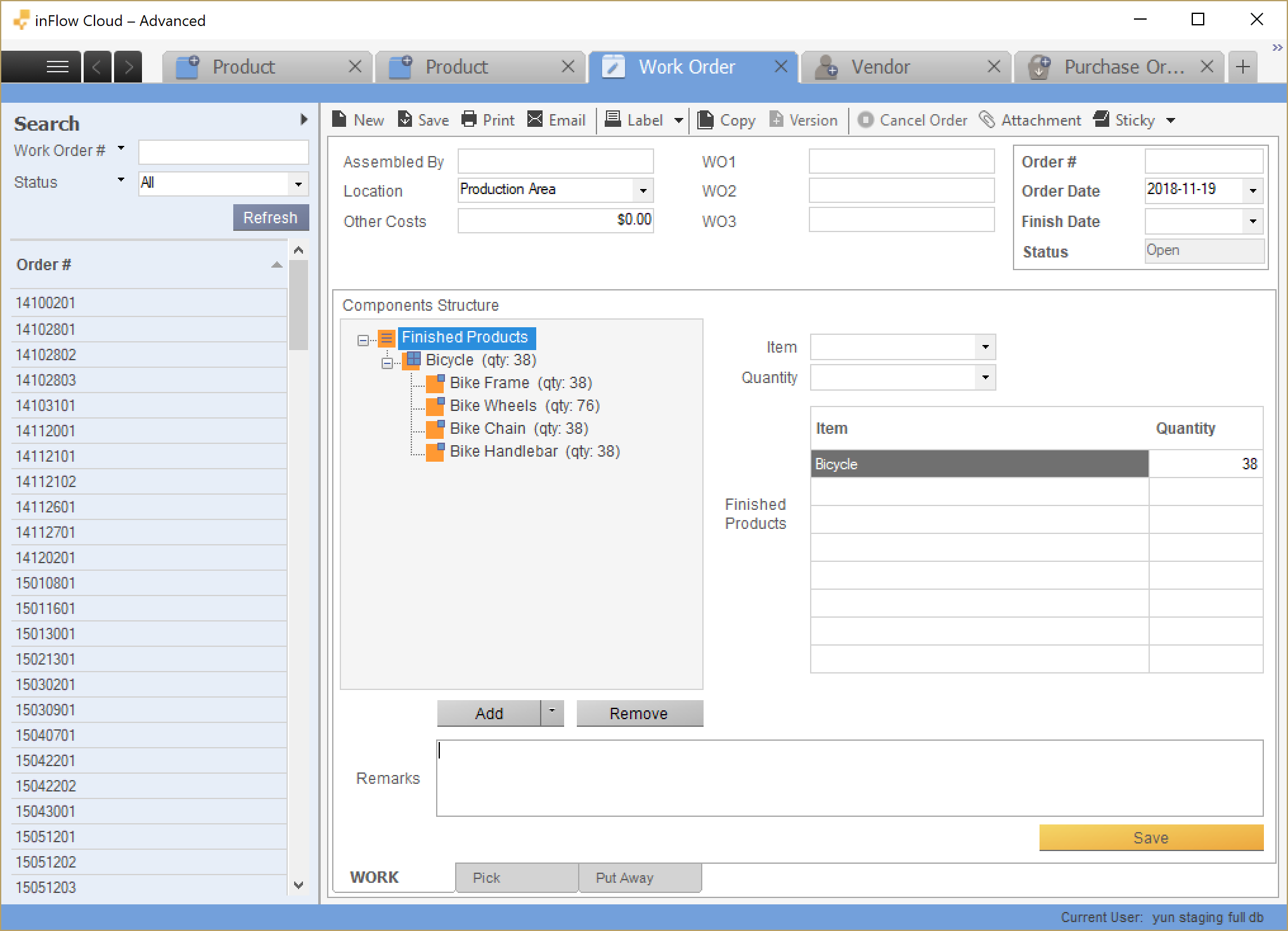
From here, you can complete the manufacture order or adjust the quantity you want to build.
How is this number calculated?
It’s based on the quantity available of your raw materials and components (intermediate assemblies). It’s important to note that inFlow uses quantity available instead of quantity on hand.
The quantity on hand includes items that are already part of another manufacture order or sales order, so it would give you a false estimate. You can read more about the different quantities and their definitions here.
Creating manufacture orders
Manufacture orders don’t need a bill of materials to be set up first, but it makes things easier if they’re already set up. If you do custom work, you can assemble finished products from a blank manufacture order and add the components to the manufacture order on the go. Take a look at the manufacture order guide for more information.


0 Comments