I can’t save any changes to my sales order/purchase order in inFlow!
While you attempt to fulfill a sales order or a receive a purchase order, sometimes you may run into an error: “Please fix the following errors and try again: cannot pick/receive more than the ordered amount.”
What does this mean? This means that the items on the order don’t match the items on the pick tab / receive tab! This is important because when you enter information into inFlow, it’s easy to make a mistake and enter the wrong item by accident.
inFlow requires that they match before you can save the order. If you are unable to do so, you may notice an inconsistent data message at the bottom of the items table (see screenshot below).
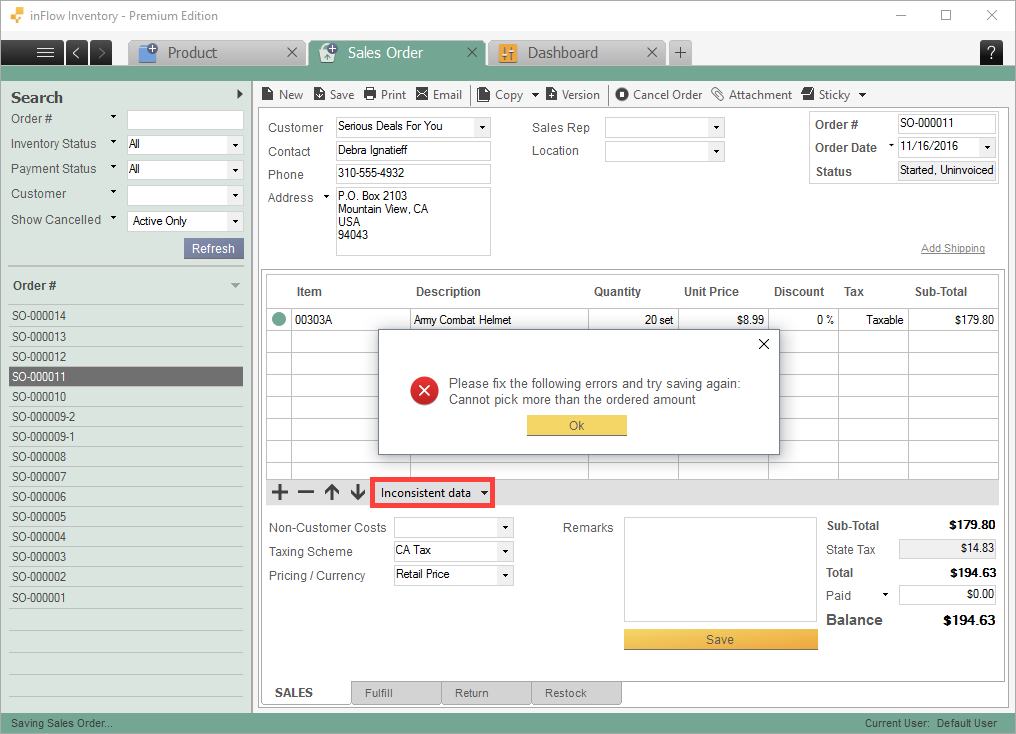
In the screenshot above, we see a simple sales order for two items. But the inconsistent data is showing, so something must be wrong with the order. Checking the “Pick” tab at the bottom of the sales order brings this result:
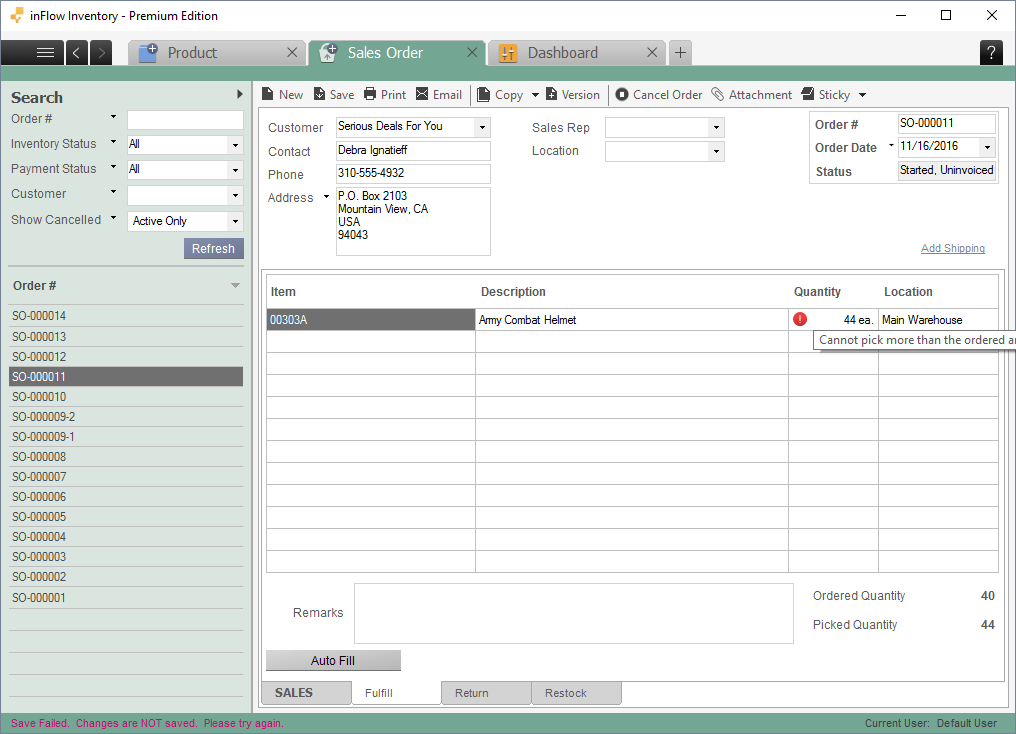
A very common error in picking items occurs where the numbers are very similar and so the wrong number is entered (in this case 10201 and 10210 have the last two digits switched). Luckily for you, inFlow identifies the mistake so it’s easy to locate! Hovering over the red exclamation mark will give you the reason: you cannot pick more than the ordered amount. The amount ordered for 10210 was exactly 0 since it was never on the main order tab in the first place, the order was made for item 10201 (see first screenshot at the top of the page).
You can fix this situation by simply clicking into the wrong item field and changing it to the correct one. Problem solved!

0 Comments