My product’s Movement History shows a different quantity than the Historical Inventory report!
These two reports aren’t meant to be compared because they generate data based on different dates:
- The Historical Inventory report relies on the quantity owned, which goes by the shipped date if shipping is turned on or by the invoice date if shipping is turned off on a sales order.
- The Movement History tab (or report) relies on the quantity on hand, which is determined by the pick date on a sales order.
In other words, the Historical Inventory report records that a product is removed from inventory on the shipped or invoiced date, while the Movement History records that the product is removed from inventory on the picked date.
With this in mind, it’s important to remember that the data you see in both reports is still accurate – but you may see a difference in the quantity displayed if your sales order shipped/invoice date is different than the order date.
How to check if the sales order shipped/invoice date is different than the pick date
If you have shipping turned off
You can toggle between Order Date and Invoice Date on a sales order by clicking the small black arrow next to the field dropdown, like in the screenshot below:
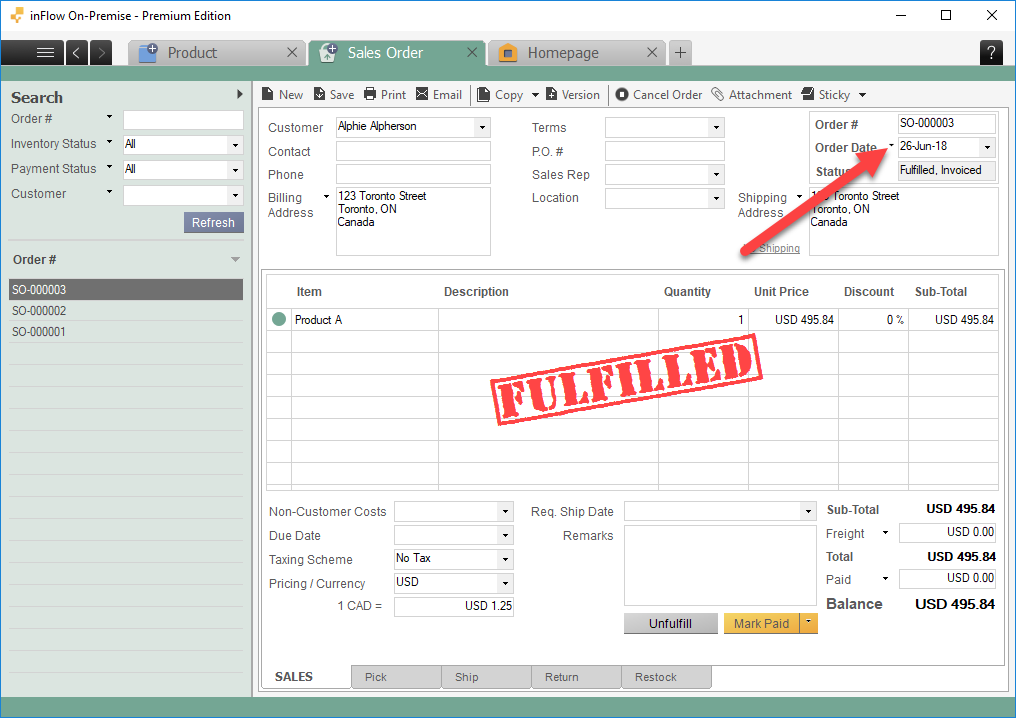
If you have shipping turned on
If shipping is turned on, the Historical Inventory report will go by the product’s shipped date. You can check when a product was shipped by clicking into the Ship tab and selecting Shipping Details:
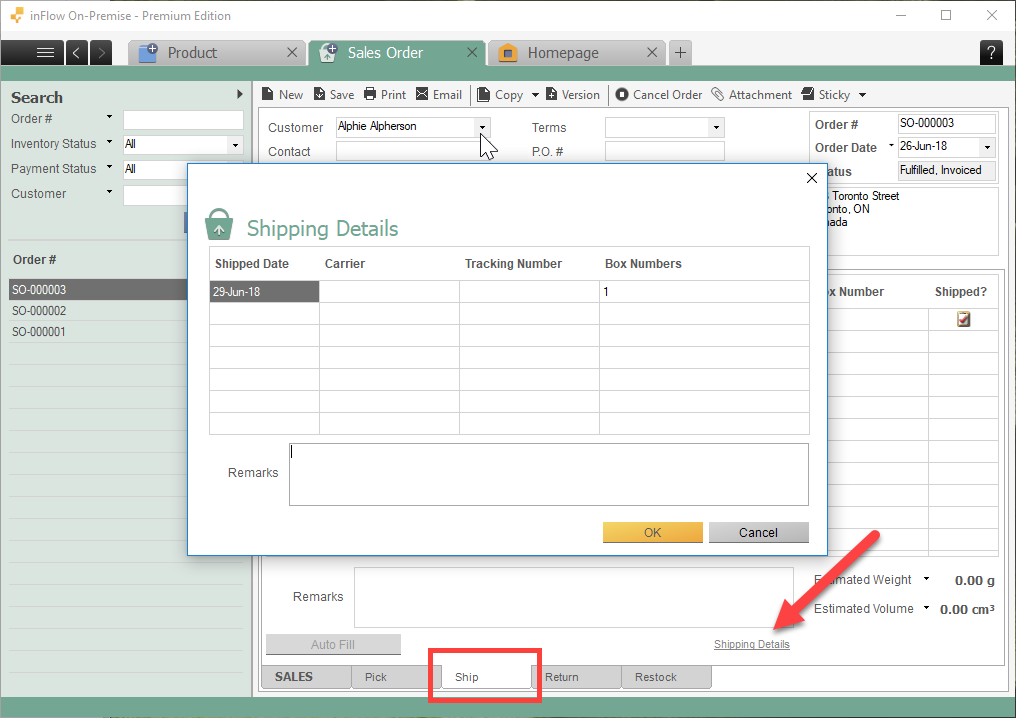
If the shipped/invoice date is different than the order date, you will see a difference in your product quantity when looking at the Movement History vs the Historical Inventory report.
Remember – both reports are accurate, but the quantities are being calculated differently in each!


0 Comments