How to protect completed orders from being modified
Securing older orders is vital when it comes to maintaining inventory accuracy. See below for how inFlow can help you protect historical orders.
Please note this feature is only available on select plans or add-ons.
Web
In inFlow, administrators can restrict editing access to completed orders. Admins can set the date for when to close an order, and only they can edit it afterward if they choose.
You can close an order when it’s marked Fulfilled. Unfulfilled orders will never get closed.
- Go to Global settings (Main Menu > Options > Global.)
- Click on Close transactions.
- You can set the number of days after fulfillment for orders to close, or you can set all transactions before a certain date to be marked as closed.
- Click Save when done.
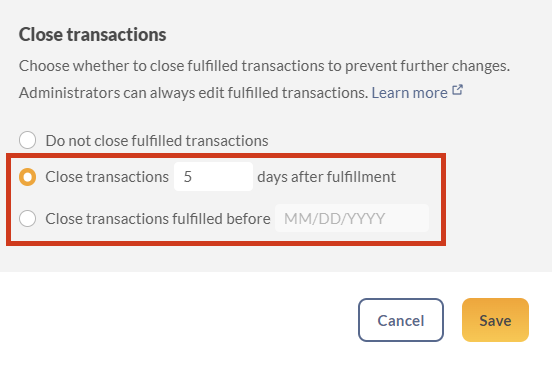
The settings are:
- Do not close old orders
- Only admins can modify orders older than __ days
- Only admins can modify orders before _____ (date)
For example, if you have a 30-day cancellation/refund policy, then you can set it so that only administrators can modify orders that were completed more than 30 days ago. Or, if you would prefer to lock all orders before a certain date, then you can set that specific date instead of using the “older than __ days” setting.
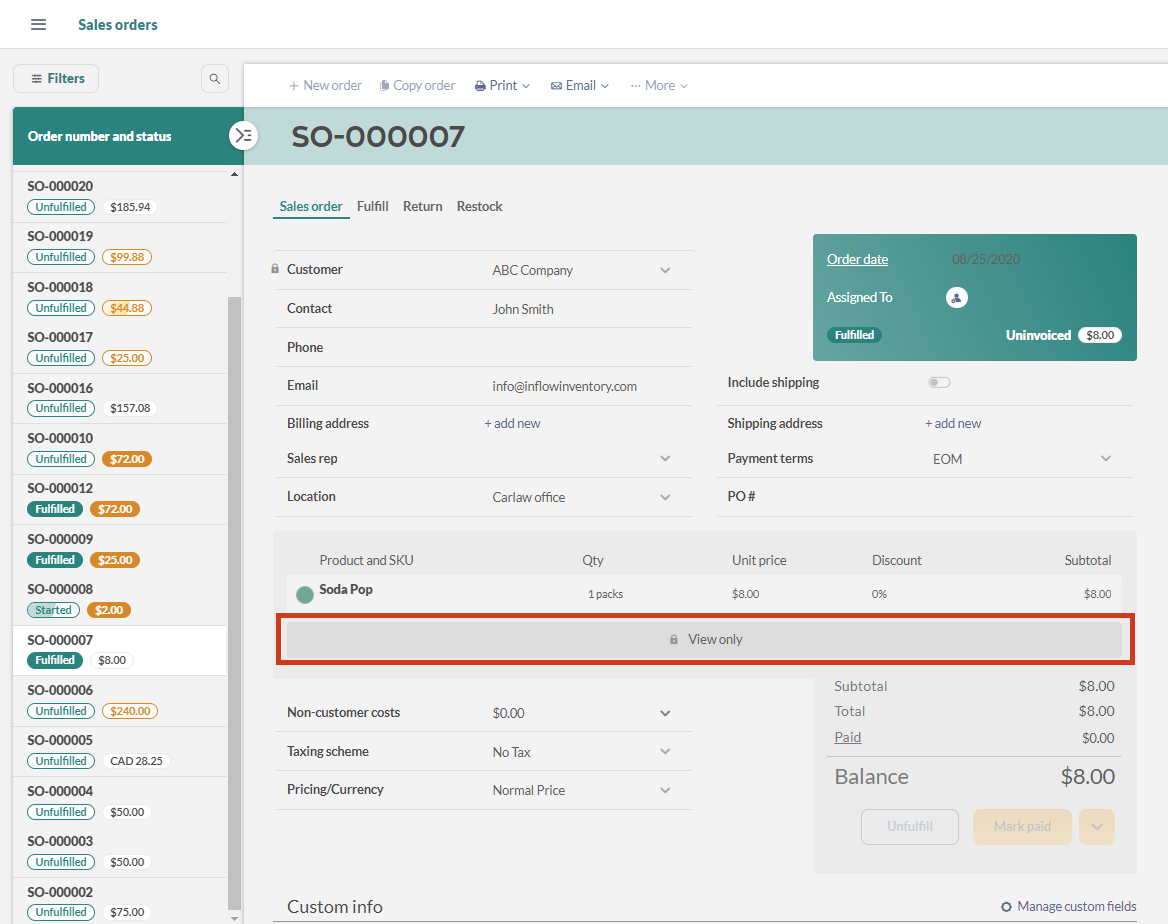
You can also set it to Do not close old orders (default), which would mean that any order at any time can be modified by any user.
When an order is closed, the data in that order is locked (View only) for non-administrator users. However, administrators won’t see a change to sales orders and can edit the orders at any time.
Which record types are affected by these settings and will get “closed”?
Although these settings only mention orders, all of the following record types are affected by the Close Old Orders settings:
- Sales Order: would get closed only if Inventory Status = Fulfilled
- Purchase Order: would get closed only if Inventory Status = Fulfilled
- Stock Adjustment: would get closed only if Status = Completed
- Stock Transfer: would get closed only if Status = Completed
- Count Sheet: would get closed only if Status = Completed
- Work Order: would get closed only if Status = Completed
Which date does inFlow use when an order should be marked as “closed”?
This depends on the type of record. As an example, let’s say “Only admins can modify orders older than 30 days” is selected.
For a sales order, inFlow will check the Invoice Date; if it’s more than 30 days since the order is marked Fulfilled, then that sales order will be closed. If the Invoice Date is unavailable (if the order has not been invoiced), then inFlow will check the Order Date.
- Sales Order: checks Invoice Date if available, otherwise Order Date
- Purchase Order: checks Order Date
- Stock Adjustment: checks Date
- Stock Transfer: checks Date
- Count Sheet: checks Finish Date
- Work Order: checks Finish Date
Not sure where your Invoice Date / Order Date is in the sales order? Check out this article.
Windows
In inFlow, administrators can restrict editing access to completed orders. Admins can set the date for when to close an order, and only they can edit it afterward if they choose.
You can close an order when it’s marked Fulfilled. Unfulfilled orders will never get closed.
- In the Windows app, go to the Main Menu > Options > Settings.
- While in the Company tab, scroll to the Close transactions section.
- Click on Manage close transactions.
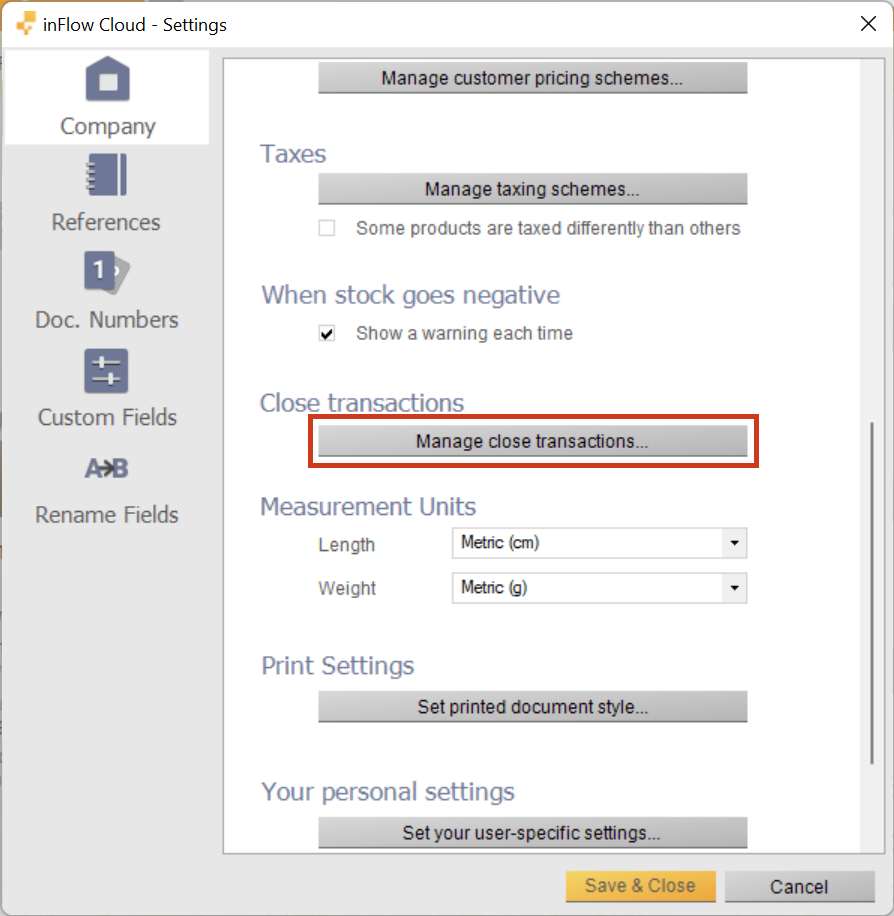
- You’ll be redirected to the Close transactions on the inFlow Inventory web app.
- You can set the number of days after fulfillment for orders to close or you can set all transactions before a certain date to be marked as closed.
- Click Save when done.
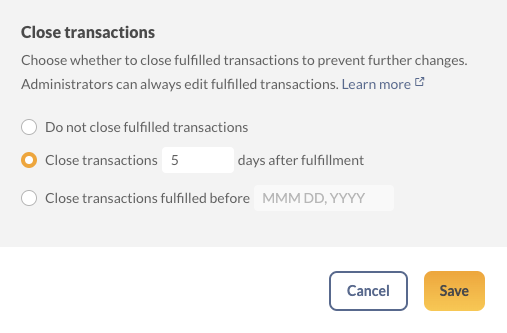
The settings are:
- Do not close old orders
- Only admins can modify orders older than __ days
- Only admins can modify orders before _____ (date)
For example, if you have a 30-day cancellation/refund policy, then you can set it so that only administrators can modify orders that were completed more than 30 days ago. Or, if you would prefer to lock all orders before a certain date, then you can set that specific date instead of using the “older than __ days” setting.
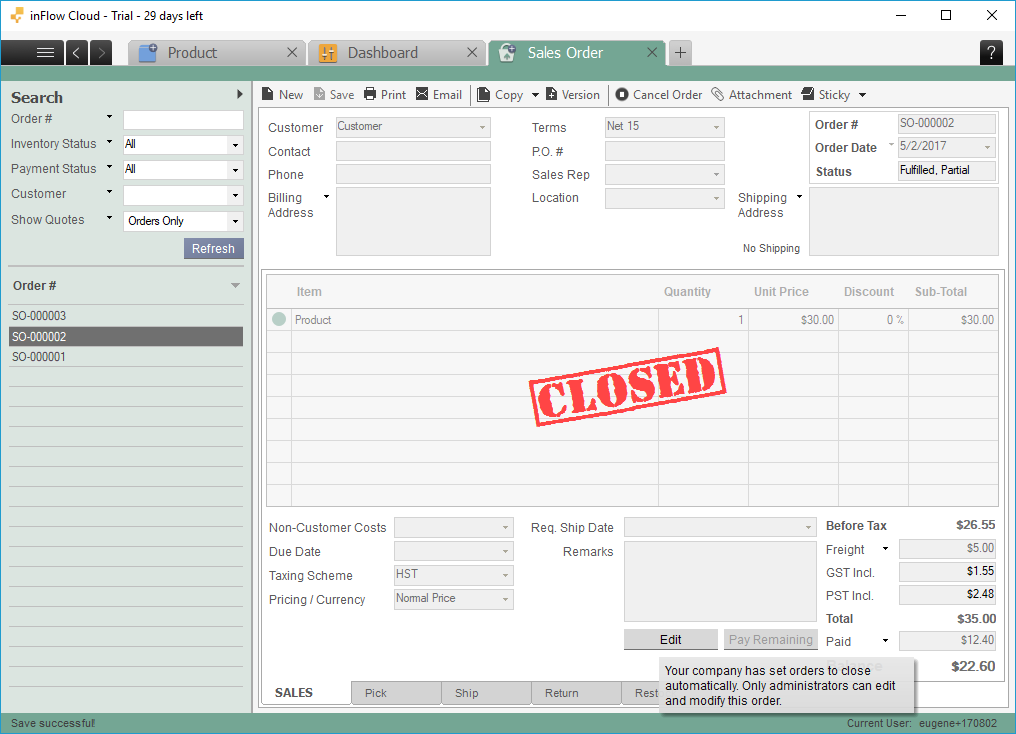
You can also set it to “Do not close old orders” (default), which would mean that any order at any time can be modified by any user.
When an order is closed, the data in that order is locked (read-only) for all users. However, only administrators have access to the Edit button at the bottom of the order, which would open the order for edit access.
Which record types are affected by these settings and will get “closed”?
Although these settings only mention orders, all of the following record types are affected by the Close Old Orders settings:
- Sales Order: would get closed only if Inventory Status = Fulfilled
- Purchase Order: would get closed only if Inventory Status = Fulfilled
- Stock Adjustment: would get closed only if Status = Completed
- Stock Transfer: would get closed only if Status = Completed
- Count Sheet: would get closed only if Status = Completed
- Work Order: would get closed only if Status = Completed
Which date does inFlow use when an order should be marked as “closed”?
This depends on the type of record. As an example, let’s say “Only admins can modify orders older than 30 days” is selected.
For a sales order, inFlow will check the Invoice Date; if it’s more than 30 days since the order is marked Fulfilled, then that sales order will be closed. If the Invoice Date is unavailable (if the order has not been invoiced), then inFlow will check the Order Date.
- Sales Order: checks Invoice Date if available, otherwise Order Date
- Purchase Order: checks Order Date
- Stock Adjustment: checks Date
- Stock Transfer: checks Date
- Count Sheet: checks Finish Date
- Work Order: checks Finish Date
Not sure where your Invoice Date / Order Date is in the sales order? Check out this article.


0 Comments