How to upgrade your inFlow plan
inFlow offers a few plans and feature add-ons to suit the needs of businesses of all sizes. If your business has outgrown your current plan, you can upgrade anytime.
Upgrade your inFlow plan
- Go to inFlow’s Account settings (Main Menu> Settings > Account).
- Scroll down and select Explore other plans.
- Select if you’d like to pay annually or monthly, then click Subscribe Now on the plan you’d like to upgrade to.
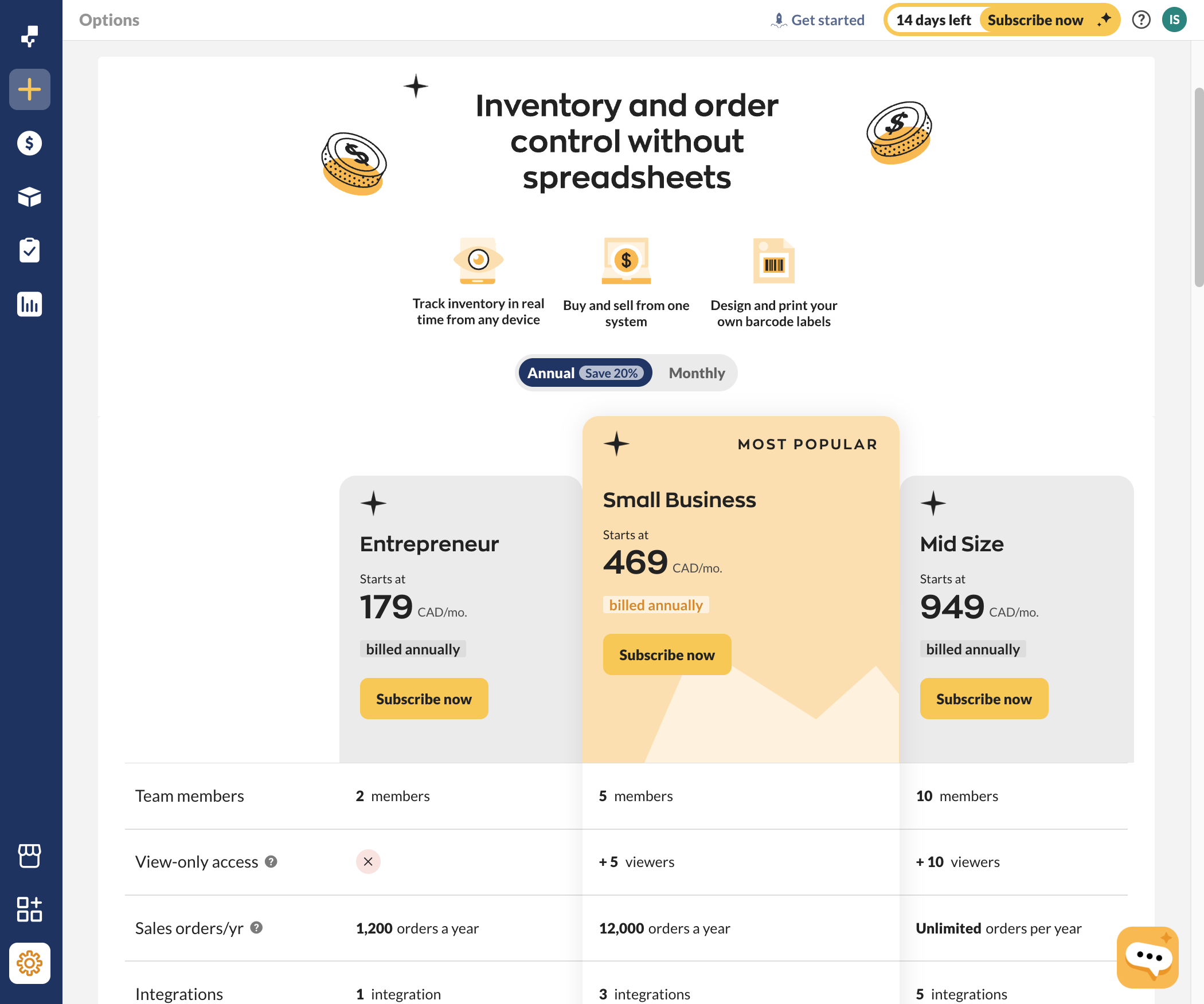
- Review the plan details on the Your Order screen, then click Proceed to Checkout.
- On the Order Summary, click on Edit if you need to modify your account details or payment method.
- Click Subscribe when finished.
Now you’re done! Your payment will be charged immediately, and you’ll have access to the features of your new plan. You’ll be billed at the new rate in the following month or year.
How to add plan add-ons to your inFlow plan
If you don’t want to change your plan, but would like a few extra features, take a look at how you can get inFlow feature add-ons.
- Go to inFlow’s Account settings (Main Menu > Settings > Account).
- Select Manage billing from the Billing Information section.
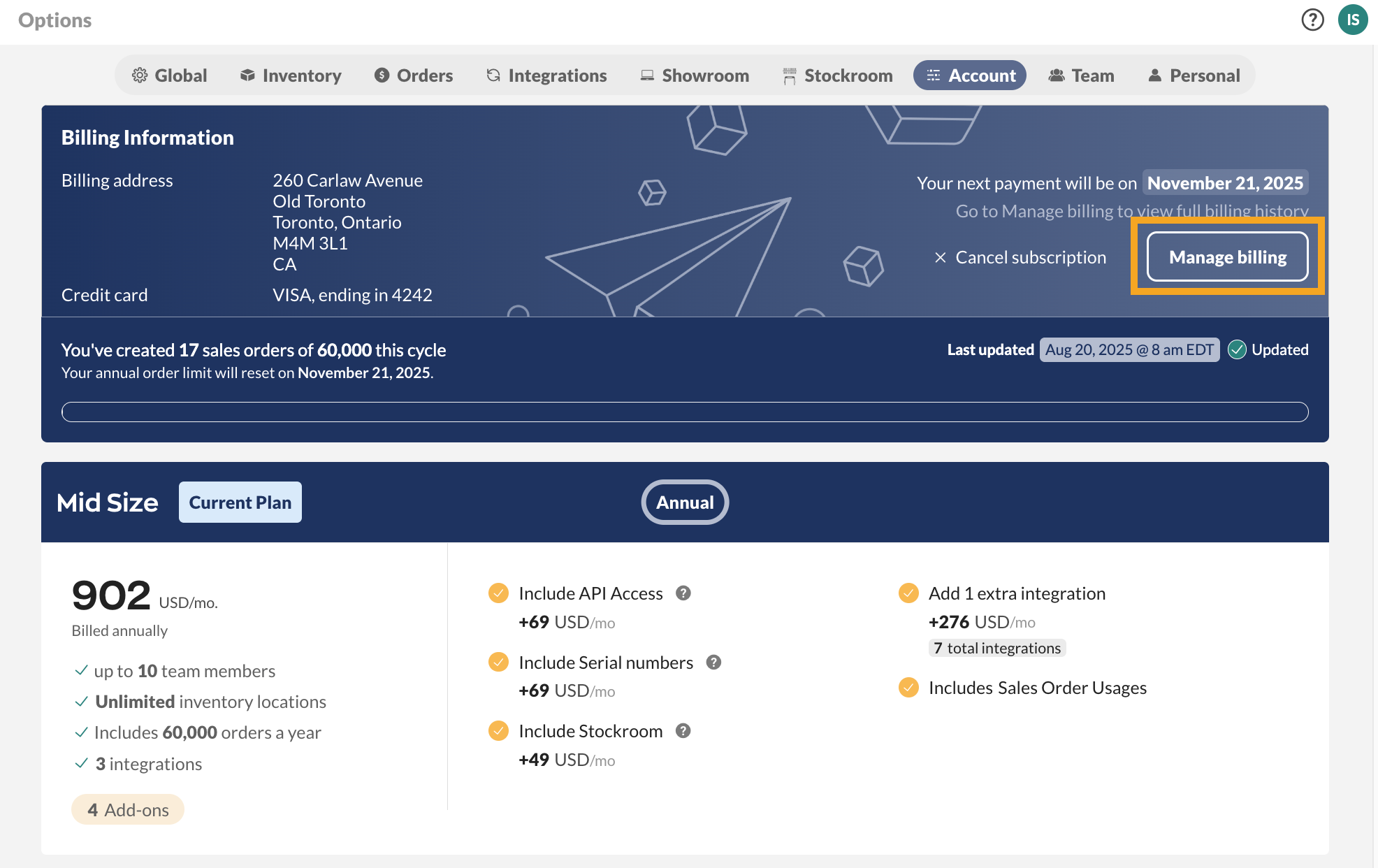
- You’ll be redirected to the Manage Subscriptions portal, select your plan to make changes.
- Click on Edit Subscription, then select Add Addons.
- Select the desired inFlow plan add-ons, then click Add.
- Review the changes, then click Update Subscription.
- Click the back icon next to Subscription Details, then Exit to return to inFlow.
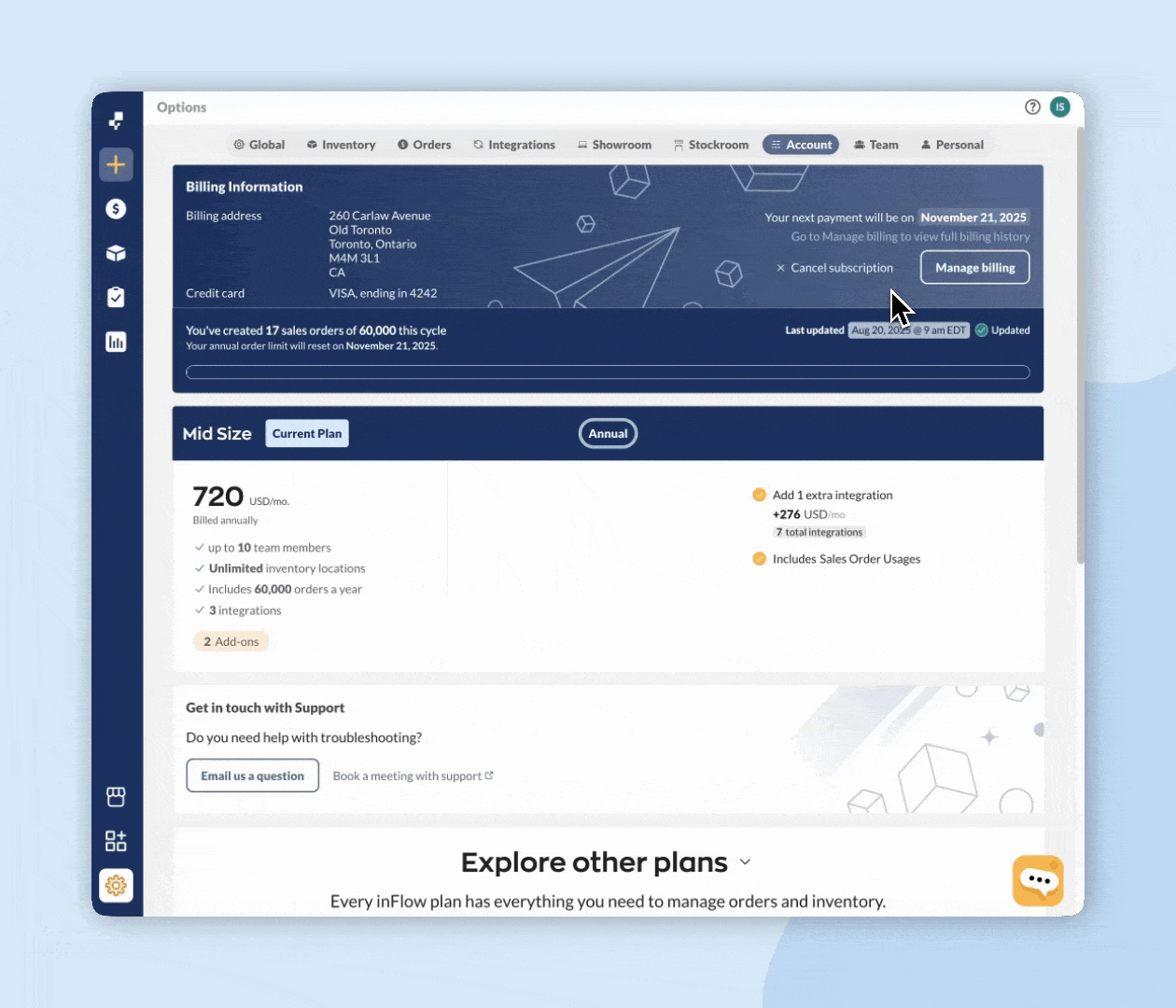
Customers in the United States, Canada, the United Kingdom, and Europe can pay for plans using credit cards or direct debit.

0 Comments