What if I don’t have enough stock to fulfill a sales or manufacture order?
Don’t let low stock hold you back! Explore the solutions that inFlow offers to overcome low stock issues on orders.
Web
If you do not have enough stock to fulfill your order, inFlow will notify you by placing a red exclamation mark beside each item you don’t have enough of. From this screen, you can either reorder products or split the order by what’s available and put the other items on backorder.
Reordering products from a sales or manufacture order
- Click the exclamation mark on your sales order and choose Reorder. You only need to do this on one mark; inFlow will generate the reordering using the method you have set up. If it hasn’t been set up yet, it’ll lead you through that process.
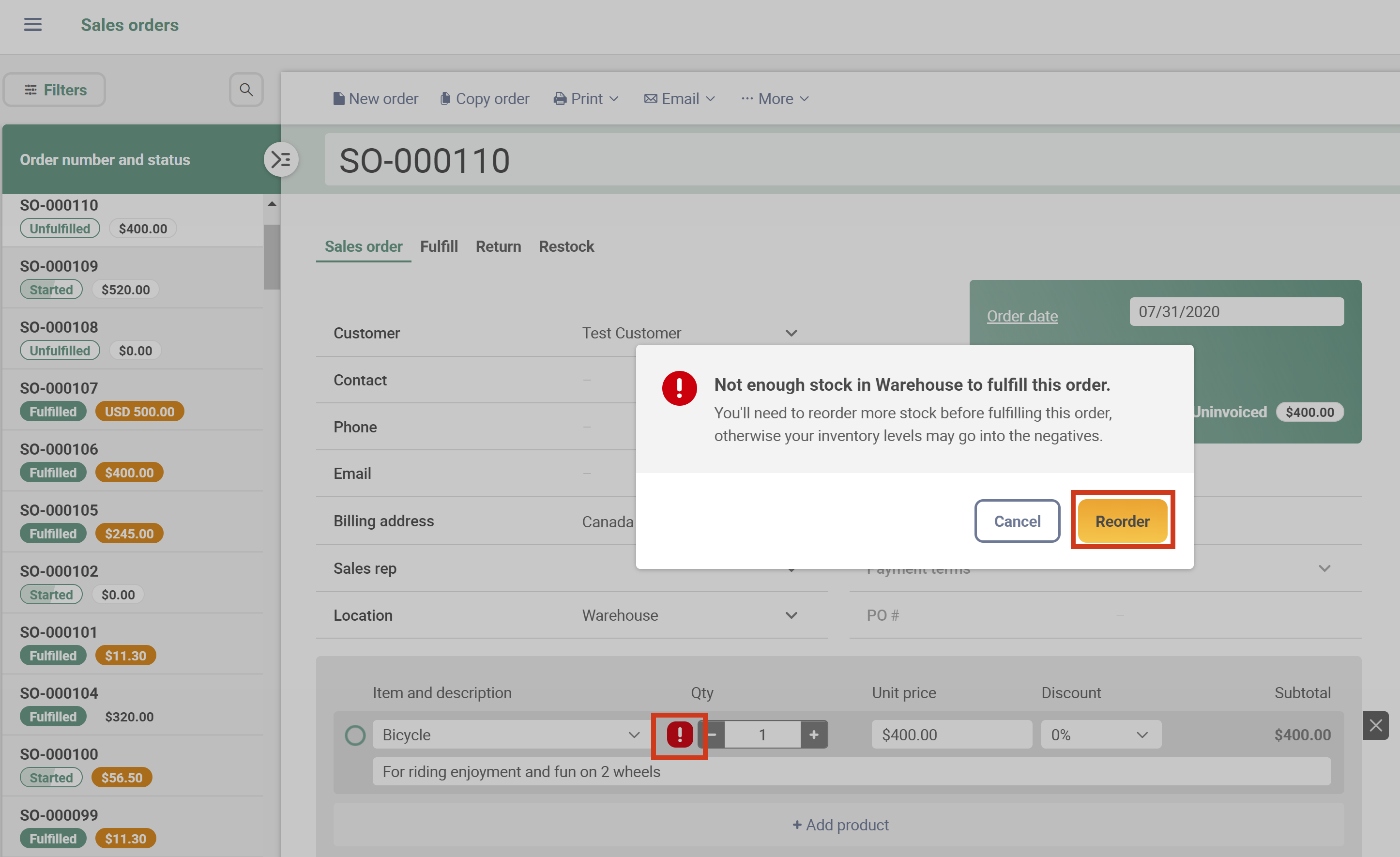
- Go through the reorder screen to make sure the reorder method is what you want (purchase order, work order, stock transfer), and it should already be checked on.
- Click Reorder.
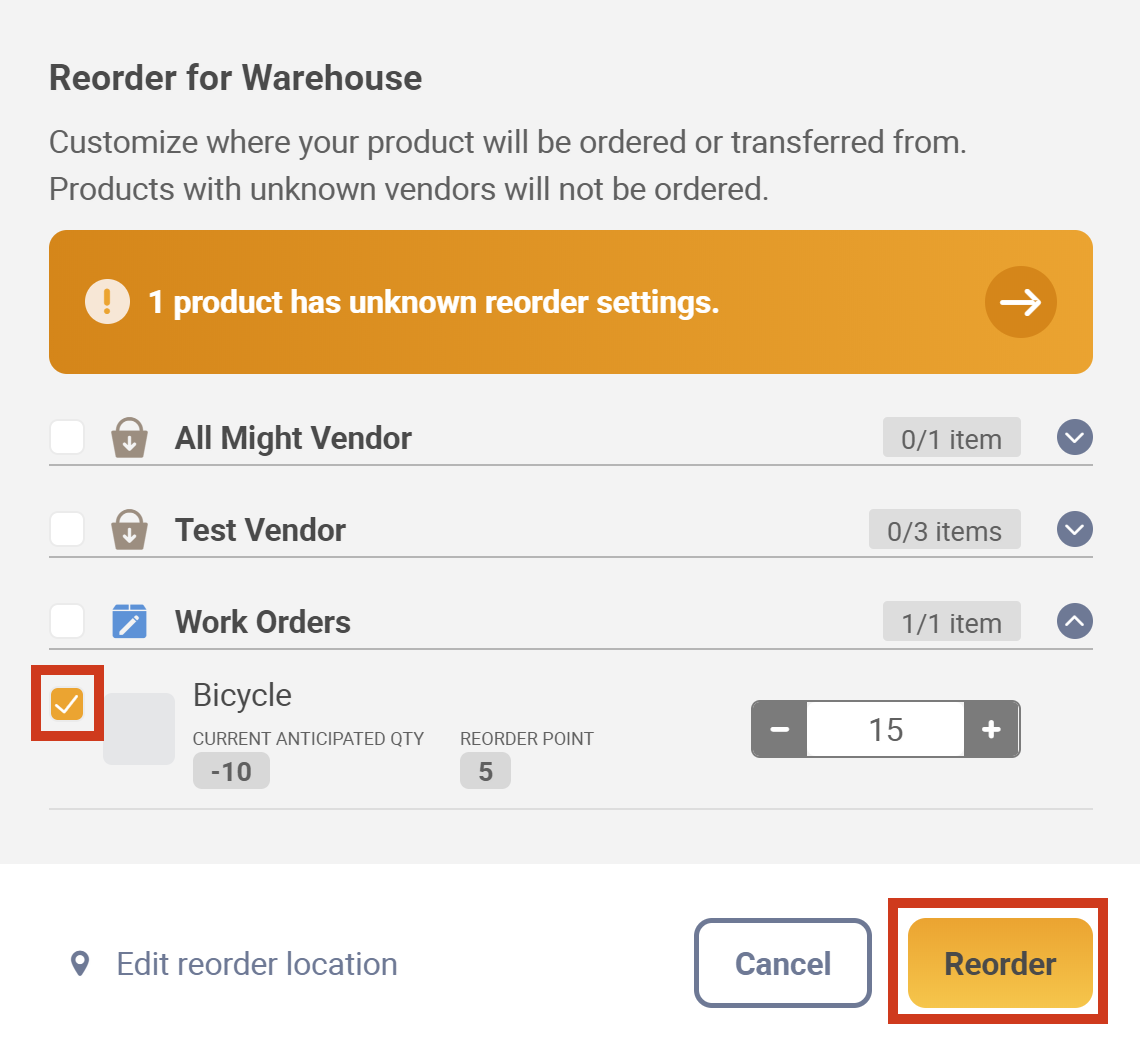
When the items come in from a purchase order
- Go to the purchase order and click Receive and Pay to complete it.
- Return to the sales order or work order to fulfill the remaining items.
What are the symbols on my orders?
If you see a red exclamation mark, it means you do not have enough stock in the specified location to fulfill this current order.

If you see a yellow exclamation mark, it means that you do have enough stock for this order only but not enough for all open orders for this item. It’s a good idea to reorder if you see this icon.

If you see a clock icon on the order screen, that means that you’ve already ordered this item from your vendor and you’re just waiting to receive/complete the order, so you’ll have enough stock. You should not need to re-order again if you see this icon (otherwise, you’ll end up with double the amount).

Windows
If you don’t have enough stock to fulfill your order, inFlow will notify you by placing a red exclamation mark beside each item you don’t have enough to fulfill. From this screen, you can either reorder products or split the order by what’s available/ put the other items on back order.
Reordering products from a sales order
- Right-click the exclamation mark on your sales order and choose Reorder Products. inFlow will generate the reordering by the method set up, or if it hasn’t been set up yet, it’ll lead you through that process.
- Go through the reorder screen to make sure the reorder method is what you want (purchase order, work order, stock transfer), and it should already be checked on.
- Click Reorder.
Reordering products from a manufacture order
- Right-click the exclamation mark on your work order and choose Reorder Products. You only need to do this on one mark; inFlow will open up the reordering window.
- Select the correct vendor and check the correct products are selected for reordering.
- Click Reorder.
When the items come in from a purchase order
- Go to the purchase order and click Receive and Pay to complete it.
- Return to the sales order or work order to fulfill the remaining items.
What are the symbols on my orders?
If you see a red exclamation mark, it means you do not have enough stock in the specified location to fulfill this current order.

If you see a yellow exclamation mark, it means that you do have enough stock for this order only, but not enough for all open orders for this item. It’s a good idea to reorder if you see this icon.

If you see a clock icon on the order screen that means that you’ve already ordered this item from your vendor and you’re just waiting to receive/complete the order so you’ll have enough stock. You should not need to re-order again if you see this icon (otherwise, you’ll end up with double the amount).



0 Comments