Using units of measure in inFlow
If you sell products in a different unit than you purchase them in, you can tell inFlow how many individual items you buy and how many you sell with the unit of measure (UoM) feature.
Web
Unit of measure
A good example for units of measure would be purchasing a case of soda pop, where you sell the cans of pop individually.
For each product, this can be set up using the unit of measure section in each product record. See below for more details.
Example
The case of soda pop contains 24 individual cans, which we’ll sell separately. So, we want inFlow to know that when we buy a case, we’ll actually be receiving 24 individual cans, as shown below.
This means if we received 3 cases (for example) with the setup we’ve chosen, the system would stock 72 ea. to your inventory (or 24 x 3).
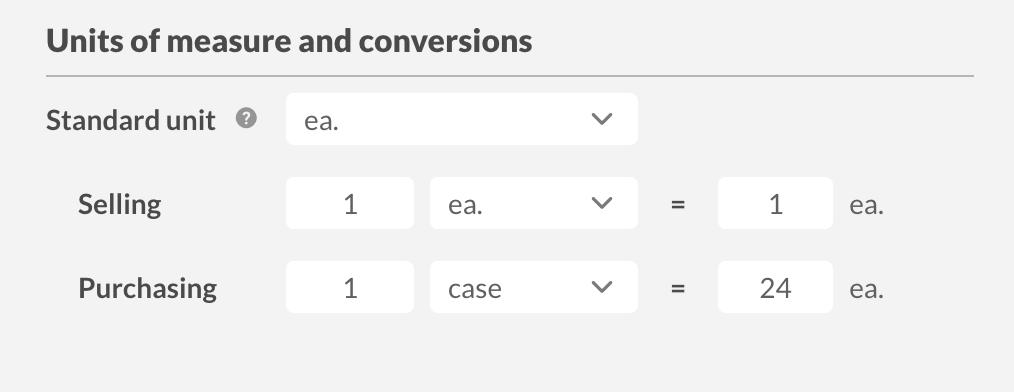
Note: Unit of measure isn’t the same as Product measurement, which is the dimensions of your product (length, width, height, weight).
Types of UoM in inFlow
This method of conversion can be used to break down all sorts of different combinations if you remember that:
- Standard UoM should always be the unit you stock and use for your Bill of Materials (if applicable).
- Selling UoM should always be the unit you sell in (if different than your standard).
- Purchasing UoM should always be the unit you purchase from your vendor.
Setting up units of measure on a product
- Open the product record for that item (Main Menu > Inventory > click the item you want.)
- Under the product name, select Add measurements.
- Under the Units of measure and conversions section, enter the Standard unit (“ea” as in the example above.)
- Enter the unit of measure into the field beside Purchasing UoM or select an existing one from the dropdown (in the example above, we chose “case,” but you can type in anything you want.)
- Enter a conversion ratio (in the example above, that’s 1 case = 24 ea.)
- Click Update when done.
You don’t have to set up a sales unit of measure unless you’re breaking your items down even further or grouping them for sale. If the Selling unit is blank, inFlo will automatically choose the standard UoM (ea.) as the unit.
How to add new measurement options to the drop-down list
If the measurement unit you need isn’t in the list, you can add it to the drop-down list by typing it in and then selecting the + icon to add it as an inFlow unit of measure.
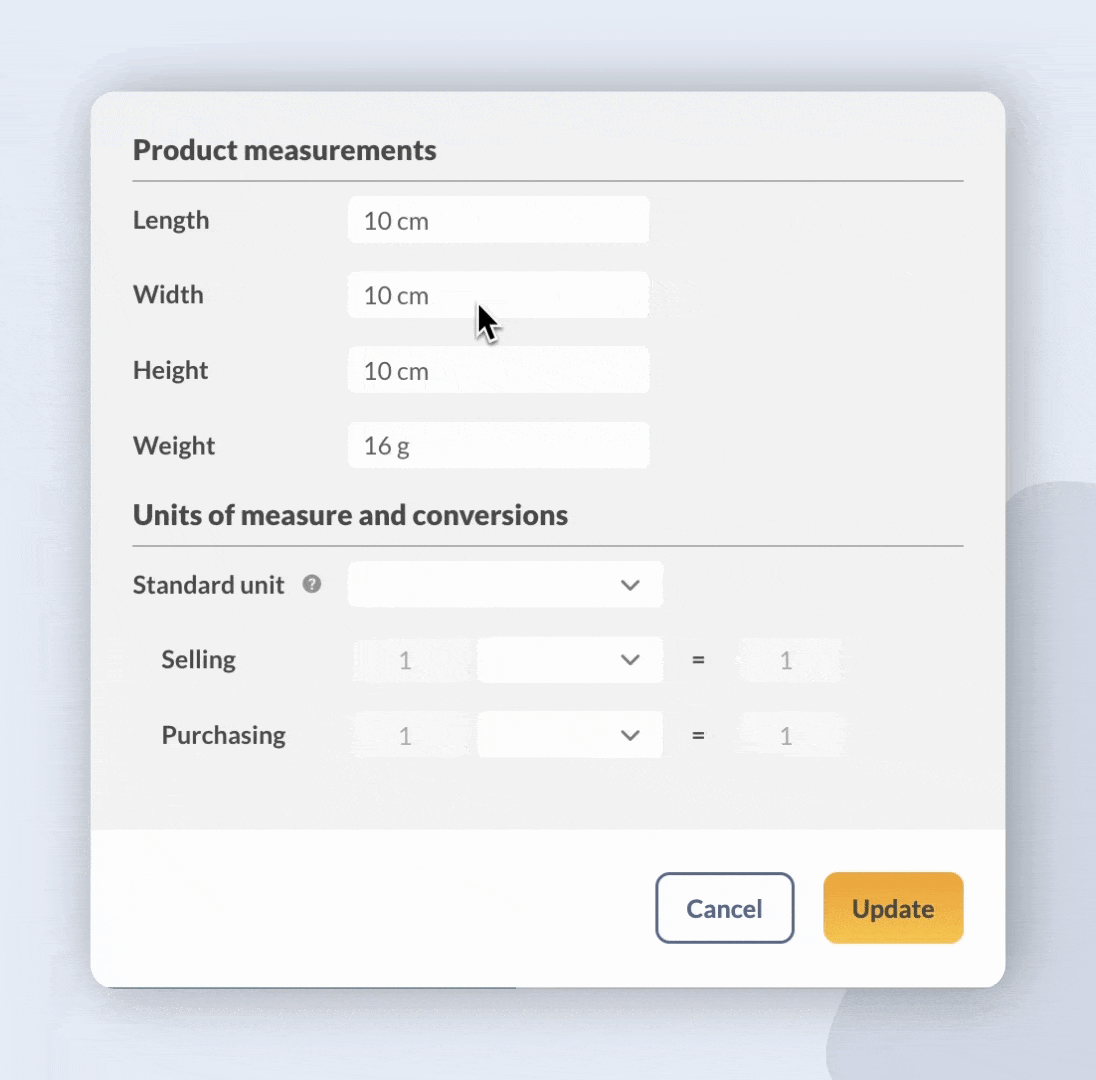
How to add new units to the inventory settings
If you’d like to add new units to the inFlow settings, take a look velodr or steps.
- Go to the Inventory settings in inFlow (Main menu> Options> Inventory.)
- Select Units of measure.
- Click on Add unit of measure to add a new measurement or edit an existing one in the list.
- Click Save when done.
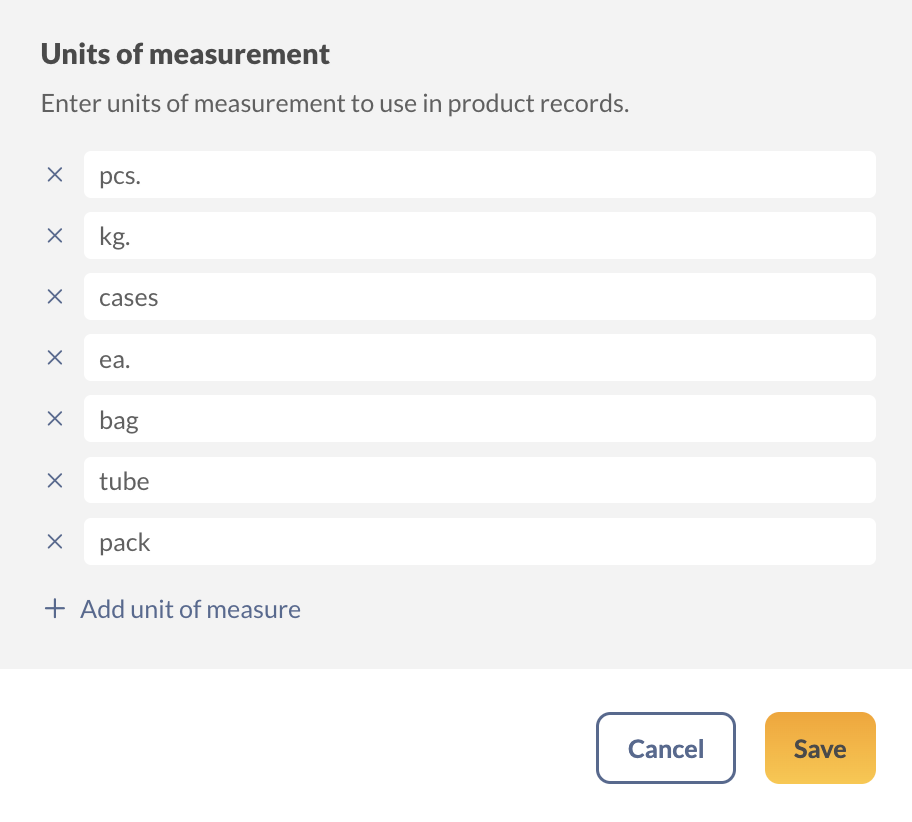
How does the pricing work with the units of measure?
When entering your pricing, always keep in mind:
- The sales price is entered in the “Cost and Price” section and should be the price per Selling UoM.
- For example, if you sell in packs of four units, your sales price should be the pack price.
- Purchasing price is entered in the Product Vendors section and should be the price per Purchasing UoM. For example, if you buy in cases of 24, your vendor price should be the case price.
Windows
Unit of measure
A good example for units of measure would be purchasing a case of soda pop, where you sell the cans of pop individually.
For each product, this can be set up using the unit of measure section in each product record. See below for more details.
Example
There are 24 individual cans in that case, and we’re going to be selling them separately. So, we want inFlow to know that when we buy a case, we’ll actually be receiving 24 individual cans, as shown below. This means if we received 3 cases (for example) with the setup we’ve chosen, the system would stock 72 ea. to your inventory (or 24 x 3).
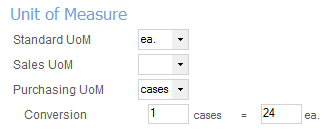
Note: Unit of measure isn’t the same as Measurement, which is the dimensions of your product (length, width, height, weight).
Types of UoM in inFlow
This method of conversion can be used to break down all sorts of different combinations if you remember that:
- Standard UoM should always be the unit you stock in and that you use for your Bill of Materials (if applicable).
- Sales UoM should always be the unit you sell in (if different than your standard).
- Purchasing UoM should always be the unit you purchase from your vendor.
Setting up units of measure
- Open the product record for that item (Main Menu > Inventory > Product List > double click the item you want)
- Go to the Extra Info tab.
- Enter the unit of measure into the field beside Purchasing UoM (in the example above, we chose “case,” but you can type in anything you want)
- You will see a conversion ratio pop up beneath for you to enter your details (in the example above, that’s 1 case = 24 ea.)
- Enter the unit of measure into the field beside Standard UoM (in this case, that will be “ea” as in the example above).
You should not have to set up your sales unit of measure unless you’re breaking your items down even further or grouping them for sale. In this example, we haven’t bothered, so any sales for this item would automatically choose ea. as their unit.
How does the pricing work with the units of measure?
When entering your pricing, always keep in mind:
- The sales price is entered in the “Cost and Price” section and should be the price per Sales UoM.
- For example, if you sell in packs of four units, your sales price should be the pack price.
- Purchasing price is entered in the Product Vendors section and should be the price per Purchasing UoM.
- For example, if you buy in cases of 24, your vendor price should be the case price.


0 Comments